Introduction
Dynamics 365 Customer Insights – Journeys (formerly Microsoft Dynamics 365 Marketing) provides a powerful tool for marketers to design, publish, and host landing pages. While the platform seamlessly operates within its native environment, there are scenarios where embedding forms on external websites becomes crucial. This guide focuses on the specific process of embedding Dynamics 365 Customer Insights - Journeys form on an external page, offering businesses greater flexibility in their outbound marketing efforts.
Advantages of Embedding
• Unified Branding: Maintain consistent branding across native landing pages and external sites.
• Flexibility: Seamlessly integrate Dynamics 365 Customer Insights - Journeys forms into diverse online touchpoints.
• Streamlined Data Collection: Efficiently gather valuable data while delivering a seamless user experience.
Prerequisites
Before you embark on embedding a form, ensure the following:
• Access to Dynamics 365 Customer Insights - Journeys: Confirm that you have the necessary permissions to create and manage marketing forms.
• Form Design: Have a pre-designed form in Dynamics 365 Customer Insights - Journeys you intend to embed.
Step-by-Step Guide
1. Design Your Form
• In Dynamics 365 Customer Insights - Journeys, navigate to Outbound Marketing > Internet Marketing > Marketing Forms.
• Create your form, adding necessary fields and configuring elements as needed.
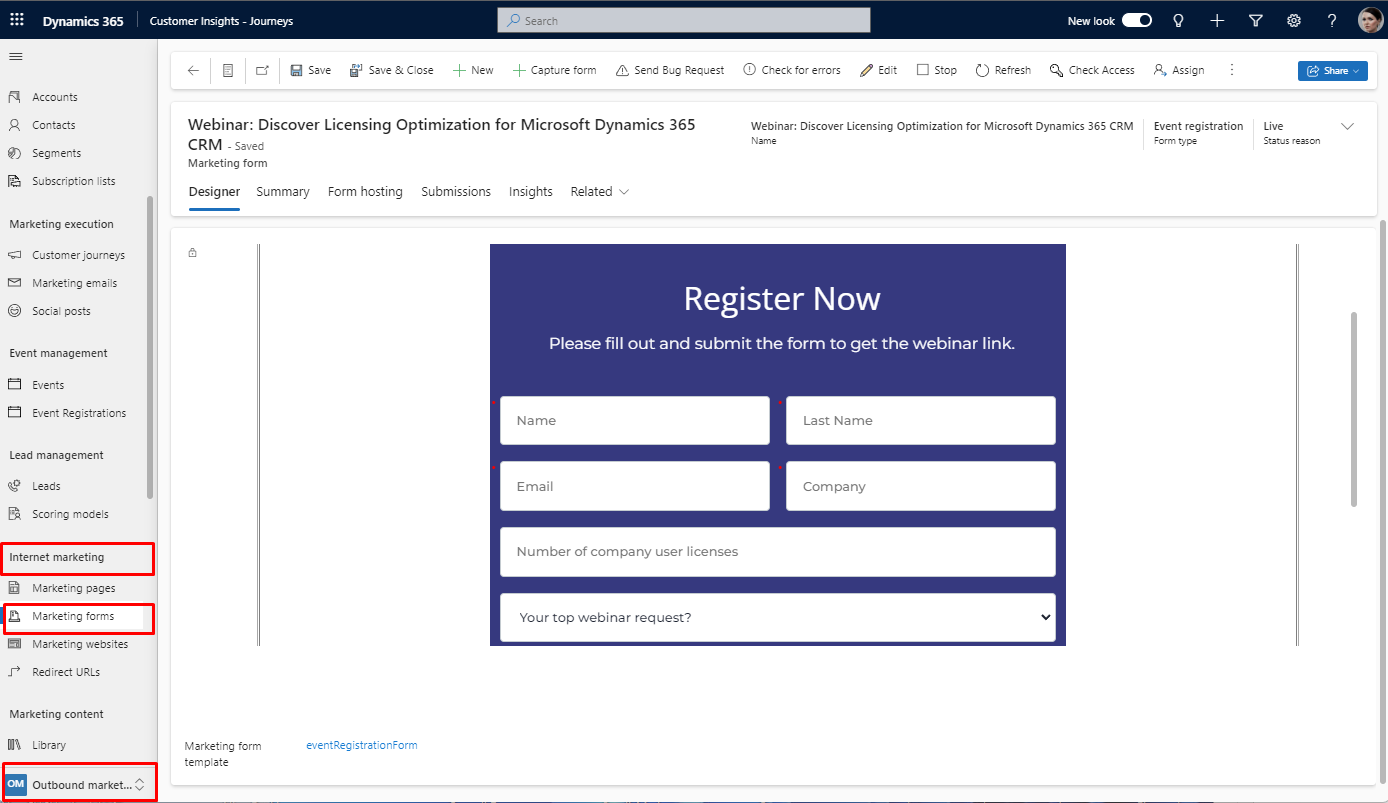
2. Configure Form Hosting
• Save your form and go live.
• Open the "Form Hosting" tab.
• In the "Related Marketing Form Pages" column, select "Add new form page" and set up your form options.

3. Authenticate Domains (if applicable)
• Go to Settings > Email Marketing > Domains.
• Add a new domain, enabling it for form hosting if your form uses prefill.
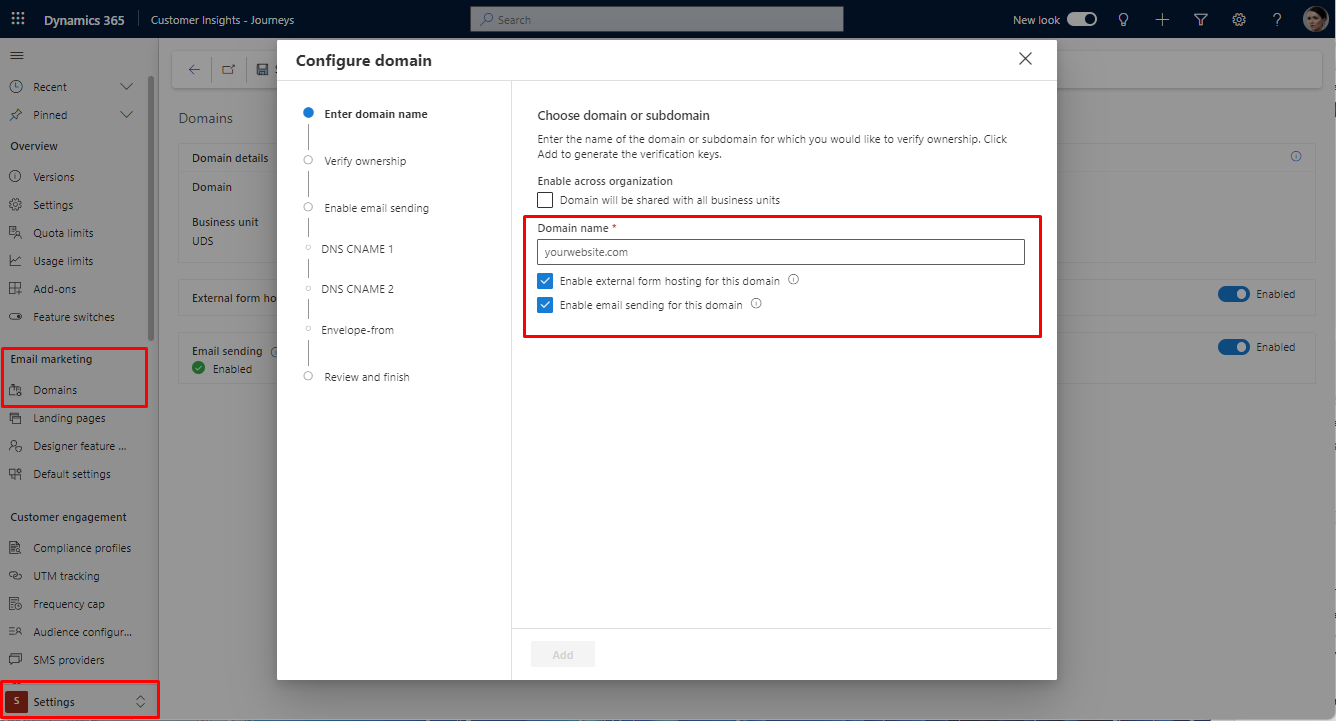
Be sure that you have available domains for form hosting with prefill here:
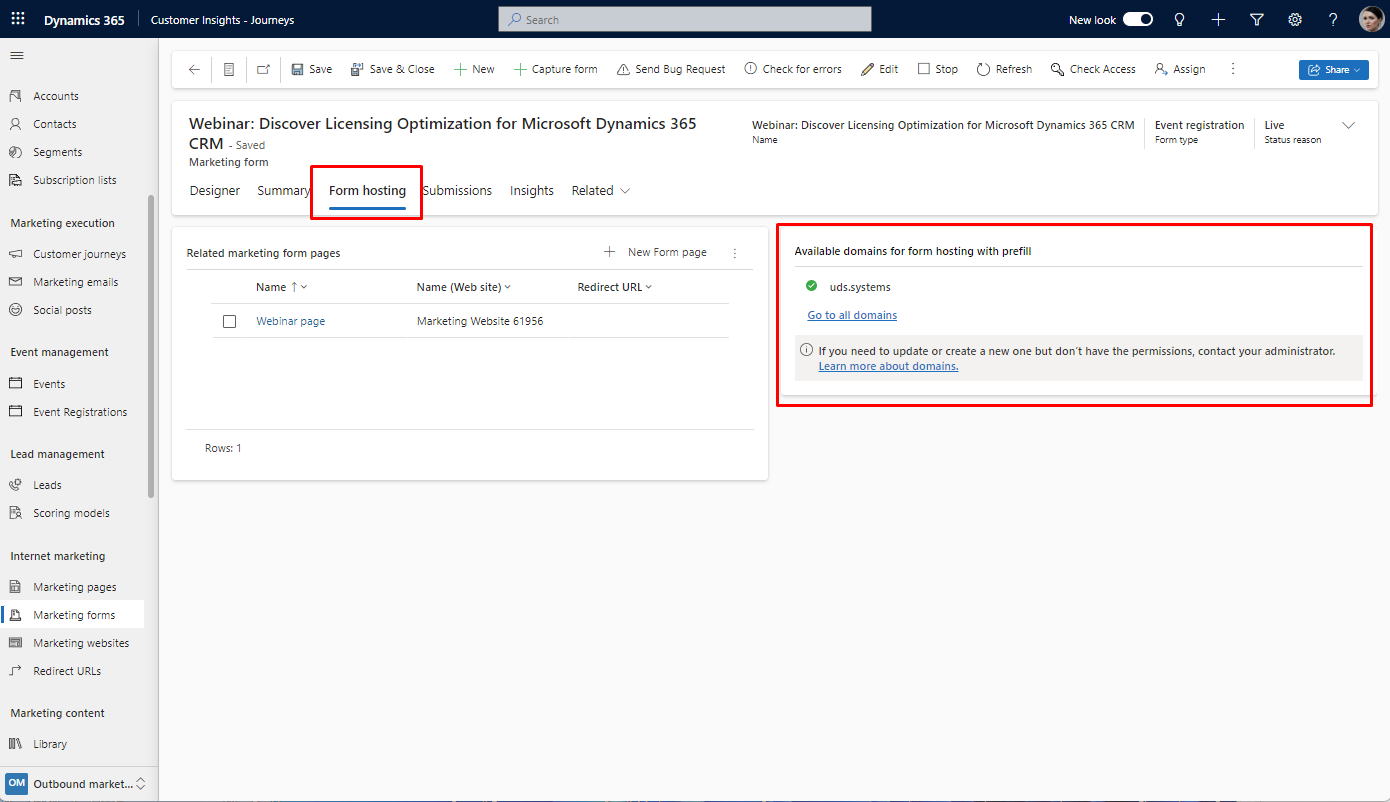
4. Obtain Embed Code
• Select the form page name in the "Form hosting" tab to open its settings.
• Retrieve the embedded code.
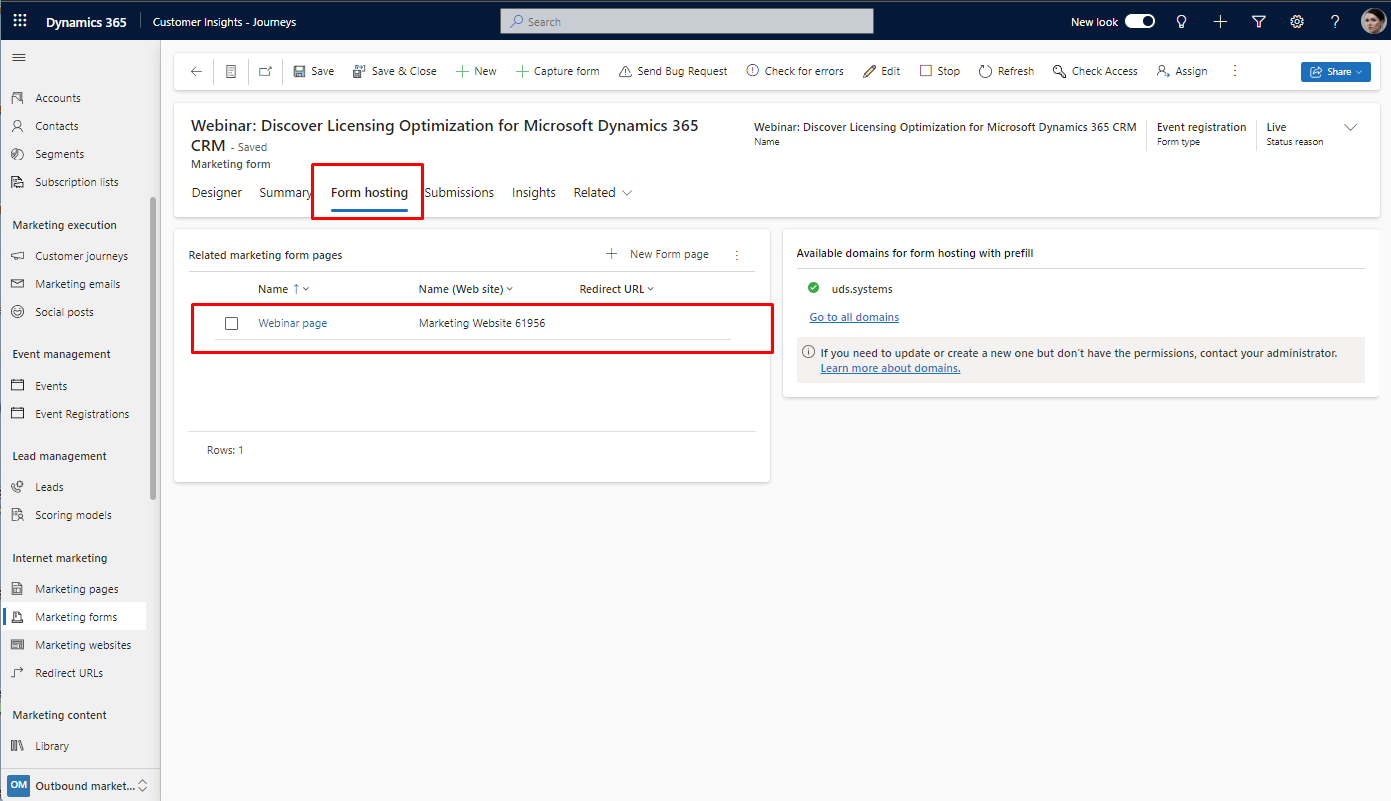
5. Choose External Hosting Format
• Select the format of the external hosting.
• Host as a Script: The form will uptake styles of the hosting website, becoming a part of the website layout. The form will track clicks made on the website.
• Host as an iFrame: The form will stay isolated from the website's layout with sandboxed styles. The form will not track clicks made on the website.
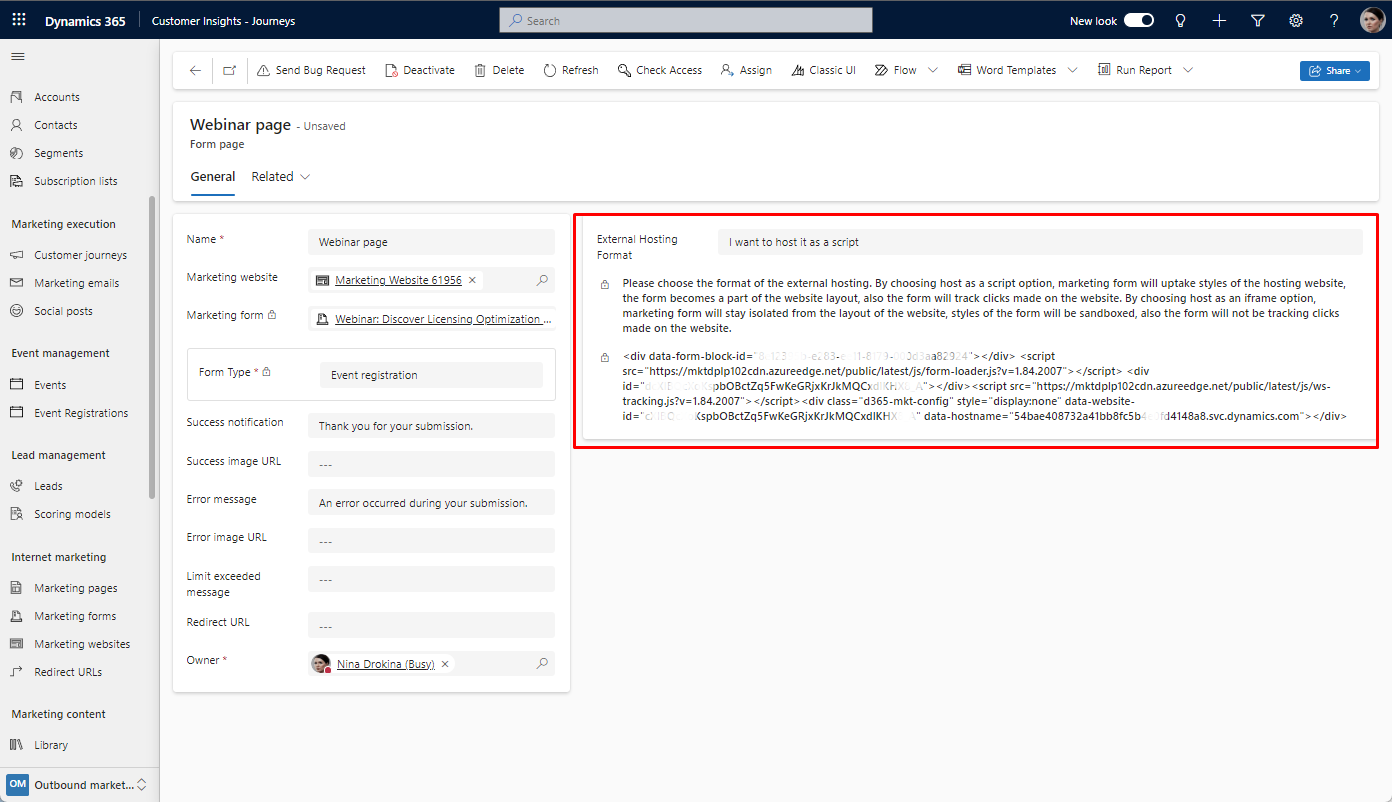
6. Embed on External Page
• Copy the embedded code and paste it onto the desired page of your external website.
Conclusion
Incorporating Dynamics 365 Customer Insights - Journeys forms into external websites brings forth a wealth of advantages, from unified branding to enhanced flexibility in data collection. This guide empowers businesses to navigate the intricacies of embedding, facilitating a harmonious blend of native and external digital touchpoints in their marketing endeavors. Embrace this methodology to unlock new dimensions in your outbound marketing strategies, fostering a holistic and seamless user experience.
If you require assistance embedding forms on external websites, feel free to contact us! We're here to share our practical experience and are always ready to help. Just reach out!

