Introduction
Microsoft Dynamics 365 is a web-based application requiring users to log in using a link and credentials. However, if you do not have the link readily available, there is an alternative method to log in. This article provides a guide on how to log in to Dynamics 365 using diverse ways: with a link and without. It also addresses common login issues and shares best practices for a secure login experience.
How to Log in to Dynamics 365 using a Link
Logging in to Dynamics 365 using a link is a straightforward process. All you need to do is open your preferred web browser and enter the URL provided by your organization. Pass the verification and authentication (pass two-factor authentication if required) and choose the app you want to use.
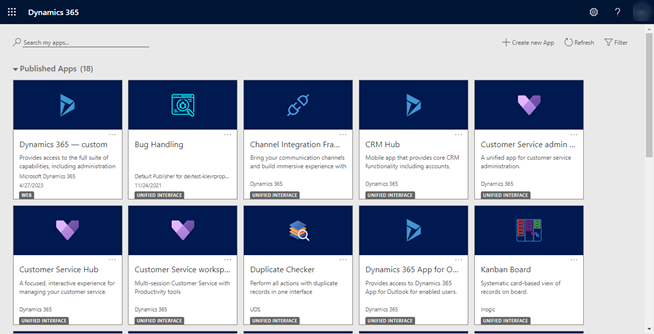
How to Log in to Dynamics 365 without a Link
Alternatively, you can find the Dynamics 365 application by entering an Office 365 account via the https://www.office.com/ link. Locate the "Apps" tab and navigate to the "Business Apps" list containing D365 applications. These applications might be identified as Dynamics 365 Sales, Marketing, Customer Service, or others specific to your organization.
Once the application needed is found, click on it to open the application in the browser.
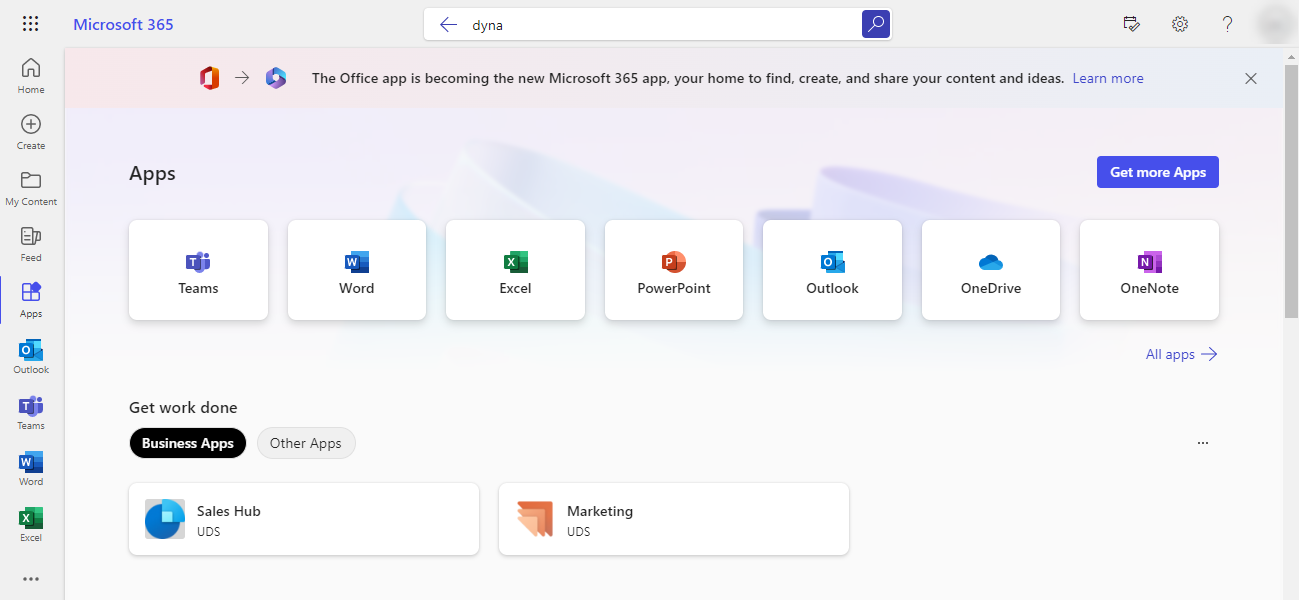
Common Login Issues
Although the login process is simple, you may experience difficulties accessing their Dynamics 365 accounts. Some common login issues and their solutions include:
INCORRECT LOGIN CREDENTIALS
Ensure that the email and password combination entered is correct by double-checking.
FORGOTTEN PASSWORD
To reset your password, utilize the "Forgot password" feature if you have forgotten it. You can reset it by clicking on `Can`t access your account?` on the login page or `Forgot my password` on the password entry page and following the prompts.
TWO-FACTOR AUTHENTICATION ISSUES
Make sure you can access your second-factor device or contact your administrator to resolve the issue.
ACCOUNT LOCKOUT
If you have tried logging in too many times and cannot access your account, please reach out to your system administrator to have it unlocked.
INTERNET CONNECTIVITY ISSUES
Before logging in to Dynamics 365, ensure your internet connection is stable.
GEOGRAPHICAL RESTRICTIONS
Organizations may have policies restricting access to Dynamics 365 from certain geographical locations or countries. This action is commonly taken to ensure security or meet compliance requirements.
IP ALLOWLISTING OR BLOCKLISTING
Some organizations may implement IP allowlisting or blocklisting to control access to Dynamics 365. Only specific IP addresses or ranges listed in the whitelist are allowed access, while those in the blacklist are denied.
NETWORK FIREWALL OR PROXY RESTRICTIONS
Network firewalls or proxy servers can restrict access to external systems like Dynamics 365. These restrictions can be based on IP addresses, domain names, or specific ports.
VPN RESTRICTIONS
If you are accessing the platform through a Virtual Private Network (VPN), additional restrictions may be imposed by the VPN configuration. It could include limitations on specific IP ranges, blocked ports, or traffic filtering.
TIME-BASED ACCESS
Access to Dynamics 365 may be restricted to specific days or times of the week. It can be enforced to align with business hours or restrict access during maintenance periods.
DEVICE RESTRICTIONS
Access to D365 may be restricted to specific devices or operating systems. For example, the organization may only allow access from company-managed devices or require certain security measures, such as encryption or antivirus software.
If you cannot access Dynamics 365, consult your IT department for the most accurate information in your specific context. Or use Microsoft Dynamics 365 Support .
Best Practices for Dynamics 365 Login
Following best practices is vital for a safe and hassle-free login. These practices include:
- Use a strong password that combines letters, numbers, and special characters, and avoid using easily guessable phrases or personal information.
- Regularly update your password and avoid reusing the same password across different accounts.
- To enhance the security of your login process, consider enabling two-factor authentication.
- Avoid sharing your login credentials with colleagues, friends, or family members.
- Log out of your account when you have finished using Dynamics 365, especially when using a shared device or public computer.
Summary
Users must log into Microsoft Dynamics 365 to take advantage of its many features and functionalities. Following the step-by-step instructions outlined in this article, you can quickly and easily log in to Dynamics 365 and get all the platform`s benefits. Additionally, understanding common login issues and best practices for secure login ensures a seamless and secure experience. As Dynamics 365 users, we encourage you to follow these best practices to secure your data and accounts.

