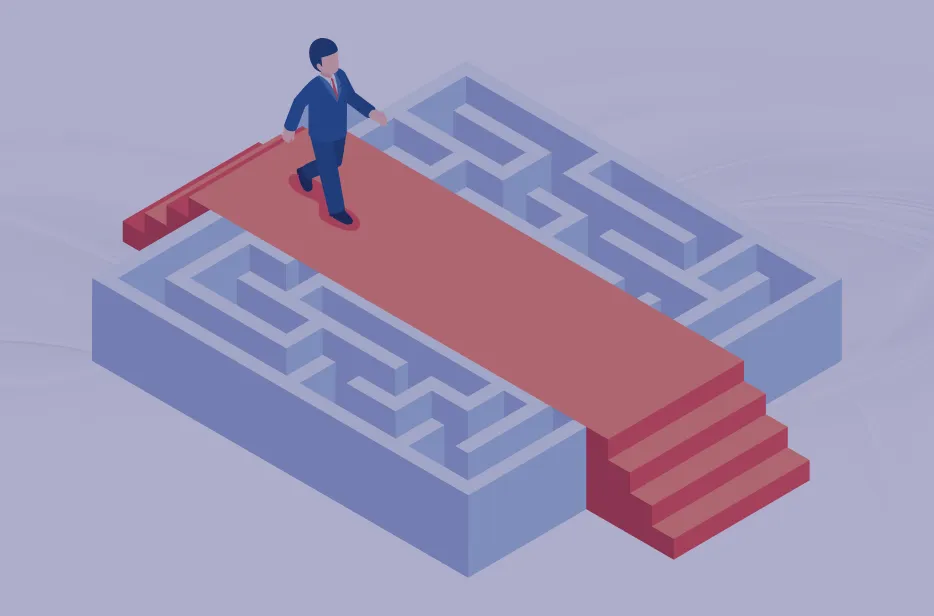Introduction
In the contemporary, rapidly evolving business environment, unpredictable obstacles can easily fall through the cracks. A sales opportunity stalls because someone skipped a follow-up call. A service case drags on because the approvals have become lost in the email threads. When processes vary from person to person, quality and efficiency suffer, and so do customer relationships.
Business Process Flows in Dynamics 365 provide a clear, step-by-step roadmap that guides users from start to finish. They are a kind of GPS for your key business processes. They appear right on the record form, visually highlighting each stage and the data you need to collect before moving on. Whether you are qualifying for a lead, resolving a support ticket, or onboarding a new customer, they help to keep everyone aligned and accountable.
Beyond simply showing the way, Business Process Flows enforce best practices. You can make certain fields required, introduce conditional branching for complex scenarios, and even tie in automated actions via Power Automate. The result is a blend of structure and flexibility, allowing your team to follow a consistent process, yet the system adapts to real-world variations.
In this article, we will define what Business Process Flows are and explore one of the business cases for using them. Then, we will roll up our sleeves and go through creating a simple flow from scratch with no prior experience required. Ultimately, you will gain the confidence to design processes that boost productivity, improve data quality, and deliver consistent results across your organization.
What Business Process Flows are
Business Process Flows in Dynamics 365 allow you to transform scattered steps into a guided experience. Instead of relying on memory, sticky notes, or tribal knowledge, users get a clear visual path right inside the system that shows them what needs to be done, in what order, and with which data. Each stage of the flow represents a milestone in the process, helping people focus on what matters most at the right time. It is not just about checking boxes but also about making sure every team member follows a structured, repeatable process that leads to better outcomes and fewer surprises.
Requirements
Imagine Dynamics users need to gather specific required information about a Contact before reaching out or taking any marketing action. In such cases, a BPF (Business Process Flow) can help by clearly defining each step needed to collect that information efficiently and consistently.
In our example, we will go through these steps:
Step 1. Name the contact.
Step 2. Get the email address.
Step 3. Obtain the mobile phone number.
Thus, while real-life processes tend to be more complex, this simplified version serves well for demonstration purposes.
Step by Step Instructions on a Flow Creation
Now, our task is to do the following actions:
Step 1. Open the solution you plan to use for moving your Business Process Flow to the next environment.
! Note. If the solution does not exist yet, create it first, then open it.
Step 2. On the main page, click on "+New" dropdown, choose "Automation," then "Process," and, finally, select the “Business Process Flow” option.

Step 3. A sidebar will appear next. Input a Display Name for your Business Process Flow. In our case, we will use the "Contact Information" section.
Step 4. Select the table that the flow will be associated with. The system will automatically generate a “Name” field, which you can leave as is.

Step 5. Click on the “Create” button.
Once Step 5. has been done, a new Business Process Flow will be created in the background. You can access it by navigating to “Processes” in the left-hand sidebar.

Step 6. Click on the three vertical dots next to the process name, then opt for “Edit” from the menu.
Step 7. The BPF editor will open, and you will see that it already includes the first stage with one Data Step inside. Click on the stage to select it and give it a name.

Step 8. Since our first step is to get the First Name and the Last Name, name this stage “Name”.

! Note. Remember to confirm the changes by clicking on the “Apply” button.
Step 9. Click on the existing “Data Step” in the “Name” stage, then rename this step to "First Name". Choose the First Name as a “Data Field” and click on “Apply”.

Step 10. Since we also need the Last Name in the first stage, go to the “Components” tab in the right-hand sidebar, select the “Data Step” component, and drag it into the first stage.
Step 11. Click on the new step to select it, rename it to “Last Name”, and choose the “Last Name” field as the data source.

! Note. Make both data steps required, so users must enter values in these fields before proceeding to the next stage.
Step 12. Obtain the contact email address. To do this, go to the “Components” tab, add a new “Stage,” and drag in a single “Data Step” to the email field.

Step 13. Now, get the contact’s mobile phone number.

! Note. Once the process has been completed, do not forget to review the “Security Roles” settings in the top ribbon. This action lets you control who can access the process, either by restricting it to specific roles or making it available to everyone.
Step 14. Click on the “Activate” button in the top ribbon to activate the process. Because it is a new process, the system will automatically save and validate the process first.
Step 15. Click the “Activate” button to confirm and complete the activation process.
Step 16. After the process has successfully been activated, go to the CRM and open any existing “Contact” record. At first, it may seem like nothing has changed because the “Contact” record looks the same.

! Note. Keep in mind that Business Process Flows apply automatically only to new records. For existing records, you need to apply the process manually. To do this, scroll toward the end of the ribbon and select “Process”, then choose the “Switch Process” option.
Step 17. You will see a list of available processes, allowing you to apply the newly created Business Process Flow to the current “Contact” record. After selecting it, the page will refresh, and the new BPF will become visible.

Congratulations! Your Business Process Flow Has now been completed and is ready to use!
Conclusion
We have covered the basics of Business Process Flows, including what they are, why they matter, and how to create them step by step.
Along the way, we saw how effectively these flows bring clarity and structure to your daily work, making sure important tasks do not get missed and everyone stays on the same page. It is not just a feature in Dynamics 365 but a practical tool that helps your team work smarter, not harder.
Now that you have built and tested your first Business Process Flow, you are ready to take control of your processes and customize them to fit your team’s needs. Whether it is sales, customer service, or any other area, these flows will help turn complex workflows into simple, repeatable steps that anyone can follow.