Introduction
On March 9th, Azure made an exciting announcement: ChatGPT is now available in preview on Azure OpenAI Service. It means that thousands of customers can start implementing and leveraging advanced technologies to solve their specific problems in new and innovative ways. Since the introduction of ChatGPT, it has proven to be a versatile tool with various applications, such as summarizing content, generating email suggestions, and even assisting with software programming.
With ChatGPT now integrated into Azure OpenAI Service, developers can seamlessly incorporate custom AI-powered experiences directly into their applications. This integration offers maximum efficiency and improved work performance. In this article, we will explore the implementation of ChatGPT within Microsoft Teams, displaying how this powerful tool can be seamlessly integrated into a widely used collaborative platform.
About Azure OpenAI
Azure OpenAI supports many typical AI workloads and solves some new ones. Common AI workloads include machine learning, computer vision, natural language processing, conversational AI, anomaly detection, and knowledge mining. All these possibilities are divided into models; each model is described in the table below:
• GPT-4: A set of models that surpass GPT-3.5, capable of understanding and generating both natural language and code.
• GPT-3: A series of models that can comprehend and generate natural language.
• DALL-E: A model series that generates original images based on natural language descriptions.
• Codex: A series of models proficient in understanding and generating code, including translating natural language into code.
• Embeddings: A collection of models that comprehend and utilize embeddings. Embeddings are dense representations of the semantic meaning of the text. Currently, three families of Embeddings models are available, catering to different functionalities: similarity, text search, and code search.
We aim to embed ChatGPT into Microsoft Teams using the GPT-3.5 model, which supports natural language input and output.
Implementation of ChatGPT into Microsoft Teams
To begin, you will need an Azure Subscription and create an Azure OpenAI resource.
- Visit https://portal.azure.com/ and click the "Create a resource" button. Search for Azure OpenAI resource and select it. Click the "Create" button.

2. Once the Azure OpenAI resource is created, click the "Go to Azure OpenAI Studio" button.
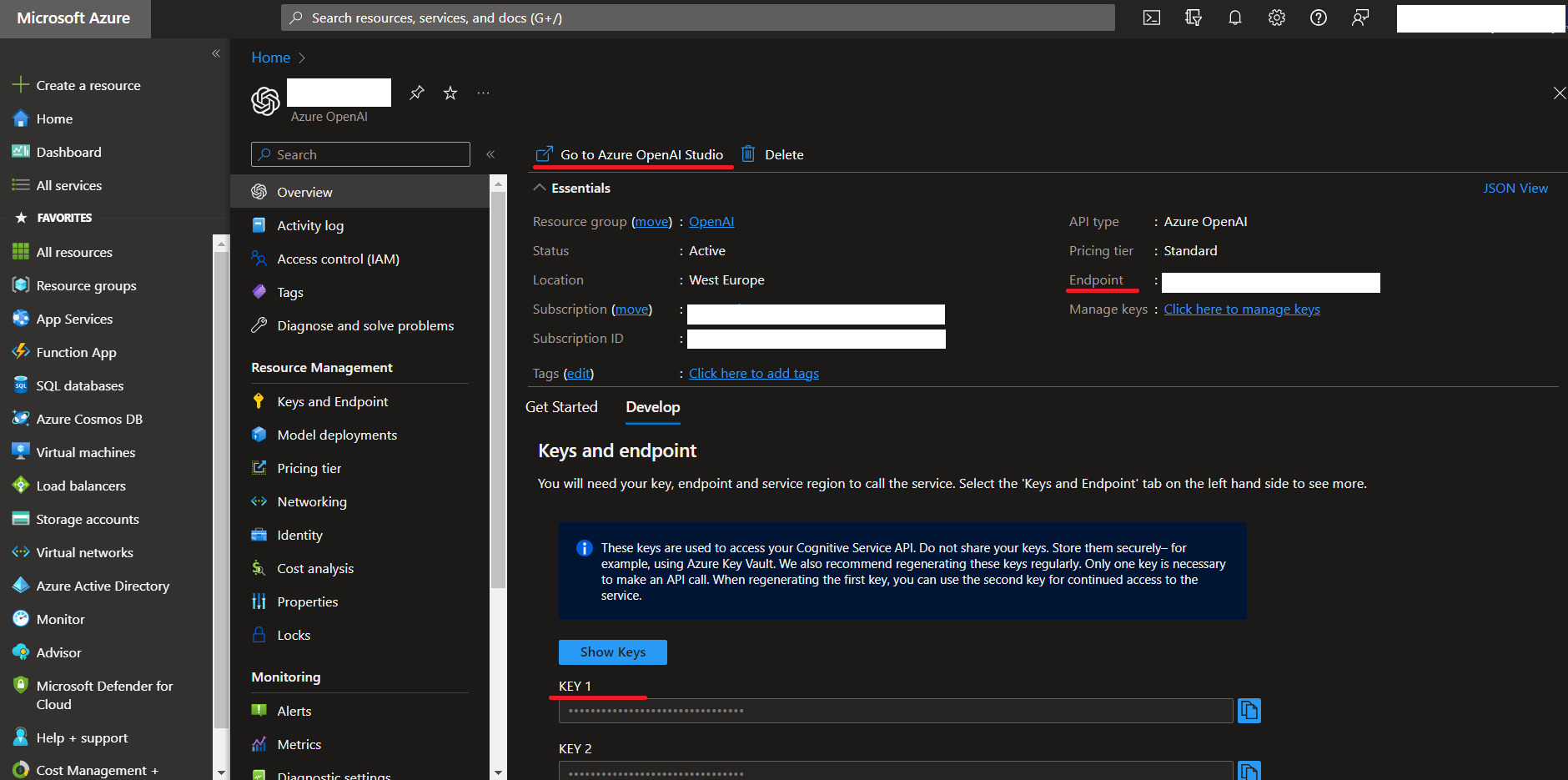
3. In Azure AI Studio, navigate to "Deployments" and create a new deployment. Choose the GPT-3.5 Turbo model, as discussed earlier.
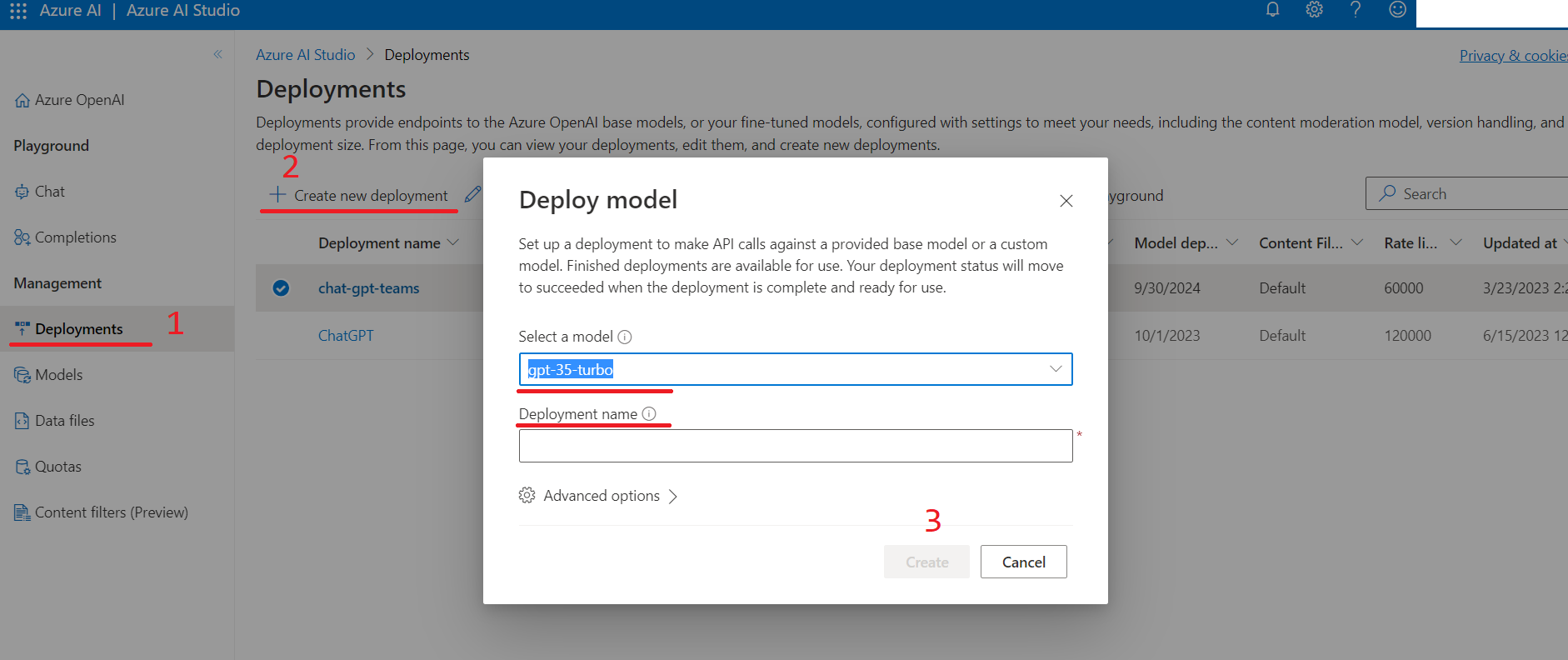
Now, we have the necessary setup to embed our ChatGPT into Microsoft Teams as a bot. You can implement the Teams chatbot from scratch or use an existing solution to reduce implementation time.
To deploy an existing Teams Bot on Azure, follow these instructions from GitHub: https://github.com/freistli/rootbot. Make sure to configure the following settings:
• apiBase: Use the endpoint from step 2.
• apiKey: Use the KEY from step 2.
• chatGPTDeployName: Use the DeploymentName from step 3.
I recommend using the online Azure Shell deployment. You will receive an archive file called "TeamsAIBot.zip" at the end of the process.
You can customize the chatbot's name in the manifest.json and manifest.template.json files by editing the "name" and "description" sections.
You can also change the bot's logo by replacing the color.png file.
To upload the archive to Microsoft Teams:
1. Click on the "Apps" tab in Microsoft Teams.
2. Select "Manage your apps" and then "Upload an app."
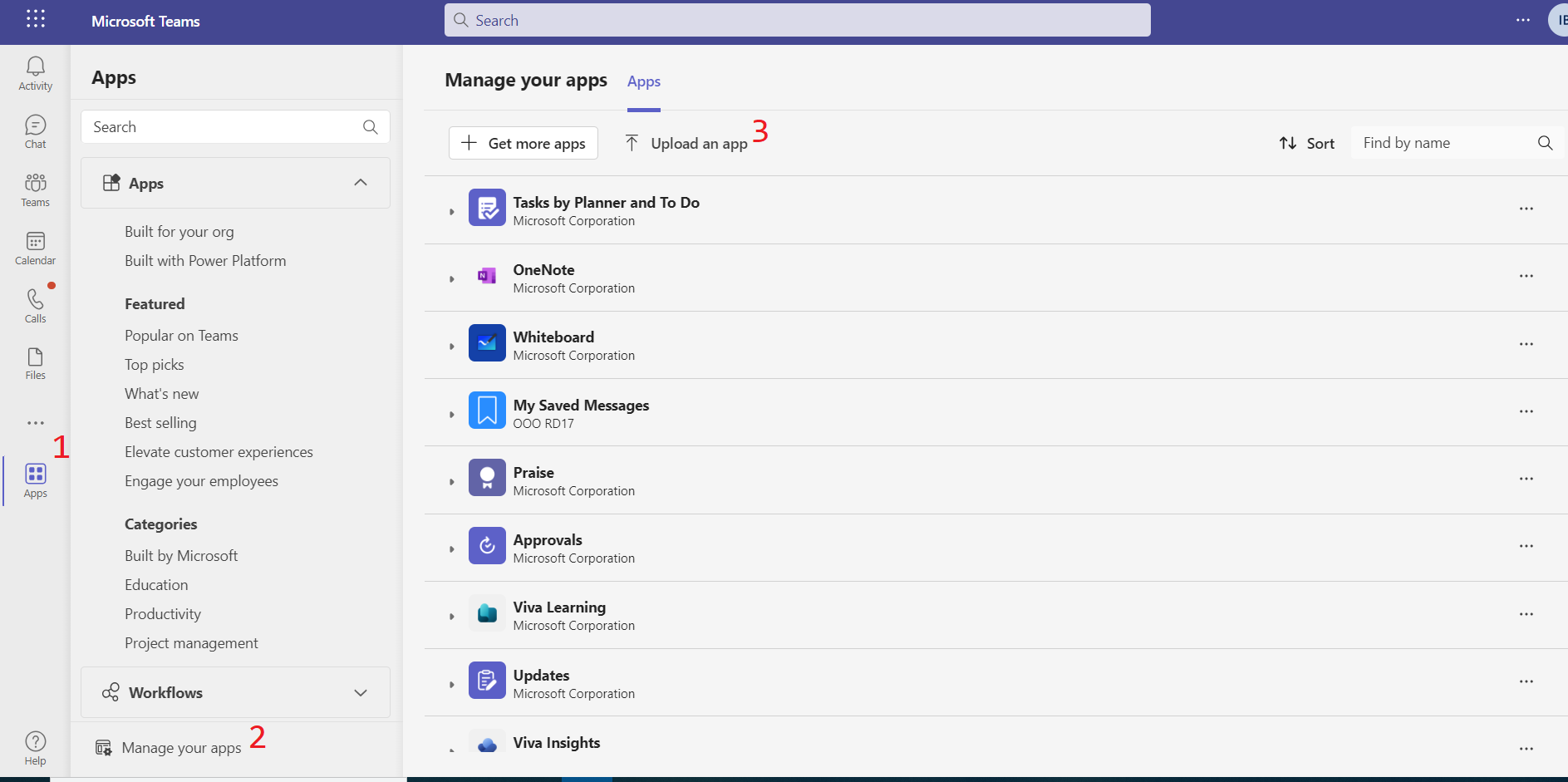
3. You have two options:
• "Upload a custom app": Use this option if the app will be used only by the current user.
• "Submit an app to your org": Choose this option if all users in your organization will use the app. Note that you may need to wait for organization admin approval.
Following these steps, you can successfully embed ChatGPT into Microsoft Teams as a bot and enhance your team's communication experience.
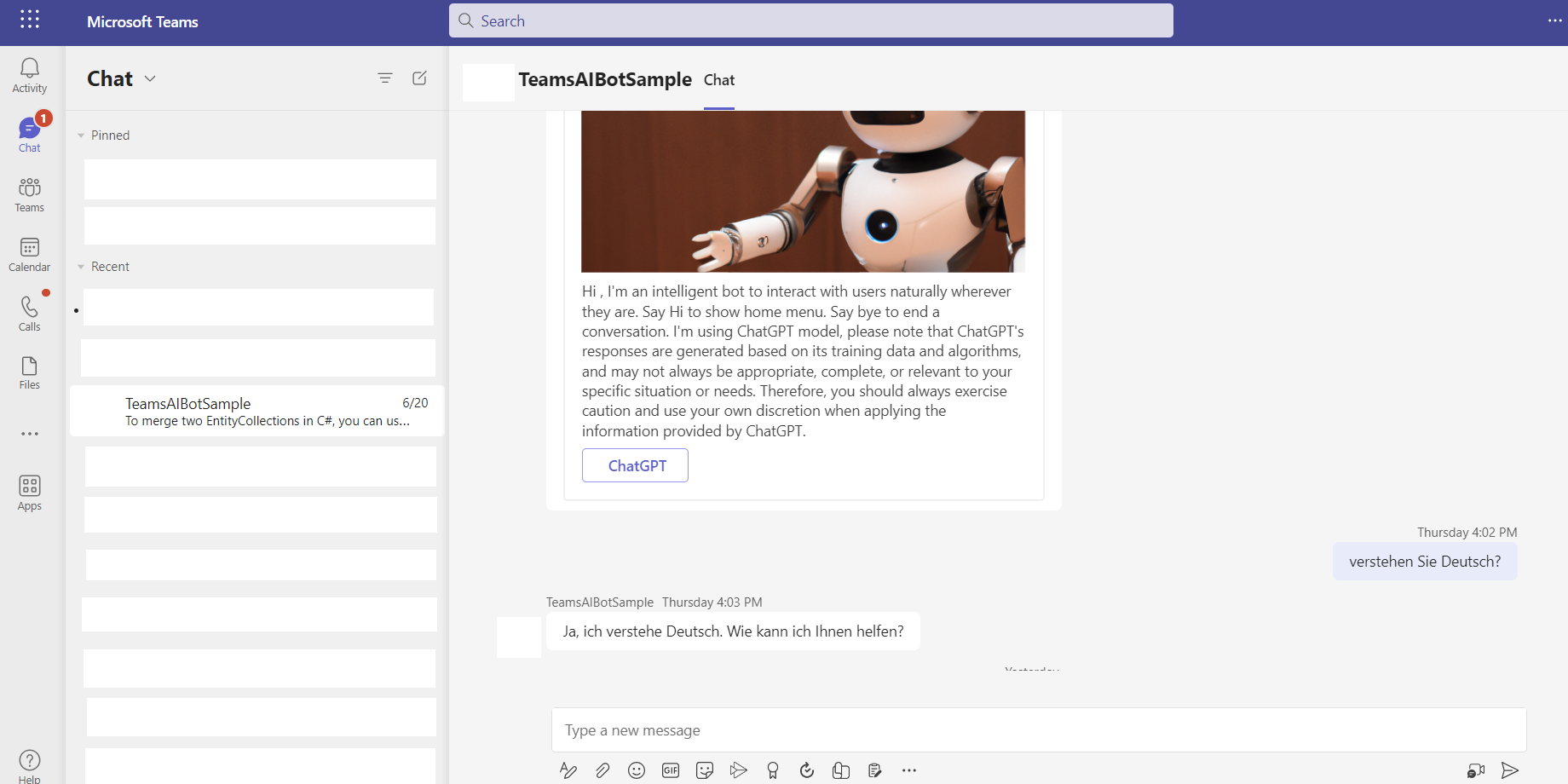
Summary
We have successfully embedded ChatGPT into Microsoft Teams, allowing us to leverage all the features provided by Azure OpenAI to solve our daily tasks. This integration has proven incredibly convenient as we now have all the necessary tools, eliminating relying on third-party resources. With ChatGPT directly accessible within Microsoft Teams, we can seamlessly access information, collaborate, and accomplish our work more efficiently. It has significantly enhanced our productivity and streamlined our workflow. We highly recommend you install this helpful assistant.
If you have any questions, we are always here to help you. Please feel free to contact us anytime.

