Introduction
Microsoft Power Automate simplifies business workflows, offering diverse capabilities for tasks of any complexity. Key to Power Automate is its adaptability to different environments, tailored to specific needs like development, testing, or production. These environments provide a structured framework for seamless integration with various systems and applications.
Understanding the environment ID is essential before diving into environment-specific automation. This article will explore its significance and practical methods for retrieving it within your Power Automate flows. Join us as we demystify environment management.
The Requirement
Suppose we send a welcome email to each Contact created with an associated email. However, assigning a unique email address to each Contact is unnecessary during the development, testing, and demonstration phases. Instead, within our workflow, we can check the current environment. If it's a Sandbox environment, we'll substitute any Contact's email with a predefined one.
Step-by-Step Guide to Get Current Power Automate Environment
I assume you are familiar with Power Automate and know how to create an automated cloud flow for a specific environment. But just in case, let's quickly review these steps.
The first step will look like this:
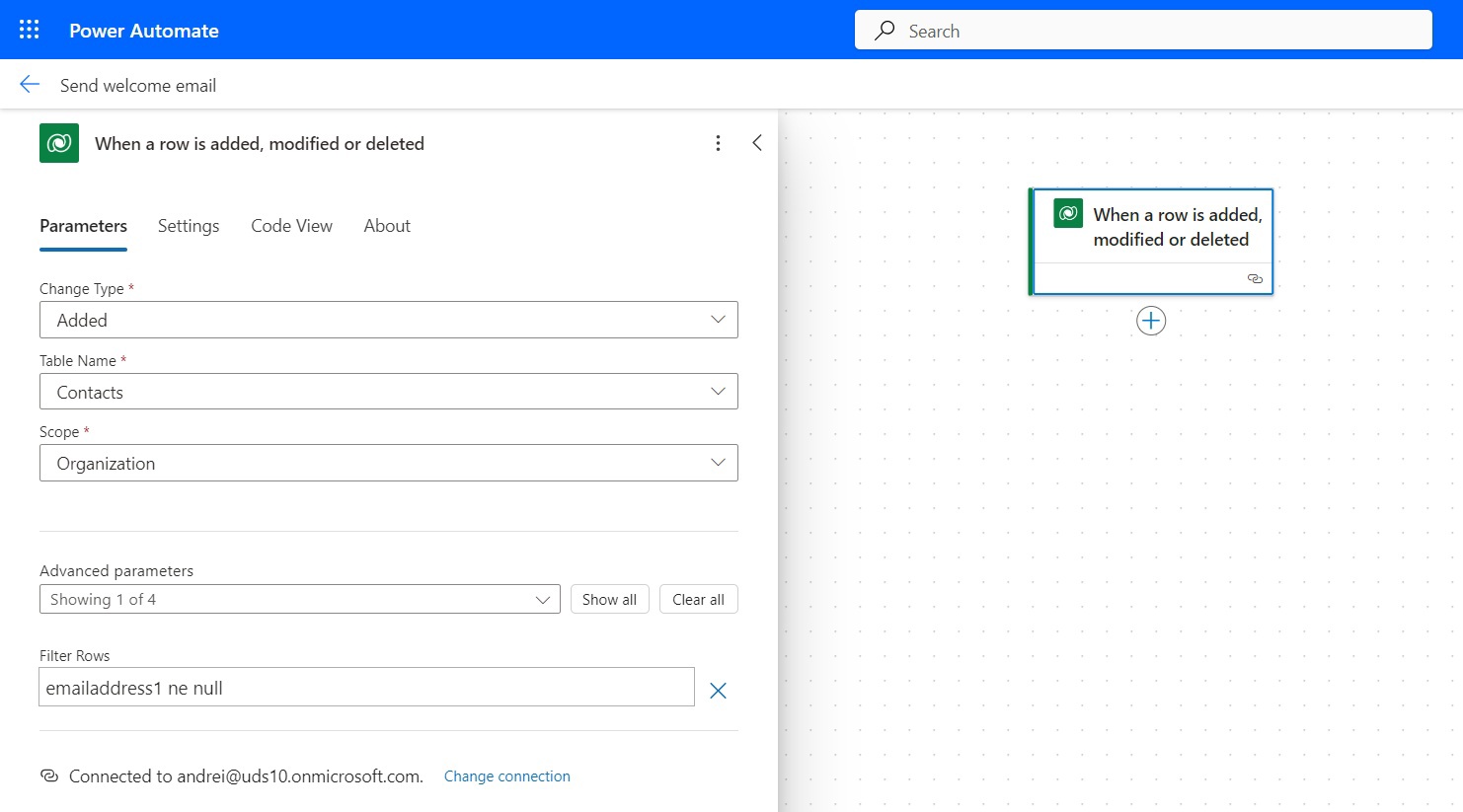
On the second step, we are saving email data to a variable:
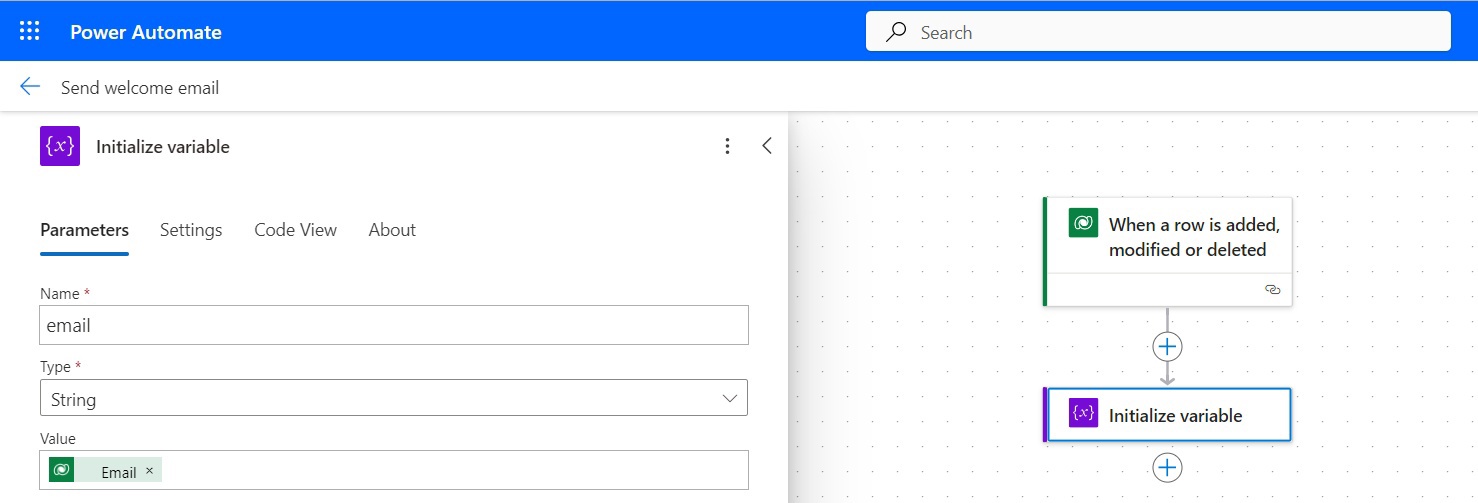
Now, the important part.
Add a "Get Environment as Admin" action from the "Power Platform for Admins" connector.
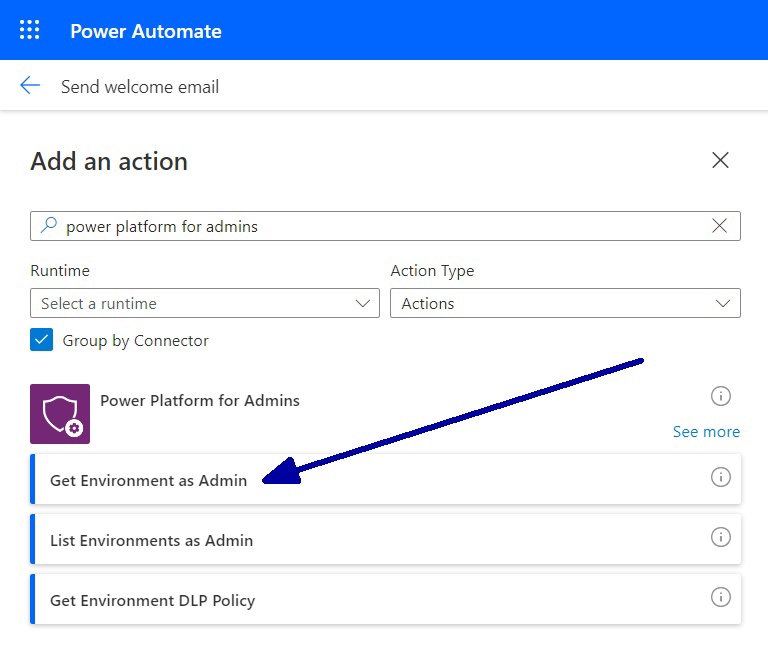
After that, you need to add a "workflow()['tags']['environmentName']" function as a custom value in the environment on the Parameters tab.
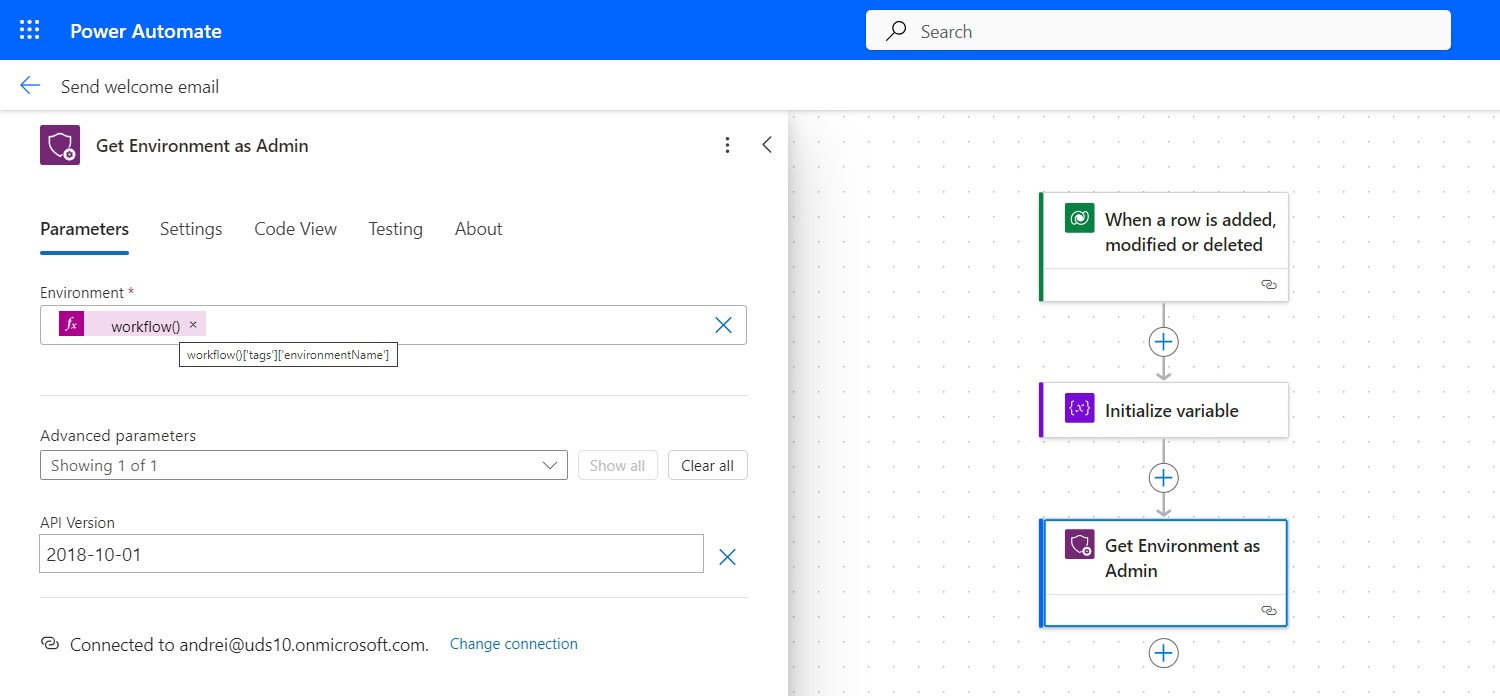
As a result, you will receive a lot of information about the environment where this flow is running, but we are especially interested in the Name field because this is where the ID of the environment is stored.
You can find the environment ID value on the Power Platform admin center environment page:

In the next step, we will create a condition to check if the current environment is a Sandbox environment:
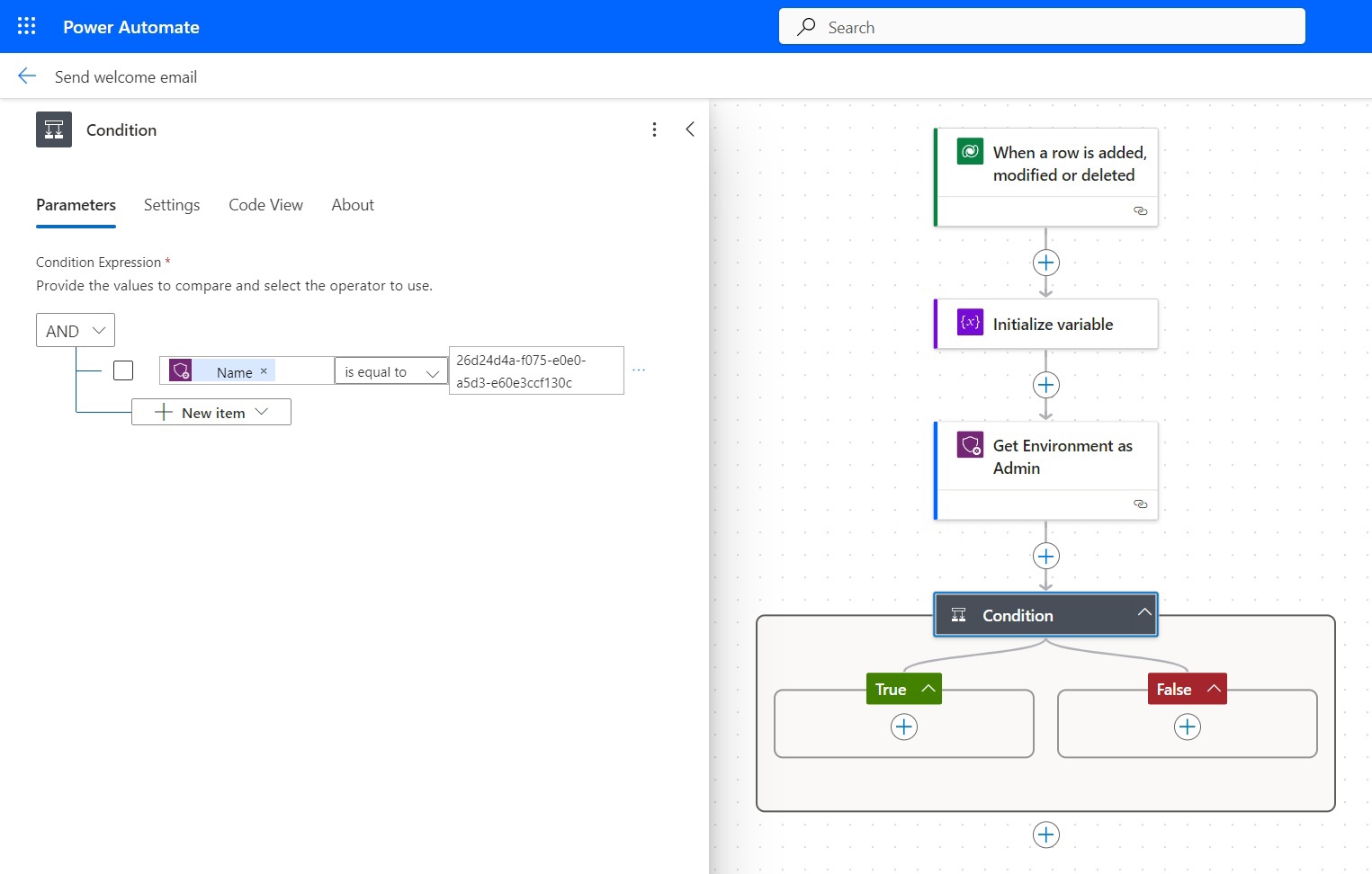
And if it is a Sandbox, we will replace the "email" variable value with our demo testing@t1e2s3t.com email in the True branch of this condition:
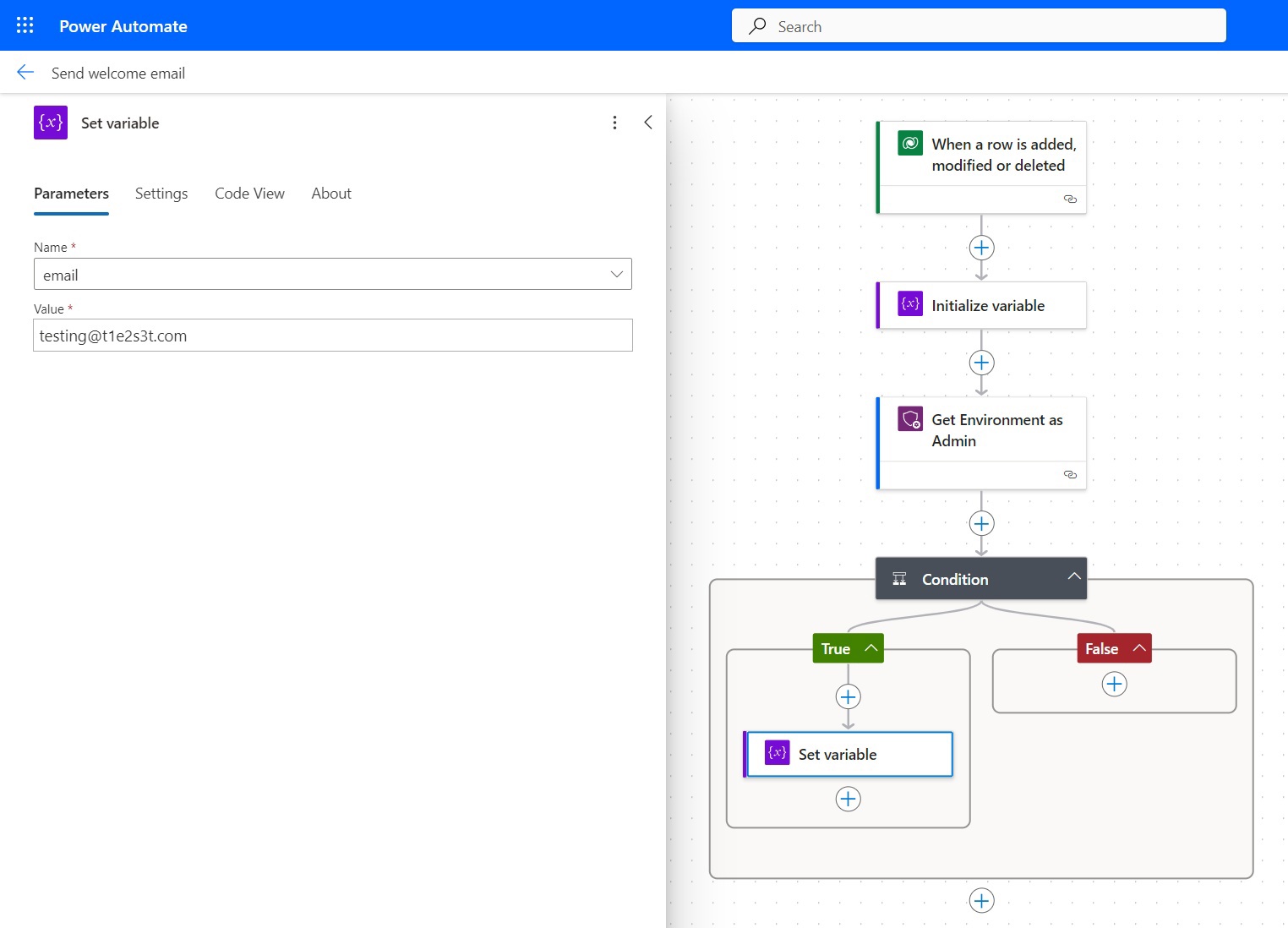
And that's it!
If a newly created Contact has an email and a record creation happened in the Sandbox environment, the email value will be replaced with testing@t1e2s3t.com.
Of course, many organizations have more than two environments, and in this case, you just need to create another similar condition in the False branch of the first condition.
Summary
Understanding how to retrieve the environment ID in Power Automate is crucial for effective environment management and seamless workflow automation. By following the step-by-step guide outlined in this article, you'll acquire the knowledge and skills to navigate Power Automate environments confidently. From identifying the environment ID to incorporating it into your workflows, mastering this fundamental aspect will empower you to harness the full potential of Power Automate and optimize your business processes. With the right tools and techniques, you'll be well-equipped to streamline workflows, boost productivity, and drive success in your organization.
If you have any questions, do not hesitate to contact UDS Dynamics consultants.

