Introduction
Integrating Microsoft Dynamics 365 applications with Microsoft Teams significantly enhances the user experience. We aim to create a seamless and cohesive environment that empowers you to unlock the full potential of Microsoft's powerful productivity and collaboration tools. By combining the capabilities of Dynamics 365 and Teams, we enable you to have embedded chats on Microsoft Dynamics 365 records, work on these records with a group of people, streamline your workflows, improve communication, and drive productivity to new heights. This article will explore the benefits of integrating these two platforms and how they can revolutionize business operations.
What We Will Do:
- Add Teams chat to the Dynamics 365 Application.
- Add Dynamics 365 Application to Teams.
- Link records across these two apps.
What You Will Get:
- Embedded Teams calling. Receive Teams calls directly in Dynamics 365. Sellers can increase productivity by seamlessly managing calls within the Dynamics 365 interface.
- Participate in Teams chat while you are working in Dynamics 365. Stay connected with your team, collaborate, and discuss without leaving the Dynamics 365 environment.
- Integrate Microsoft Teams meetings with Dynamics 365. Access and join Teams meetings directly from within Dynamics 365. This integration allows you to continue working seamlessly in Dynamics 365 or Teams.
- Integrate Dynamics 365 data with Teams channels. Link a new team or channel to an existing Dynamics 365 record. It simplifies collaboration and ensures that relevant data is shared across platforms.
- Personal dashboard. Use the Dynamics 365 app to set up and view your dashboard in Teams. Access important insights, metrics, and data from Dynamics 365, all within the Teams interface.
- File Integration. Collaborate and co-author documents using Microsoft 365, with automatic synchronization to Dynamics 365 records linked to a Teams channel. This integration ensures that document updates are reflected in real-time across both products.
Prerequisites
• Applicability: Microsoft Dynamics 365 Business Applications (Sales/Marketing/Field Service/Project Operations) or Microsoft PowerApps Model-Driven.
• Security Role: System Administrator or System Customizer required.
• Microsoft Teams Licensing: A Microsoft Dynamics Customer Engagement plan subscription might be required, e.g., Dynamics 365 Sales Professional or Dynamics 365 Sales Enterprise. Microsoft 365 Business Basic is needed to access Microsoft Teams in such cases. Some subscriptions, like Microsoft 365 Enterprise Plans, include both products.
Note: Microsoft Teams integration isn't supported for Dynamics 365 Customer Engagement (on-premises), Microsoft Dataverse environments, legacy web clients, or legacy apps, and when Dynamics 365 and Microsoft Teams are on different tenants. Mobile device integration may also have limitations.
Video
Step-by-step Microsoft Dynamics 365 And Teams Integration
Add Teams Chat to Microsoft Dynamics 365
Note: Global administrator (tenant administrator) privileges are required to enable Teams chat sync.
1. Open the respective environment and the App where you intend to configure the Teams integration.
2. From your application (any customer engagement: Sales, Customer Service, Marketing, Field Service or Model-Driven Application) navigate to the App Settings area.
3. Open Chat and collaborate. Turn on the “Turn on Microsoft Teams chats inside Dynamics 365” (preview) toggle.
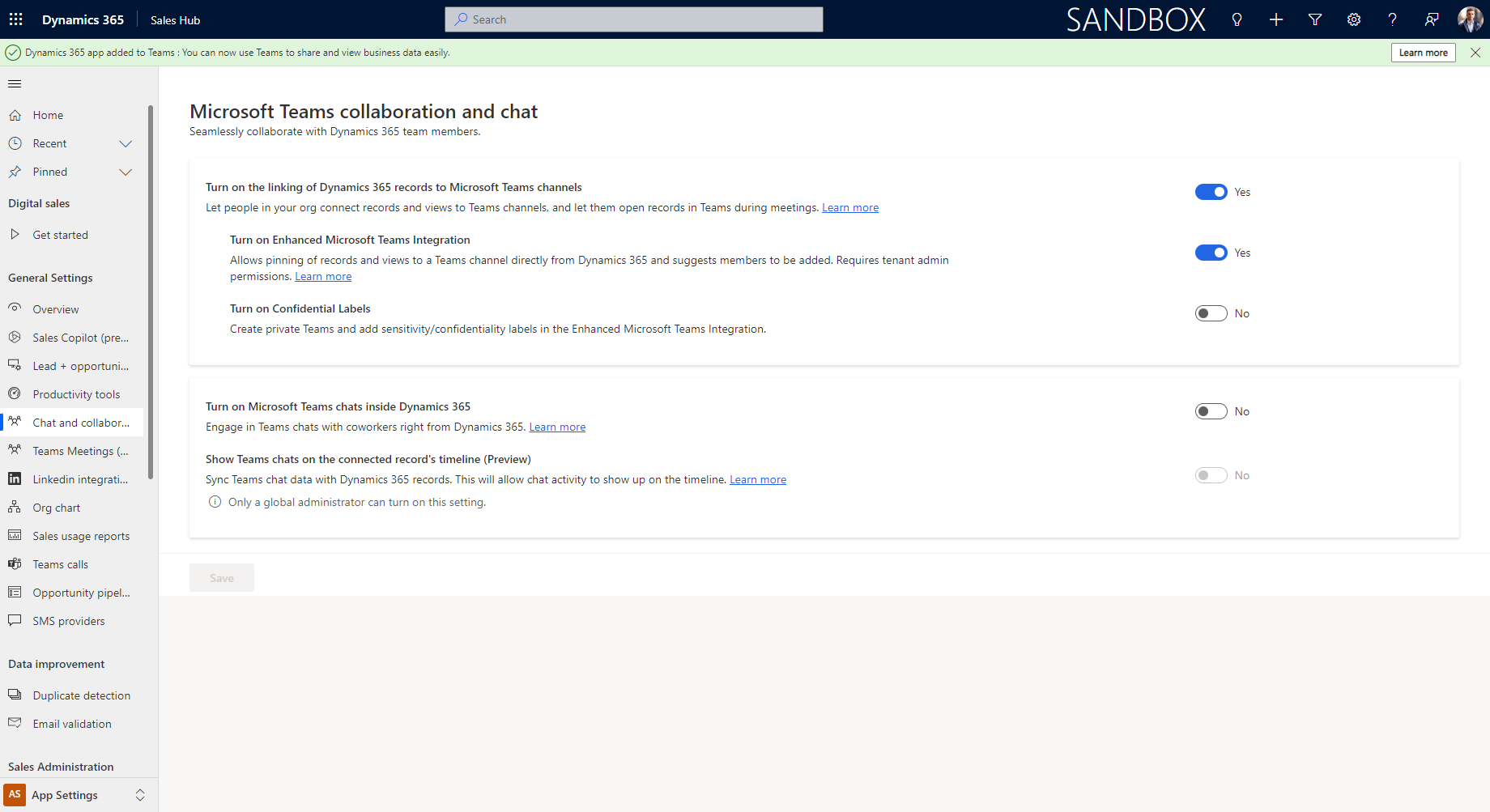
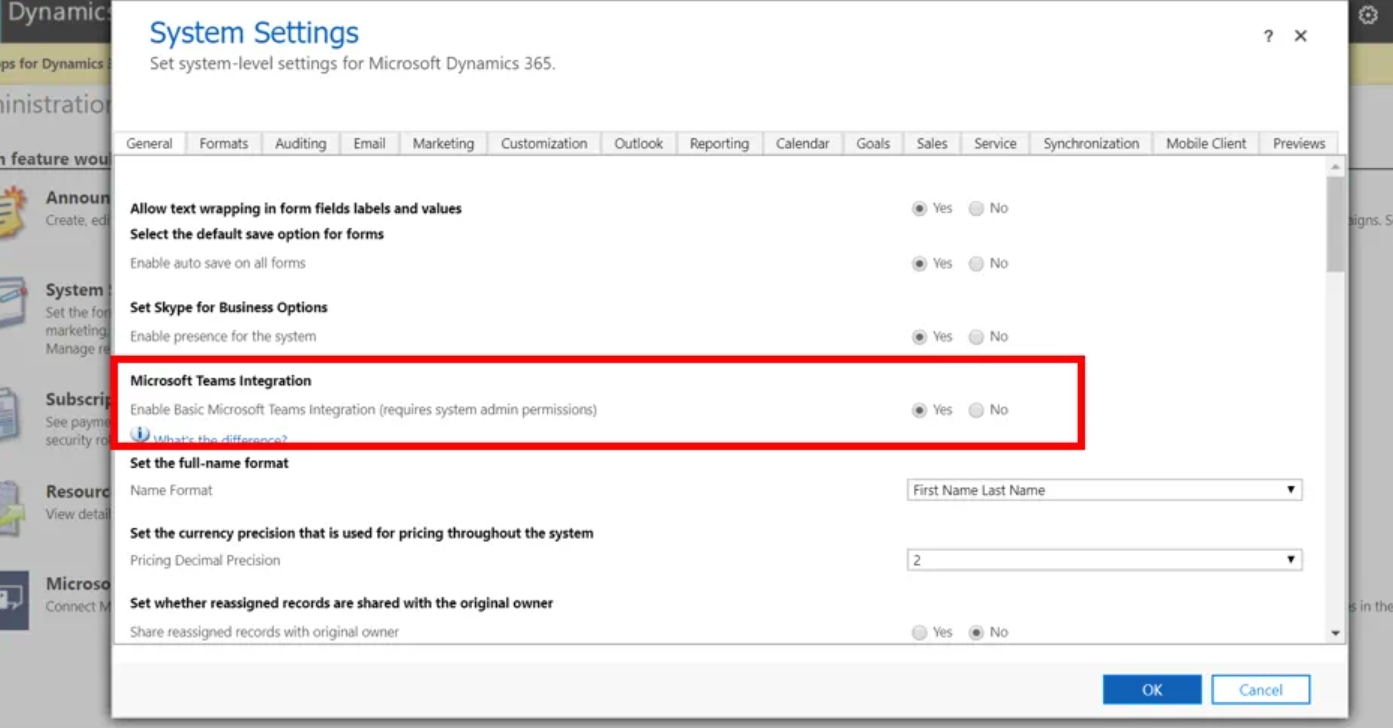
Add Dynamics 365 Application to the Teams
Once the app is installed, you can access Dynamics 365 directly from Teams.
1. In Microsoft Teams, select Store > find and click on the Dynamics 365 title.

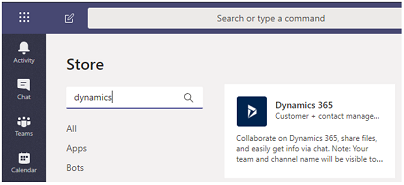
2. If you already have an existing Microsoft Teams channel, choose both options (“Add for you” and “Add for your team”). If not, you can initially install the app for your personal use and later add it to your Microsoft Teams. Next: Select a team > Click Install.
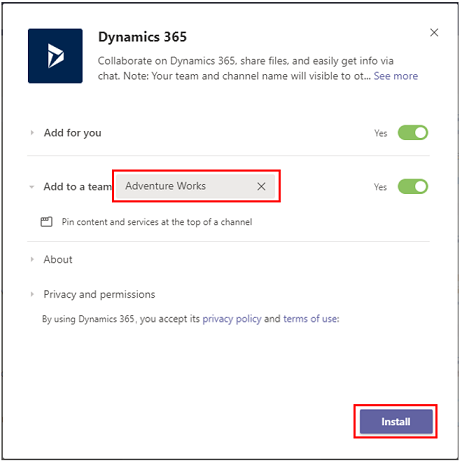
3. To connect an app record to a channel in Microsoft Teams: Choose the desired channel > Click Set up.
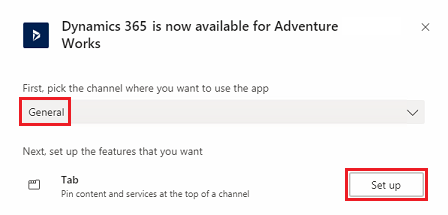
4. Pick a version 9.x environment -> Choose a Unified Interface app to connect with > Select Save.
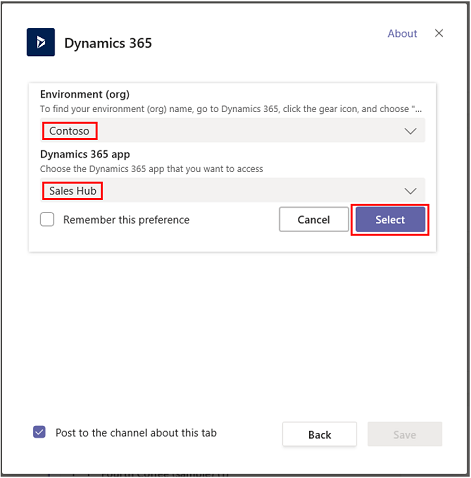
5. Select options: Entity Selection or View Selection.
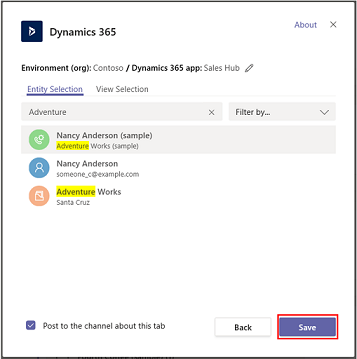
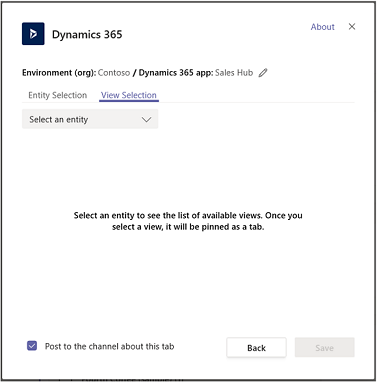
Linking records (using Dynamics 365 Sales App as an example):
1. Navigate to the Sales Hub app (check the bottom-left corner) and click on Change area > App Settings.
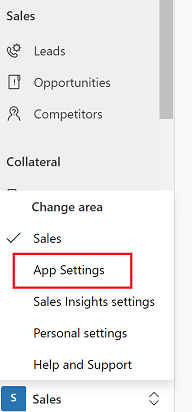
2. Under General Settings, select Chat and collaborate. Adjust your preferences and then click Accept.
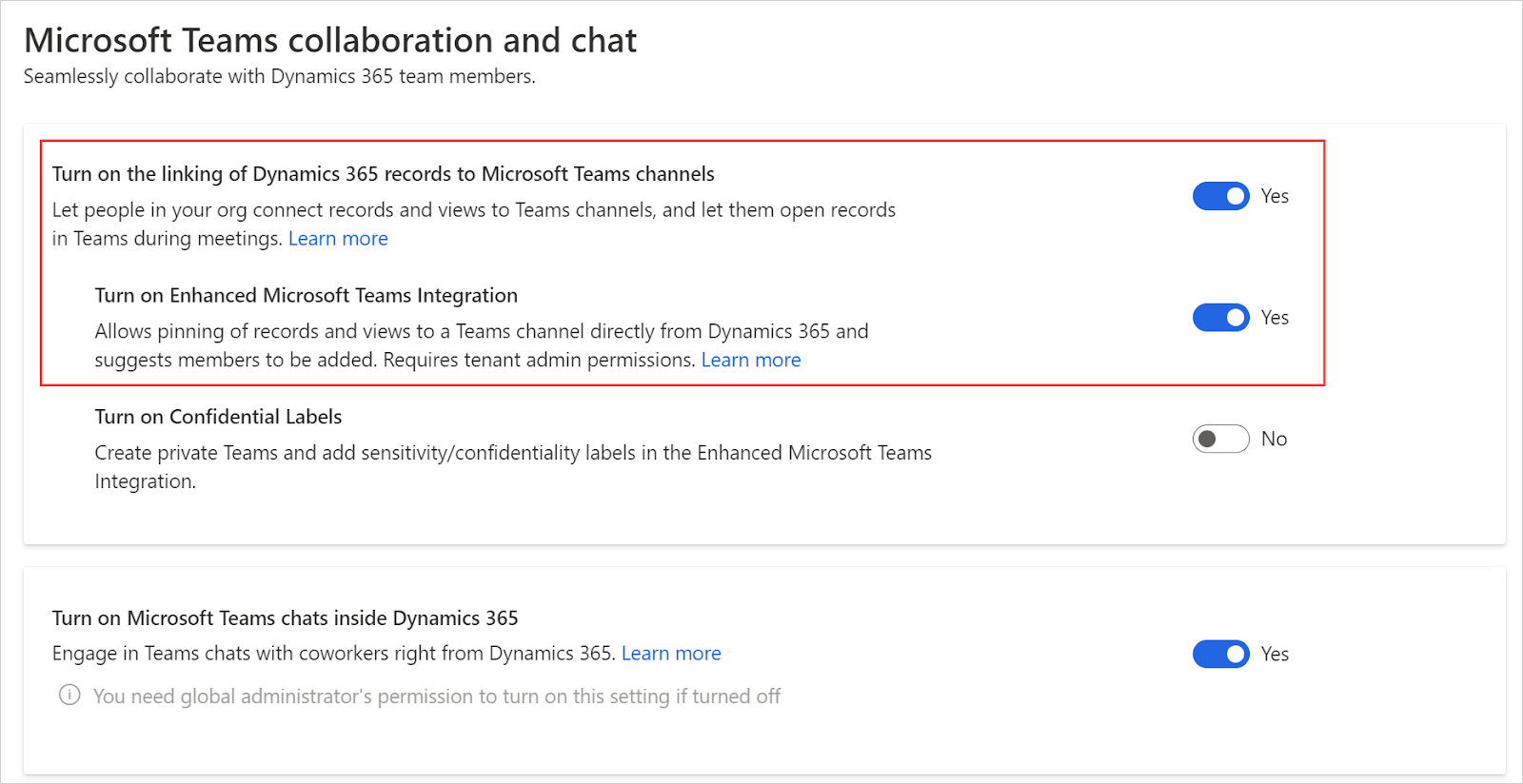
Begin interacting with Dynamics 365 records, create new records, and collaborate with your team members directly within Teams.
Conclusion
Integrating Microsoft Dynamics 365 with Microsoft Teams is more than just a merger of two platforms; it represents a transformation in how businesses operate, communicate, and collaborate. By bridging the capabilities of both these platforms, you can enjoy a more streamlined workflow, improved connectivity with team members, and a unified platform to drive unparalleled productivity. Read about the collaboration experience with Dynamics 365 and Teams in our next article.
Stay tuned for more tutorials!

