Introduction
Dataverse has a "Choice" field type (formerly an "Option Set field"). It consists of elements that contain a label (text value) and a value (key number). This field is created like all other fields in Dataverse tables. But what happens if we need to create the same Choice fields across different tables?
This situation arises when several tables participate in a linear process, with values being copied from the first table to the second, then to the third, and so on. Additionally, it can occur when a parent table has multiple child tables, and these child tables have several similar fields. It can also be useful in other cases where unification of selection fields is required. We'll waste time on repetitive tasks if we manually create multiple Choice fields with the same options. Moreover, different values (key numbers) might be generated for the same options across different tables, which can introduce code complexities.
Is it necessary to mention that this approach isn't recommended for low-code development due to its challenging support? All the scenarios below can be addressed using a Global Choice field (Global Option Set). Let's explore how to create and utilize it!
What We Will Do:
- Create a Global Option Set (Choice) and associate it with all newly created Option Sets.
Note: We cannot sync with Global Choice using existing Choice fields (we can only delete them and create new ones if we need such an association).
What You Will Get:
- The ability to create options once and then use them on all other tables reducing manual work.
- Improved integration between Choice fields that use the same Global Choice.
- The capability to update all related Choice fields at once. Adding, renaming, or removing options can be done centrally in the Global Choice field.
Prerequisites
• Applicability: any Microsoft Product that uses Dataverse.
• Security Role: System Administrator or System Customizer required.
Step-by-step Global Choice (Global Option Set) Creation in Dynamics 365
In the new interface:
1. Open https://make.powerapps.com/ and select the appropriate environment.
2. Optionally, open the solution where you are making changes.
3. Navigate to "All Components."
4. Click on "New" > "More" > "Choice."
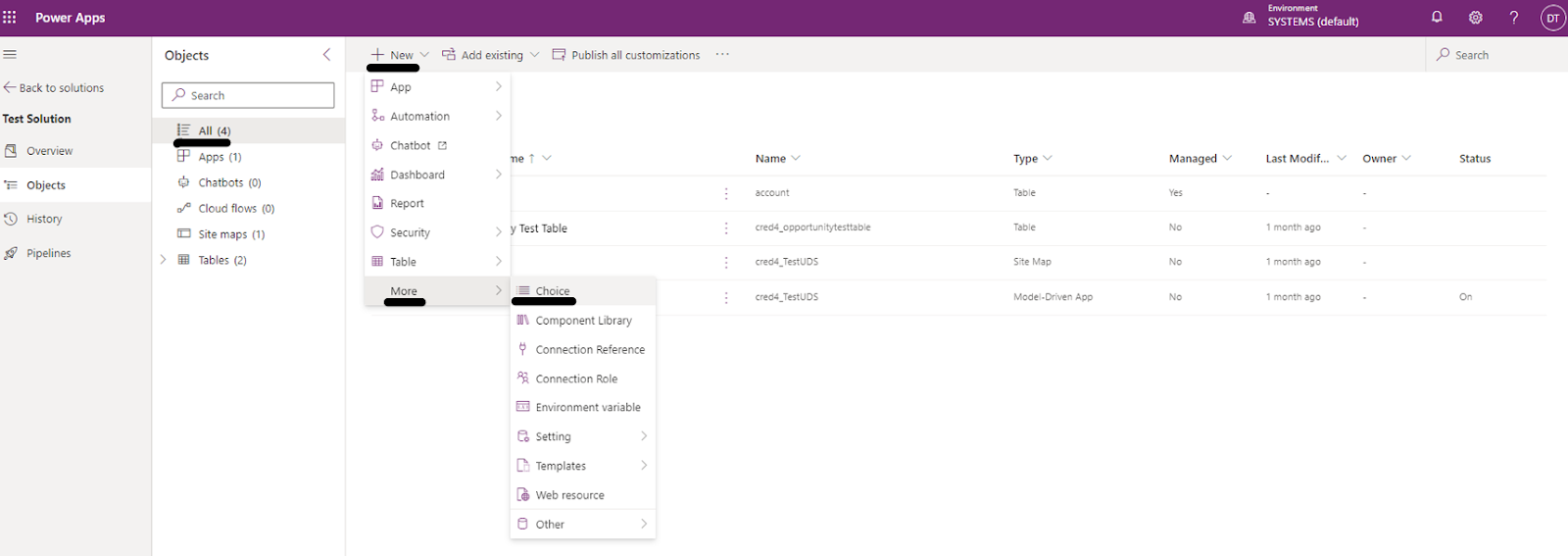
5. Add the name of the field and input the required choice options. Then, click "Save."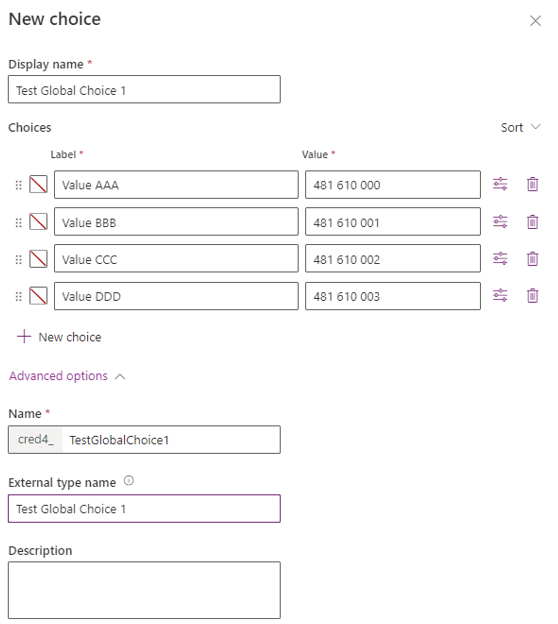

Now, whenever you create a new Choice field on any table, you can use Global Choice. All labels and values will be copied automatically. In the Choice field (when you will create that), set the option "Sync with Global Choice" to "Yes." Afterward, the corresponding Global Choice should be selected.
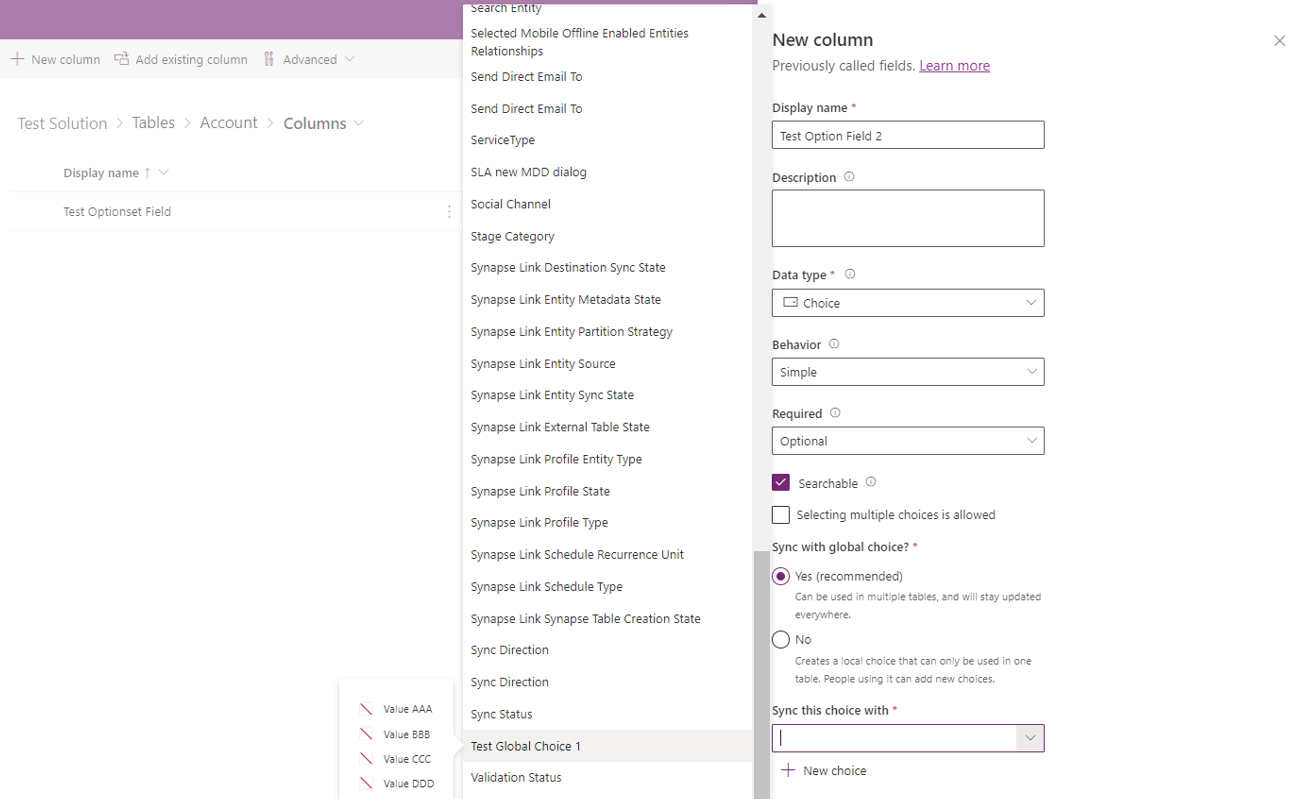
Additionally, you can create a new Global Choice field during the creation of a Choice field on a table by clicking "New choice."

In the old interface:
- Open "Advanced Settings."
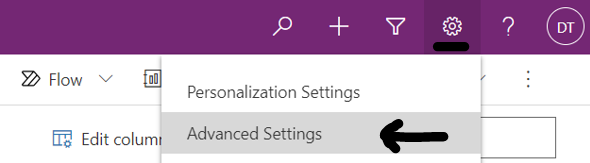
2. Access "Customizations" or the corresponding solution.
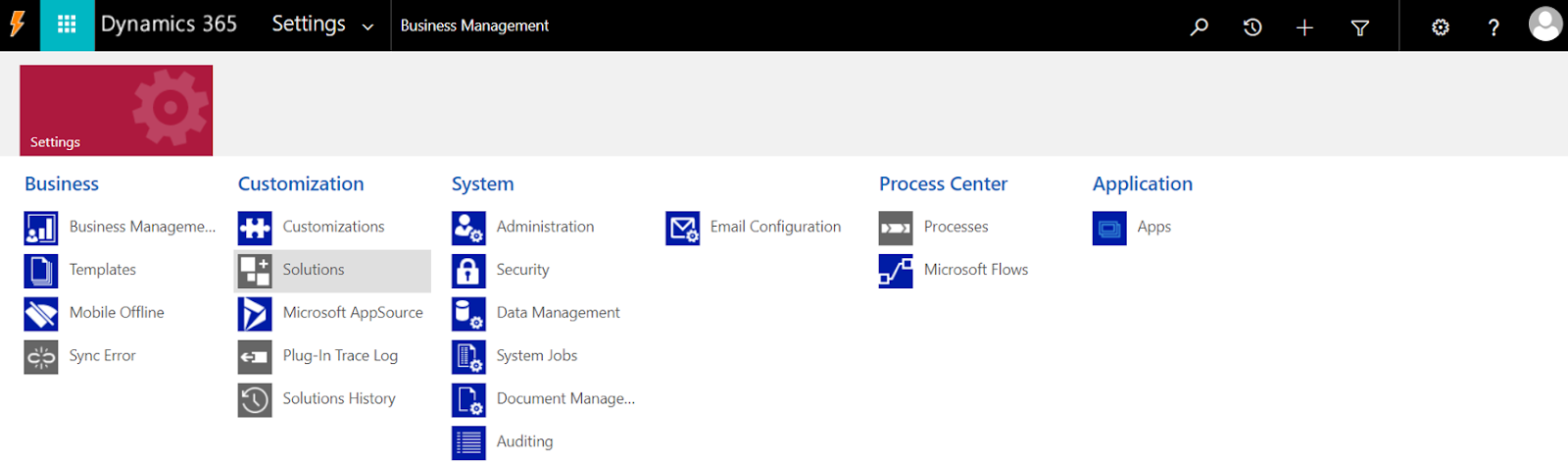

3. Navigate to the section titled "Option Sets."

4. Add the field's name, input the necessary choice options, and then click "Save and Close."
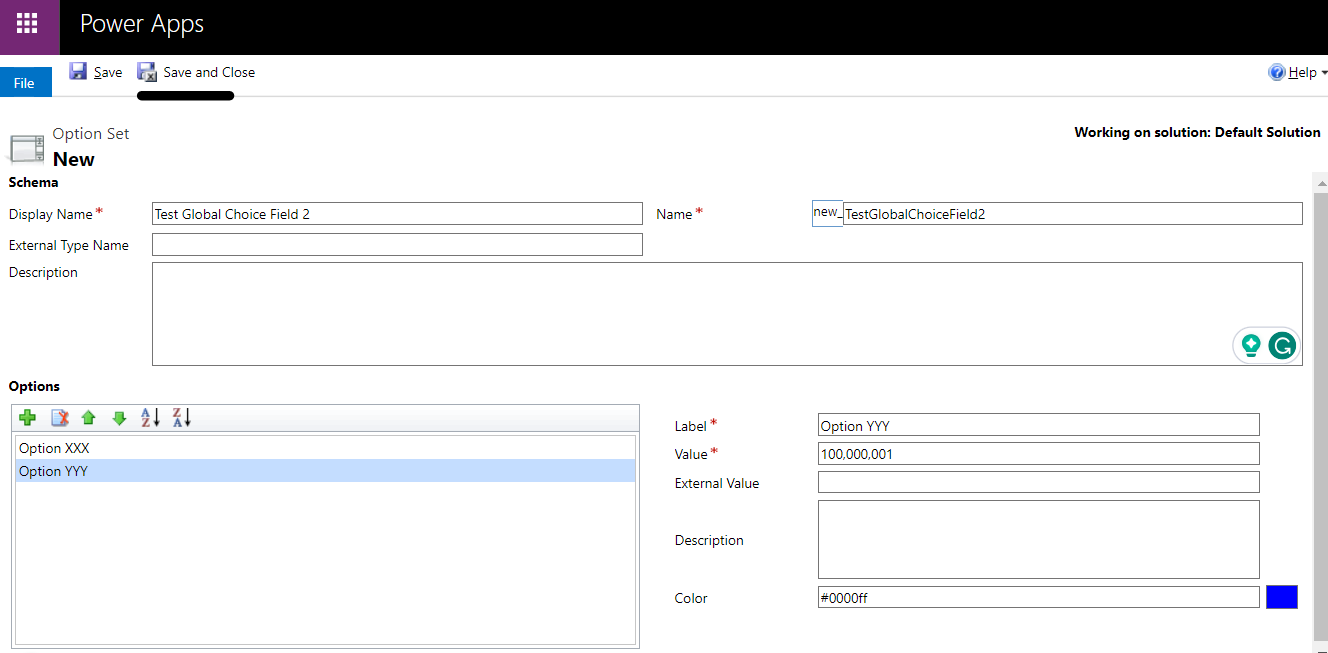
5. Select and publish the newly created Global Choice field.
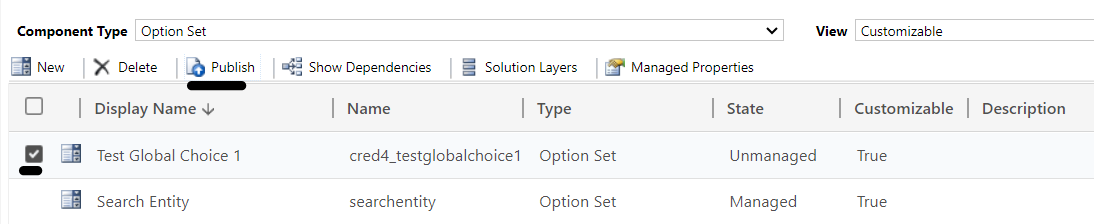
Now, you can use it.
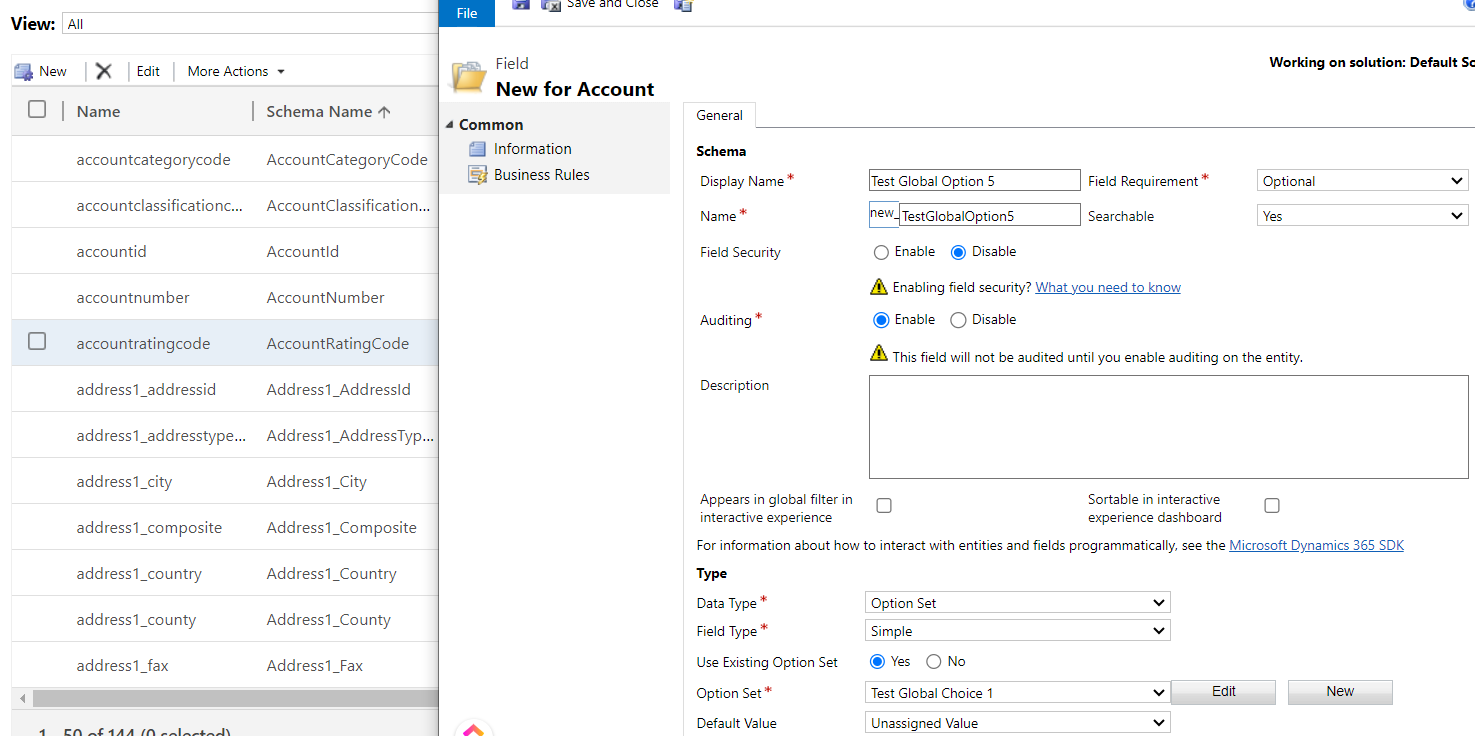
Conclusion
Global Option Set can be easily established to assist in creating similar Choice fields. This not only reduces manual effort but also enhances the integration of these fields and streamlines future process creation.
Stay tuned for more tutorials!

