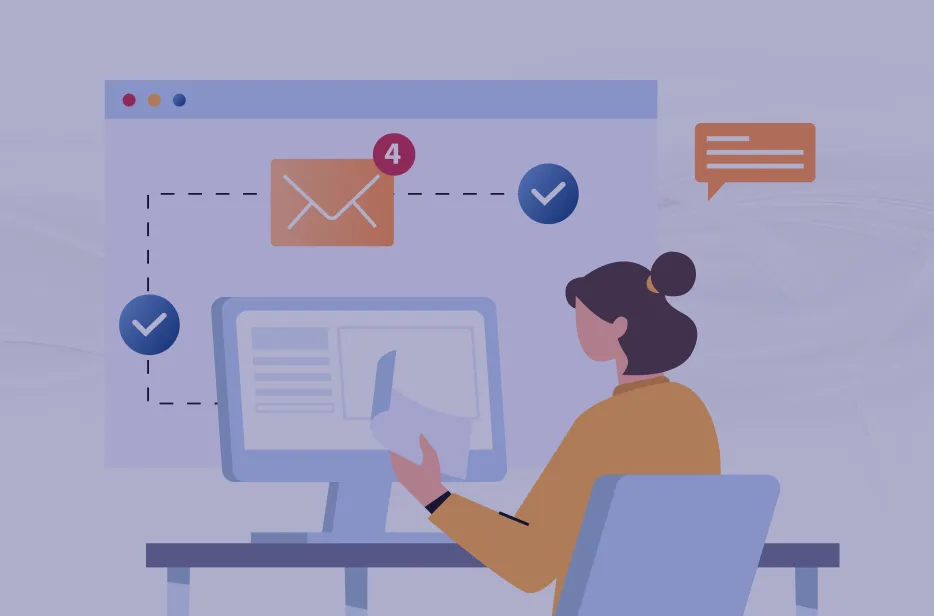Introduction
With the Outbound Marketing module deprecated by June 30, 2025, Dynamics 365 users are encouraged to begin migrating all their marketing setup components, including emails, to the Real-Time Marketing module.
One of the most common questions during this transition is, “Can I reuse my existing outbound emails in Real-time Marketing?”
Yes, you can, but doing a few sequential actions is necessary for this. Fortunately, Microsoft provides an easy and efficient way to import your outbound emails into Real-Time Marketing, allowing you to preserve your designs, personalization tokens, and content blocks.
In this article, you will read exactly how such a transition can be done.
The Benefits of Using the Import Emails Feature
Transitioning emails from outbound to real-time marketing via the Import Email's function offers several key advantages:
- It preserves your existing designs, so there is no need to start from scratch, and it saves time and effort when recreating layouts.
- This action carries over personalization and content blocks. Moreover, dynamic content and personalization logic are usually introduced automatically.
- Such a transition guarantees brand consistency and endorses a consistent look, feel, and tone across channels and campaigns.
- It supports importing emails and templates and uses the same feature for importing custom templates in real-time.
How to Import Emails from Outbound Marketing Step-by-Step
It will cause no difficulties to import your email from Outbound Marketing if you follow these simple steps:
1. Navigate to Customer Insights – Journeys > Real-Time Marketing > Emails.
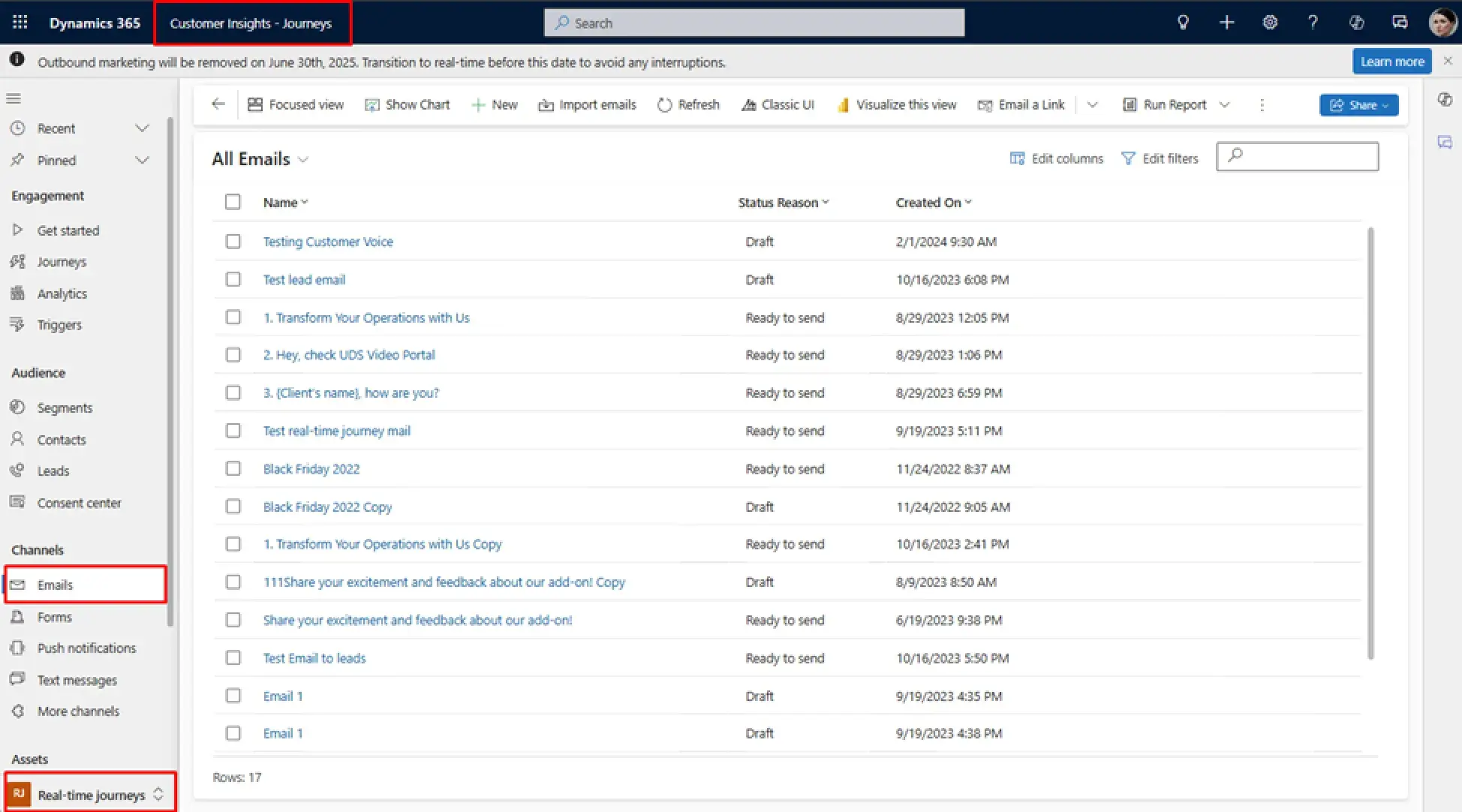
2. Click on "Import Emails" in the email editor toolbar.
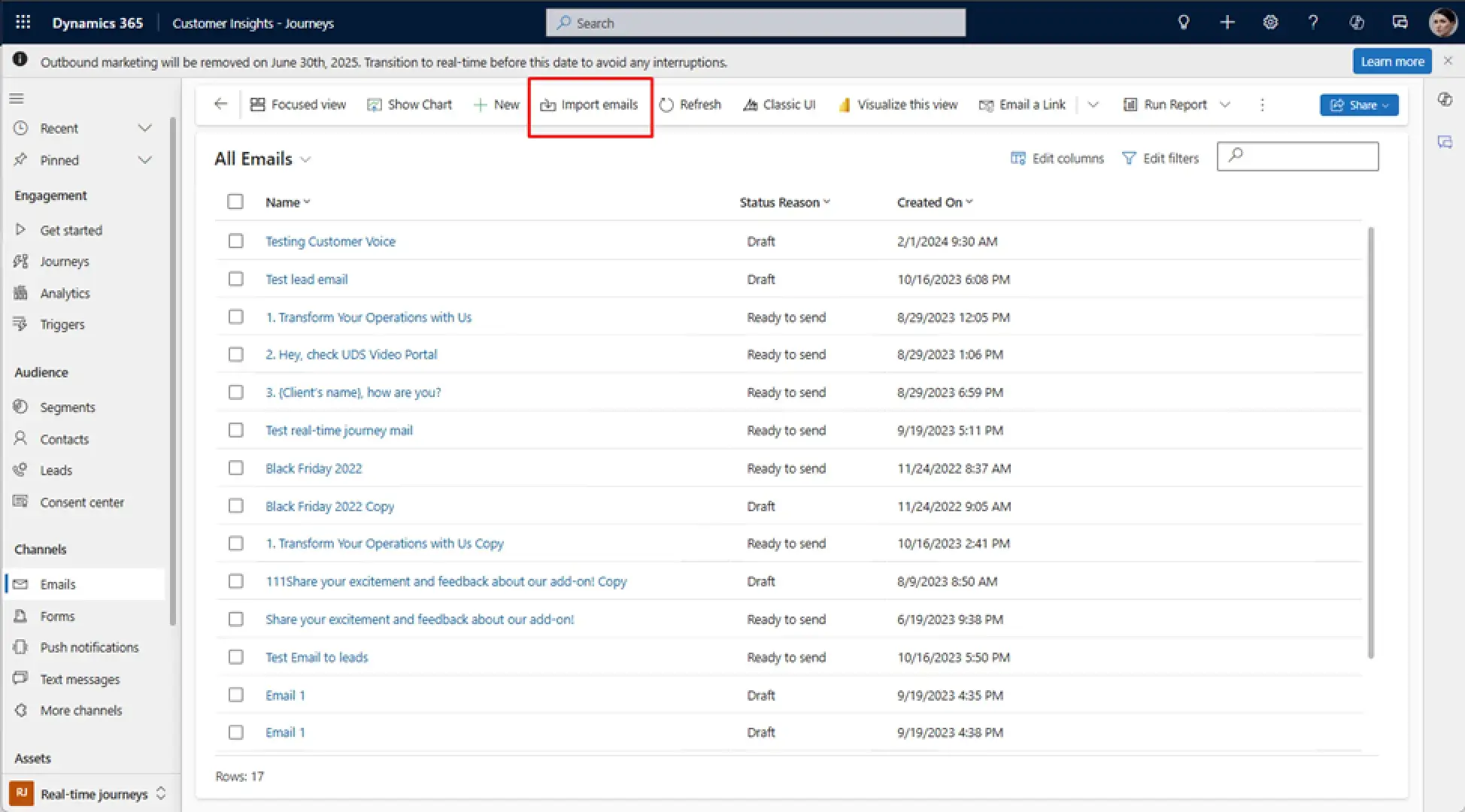
3. Select the outbound emails to import by browsing and choosing which of your outbound marketing emails you want to bring in.
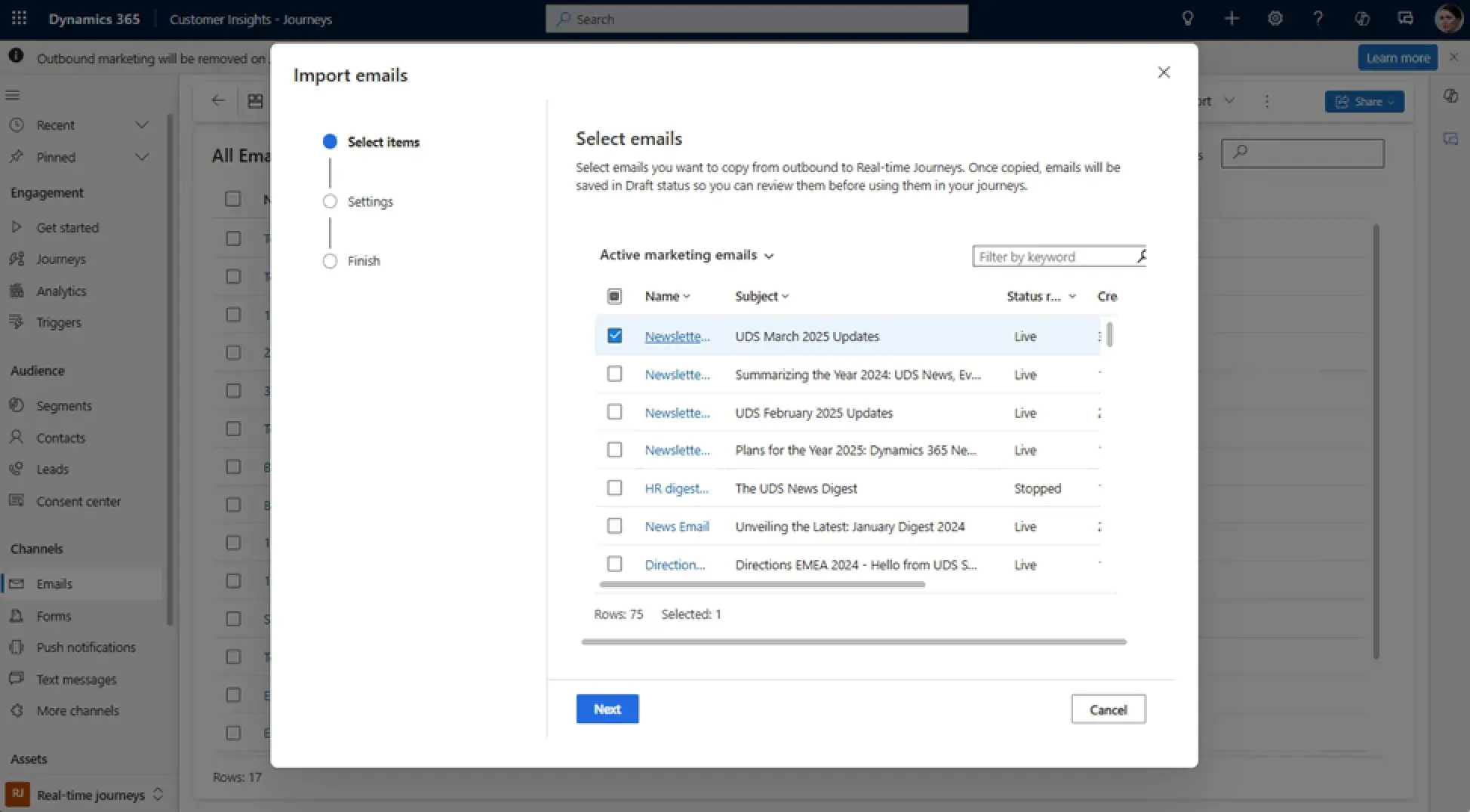
4. Set the compliance settings before using the imported email in a live journey. For this,
- Define the correct email compliance settings (e.g., consent type, brand profile)
- Review or create a compliance profile if needed
5. Specify your preferences for this import by selecting the Associate Email Types with the corresponding purposes.
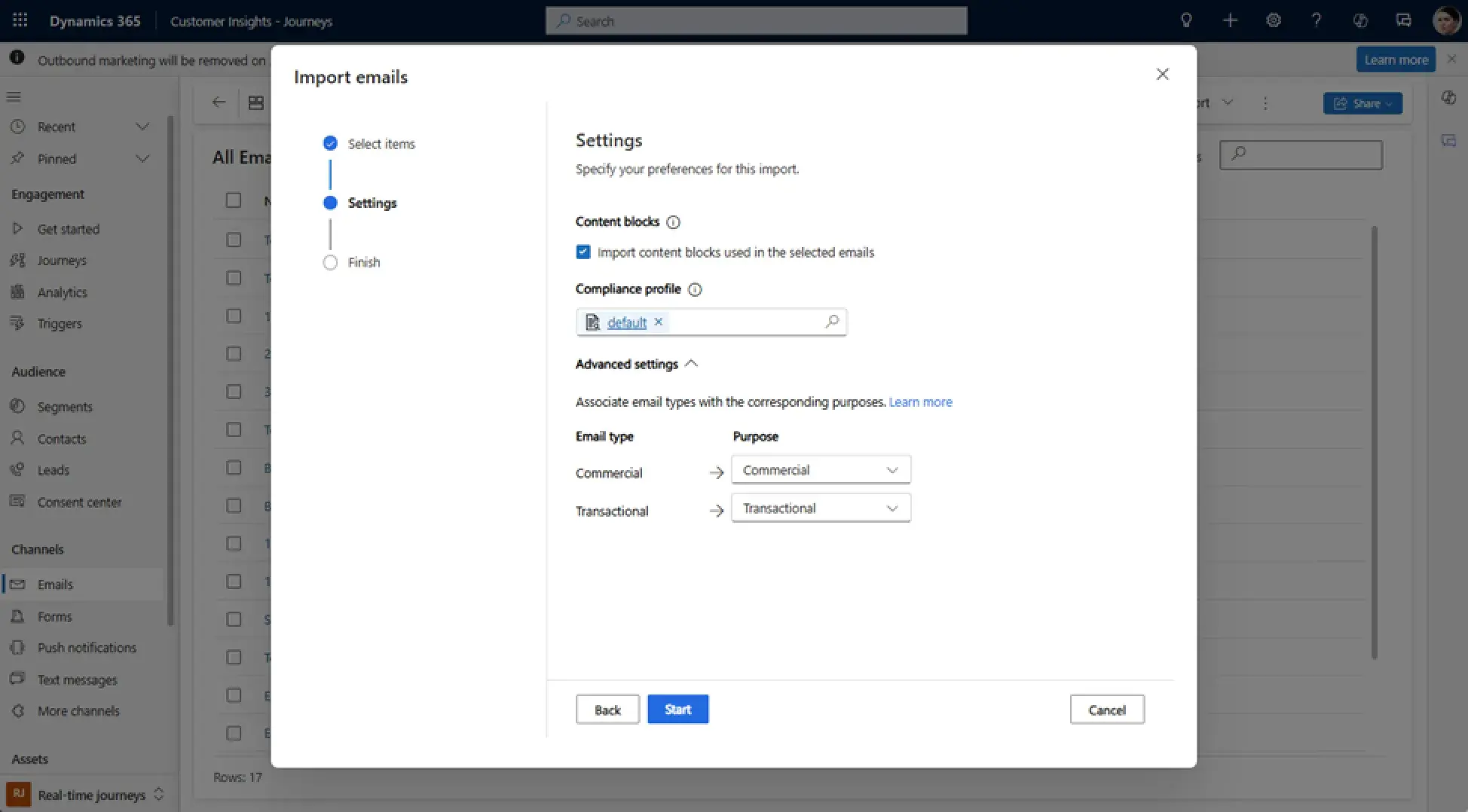
6. Once everything is validated, publish the email and use it in real-time journeys.
7. After import, carefully review the imported content:
- Personalization tokens
- Content blocks
- Layout structure
- Links and images
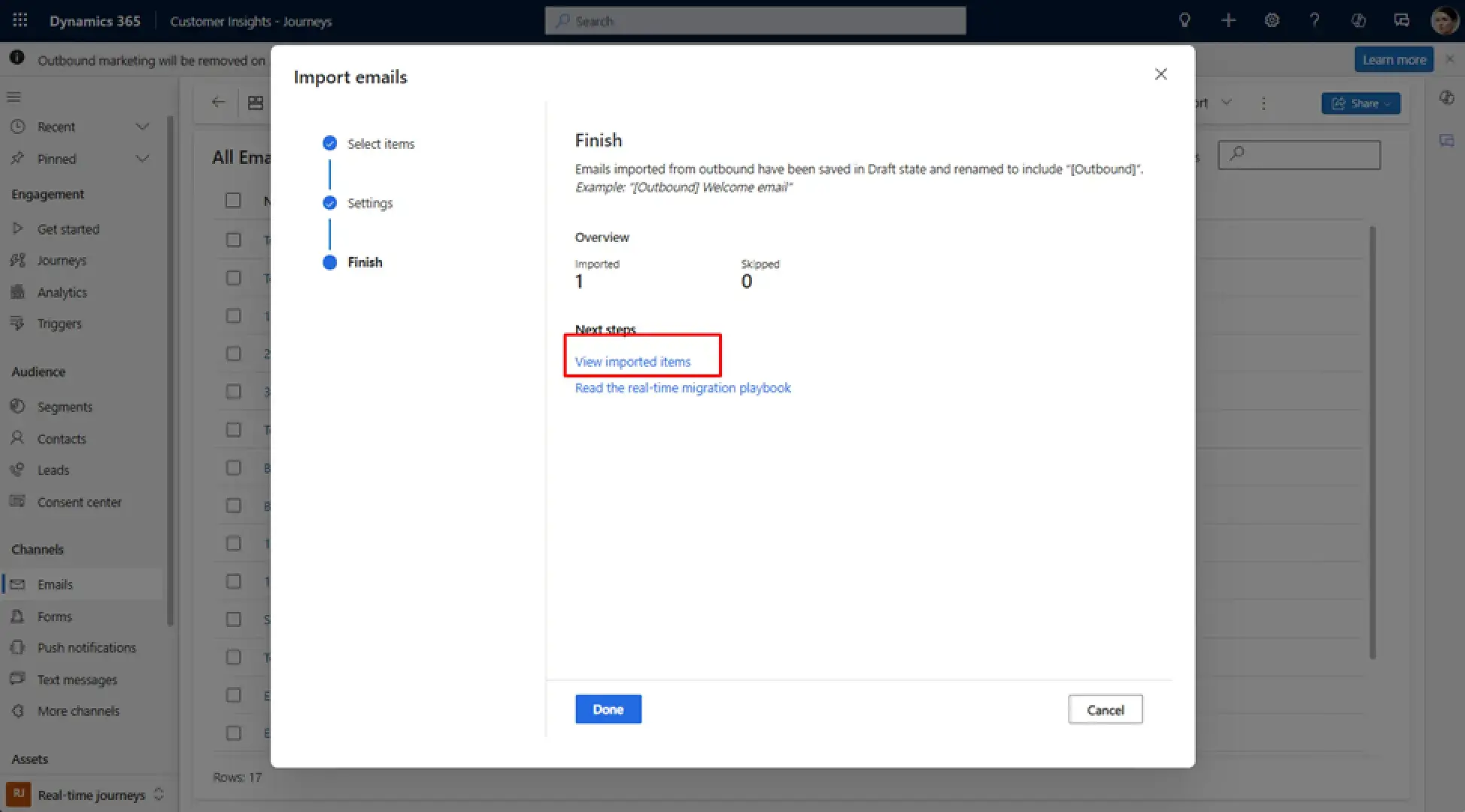
! Note. Keep in mind:
- Direct reuse is not supported. Outbound emails cannot be dragged directly into real-time journeys as importing is required.
- Imported emails are editable. You can make changes to layout, logic, and personalization after import.
- Using Brand Profiles is advisable. Brand profiles in Real-time Marketing can help centralize assets like footers, unsubscribe links, or social media icons, similar to content settings in outbound marketing.
- It is also recommended to import templates. To import reusable designs, go to the Email Templates area in Real-time Marketing and select Import Template.
Conclusion
Transitioning your email assets to Real-time Marketing is usually not time-consuming or complex. With the Import Email's function, you can quickly migrate outbound emails and templates, protecting your existing investments and ensuring a smooth evolution of your marketing campaigns.
Begin this compulsory process without delay and avoid pressure as the deadline for June 30, 2025, is approaching. In addition, this condition is an opportunity to upgrade your email strategy using brand profiles, better compliance handling, and real-time personalization.