Dynamics 365 Solution for Donor and Volunteer Management
To be successful, organizations that depend on donations must understand what issues donors/volunteers care about most and direct their efforts to the appropriate donors.
Donor and Volunteer management capabilities from Microsoft can help you overcome existing challenges and get access to data from any device. Primarily used by Campaign Managers and Fundraisers, Microsoft Dynamics 365 Donor, and Volunteer management solution allows to:
Manage and track donation or volunteer process from initial contact to scheduling a volunteer
Automatically create records of critical activities with synchronous workflows
Assign call scripts and reschedule calls
Automatically send thank you e-mails
Get quick access to KPI, lists tasks, donors to call
Let’s look at call management ability for Fundraisers and Campaign Managers in Microsoft Dynamics CRM.
On the Campaign Manager’s Dashboard, we can see the number of calls made, donations resulting in committed donations and funds raised by week; the total donations raised by week; the donations committed by gender; any follow-up activates; donors to call at the bottom line.
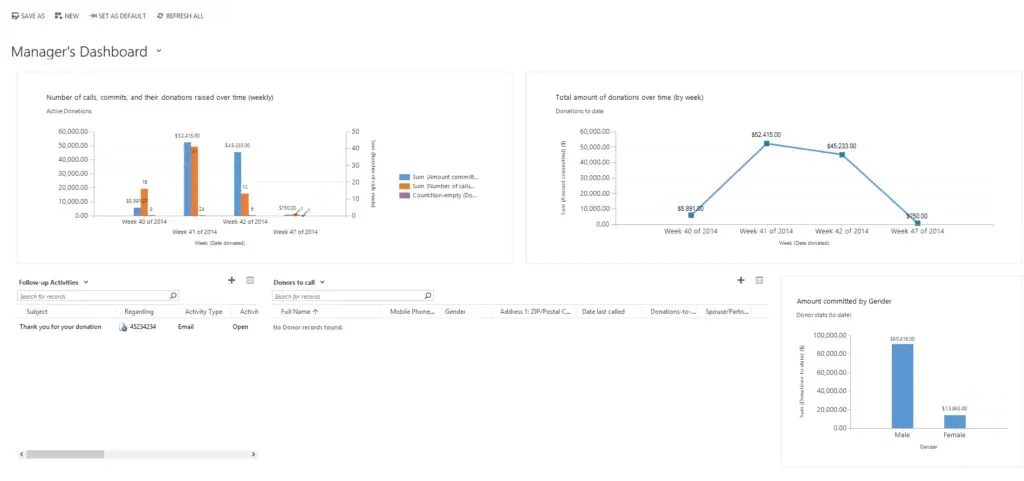
As a Campaign manager, I can see an increased amount of traffic on a key issue in Microsoft Social Engagement:

And now, I want to reach out to my base of donations. I will open Lists of the Donors to Call in the bottom section of my Dashboard.

Then I will change the Donors to call to Donors(Donating) by clicking on the top drop-down next to Donors to call and clicking on Donors(Donating).

Then I will select donors to call by clicking on the check mark next to Full Name to highlight the record and click Edit.

Next, in the Change Multiple Records pop-up windows, I will change the Donor status to Queued. Then press the Change button.

Now I want to change Donors(Donating) to my updated Donors to call list, and I assign donors to specific callers. Click on the Assign.

And select the user or team you want to assign; for example, I want to assign these records to Fundraiser Phil.

As Fundraiser Phil log-ins to the CRM, he opens Fundraiser Dashboard.

It shows some of the similar information as the Campaign manager: committed donations by Zipcode; committed donations by Gender; the number of calls made, donations resulting in committed donations and funds raised by week; the number of donors by Zip Code.
To arrange a call, open any contact in the call list. Now let’s create a donation attempt and call Cesar Garcia. In the upper right of the window, under the Donation area, you will see a button called Donation Attempt. Click to create the attempt.

Enter any Attempt record, start day of the attempt, preferred amount, and secondary amount.
From this Donation attempt, historical information has been brought forward about Cesar that can help to make the conversation a little easier. Such as his special interests and prior donations. In the Review Contact stage, update donation history, household details, and special interests as complete.
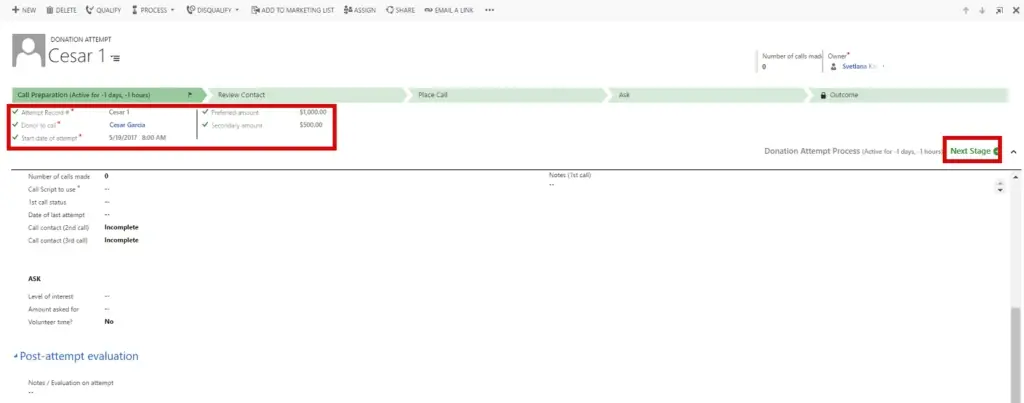
Save and click on Next Stage.

Now we are ready to place the call. The first thing we want to do is select the call script. With the built-in integration to SharePoint, we can select the desired call scripts from those that are available. Click next to the blank field by call script to look up into SharePoint to find the call script. Once I have selected the script now, I need to make the call. Once I change this to complete, you will notice that the number of calls made changes to 1. Call contact change to Completed.


If Cesar did not answer the phone so, when we change the Call status to No answer, you would notice that the process flow has changed. Now we have rescheduled the Call process. Choose a date to qualify for a process. Make sure you leave the Call status on No Answer.
Save and click on Next Stage. Let’s look at a Donation Attempt already in progress. Click on the down arrow to go to the next Donation Attempt.
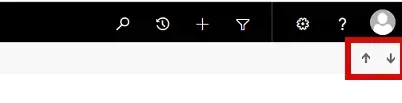
Change the level of interest from Busy to Not Interested to Interested.
With Interested selected, complete the remaining fields:
The amount asked for – 10,000 Volunteer – Yes Time available for volunteer – evening Call notes – Type in your own answers
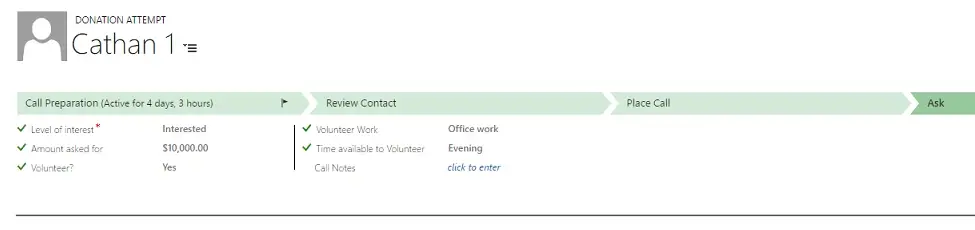
Then process to the last stage and finish Donation Attempt.
Summary
Dynamics 365, combined with a solid communication plan, can help campaign managers and fundraisers to connect with donors/volunteers to drive contributions and build loyal, solid relationships. This is only one example of Dynamics 365 Donor and Volunteer management capabilities. There are a variety of other situations. Please feel free to contact us if you have questions about this subject.
Note: UDS Systems provides high-quality Microsoft Dynamics CRM & Dynamics 365 solutions, starting from CRM Online Customization and up to long-term On-Premises Projects with Agile methodology, industry modifications, and multiple system integrations for EU, AU, and US-based companies.

