Dynamics 365 Integration with WordPress and Other Portal Add-Ons
As a part of cloud infrastructure, Dynamics 365 offers a Power Apps portal. Also, Dynamics 365 has an advantageously comprehensive API that allows creating custom portals with ease.
There are also other ways to publish Dynamics 365 data to the web.
We offer you to read this article to reveal those ways on how to cope with it by using Microsoft AppSource add-ons. This article also includes cases of application and installation procedures.
Be aware that the standard Power Apps portal solution will not work for you in the following cases:
- The On-Premises version of Dynamics 365
- Integration with WordPress required
- More control over portal behavior needed
Reasonably, in such cases, you can build something you need from scratch involving developers or use existing AppSource add-ons we review further in this article.
Here is the list of the appropriate AppSource add-ons:
- The Portal Connector for Dynamics 365
- Customer Portal for WordPress By CRMJetty
- Lithium Community Microsoft Dynamics CRM Connector
The Portal Connector for Dynamics 365
I believe that The Portal Connector for Dynamics 365 is the best non-Microsoft option available on the market.
The Portal Connector for Dynamics 365 is a custom portal provided by a third-party vendor. It allows easy customization and configuration to publish your Dynamics data on the web and integrate your business processes with external parties.
The Portal Connector for Dynamics 365 is priced at 995 USD per month. Various purchase options are available.
Customer Portal for WordPress By CRMJetty
WordPress is a very popular CMS, and this might be the case your company uses it for the website or customer portal. You can integrate it with your Dynamics using Customer Portal for WordPress By CRMJetty.
This add-on costs 1499 USD per year.
Lithium Community Microsoft Dynamics CRM Connector
Lithium Community Microsoft Dynamics CRM Connector is integrated with Khoros platform that enables a multichannel communication with your customers on the web.
Here is a brief review of the add-ons provided by the third party. Choose the add-on aligned with your purposes the most, and build a custom portal for any type of deployment or integrate your Dynamics 365 with Wordpress.
How to Install Add-Ons in Your Dynamics
Go to the Dynamics add-ons page (click on the relevant hyperlink presented within each description).
Click GET IT NOW to install the add-on.
Log in with the administrator account of your Dynamics 365 tenant. The installation process should be smooth.
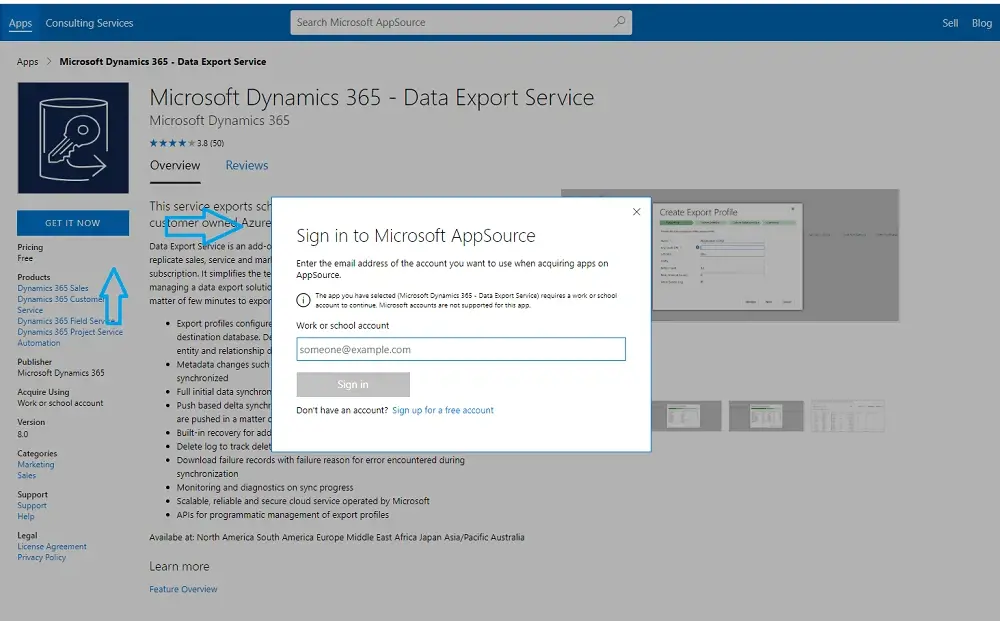
Installation status can be verified in your Dynamics 365 administration portal. You can navigate to your Dynamics admin portal from the Office admin portal. There is a section called Admin Centers.
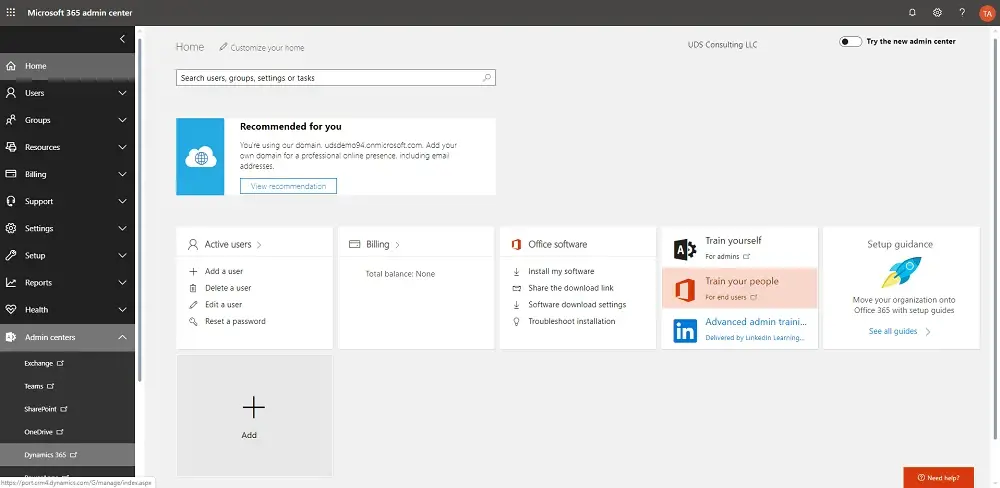
And, of course, we will kindly help you in case you have an On-Premises version or need personalized help on Dynamics 365, Portals setup, or development. You are welcome to contact us.

