Introduction
Marketo and Dynamics 365 CRM integration. How do you do this smoothly?
You have definitely heard about the popular marketing platform named Marketo. As a standalone platform, it is extending very fast, incorporating plenty of innovative features, including email, mobile, social, digital ads, webinars, web management, and analytics.
If you are looking for advice on moving lead engagement and automation to Marketo, or improving your current setup – you are in the right place. UDS has wide experience in integration development, including marketing platforms.
In this guide, we will discuss the following topics:
- Dynamics 365 integration options
- How to set up the default connector
- Before the initial synchronization
- Field management
- Subscription quotas and filtering
- Deduplication and merge
- Final thoughts
Dynamics 365 integration options
The default way to synchronize your Dynamics 365 and Marketo is to set up the "Marketo Lead Management" solution and optionally "Marketo Sales Insights" solution (for extended experience) from the official website.
While this is the fastest and the most convenient way to handle integration, it has its own limitations. Before we get into detail, you should know that Marketo has a rich API. Using this endpoint, your development team can handle any kind of integration scenario or one-time syncs.
Consider custom connectors when you get an understanding that the default solution cannot satisfy your requirements. Just keep in mind that Marketo API has a daily quota that depends on your subscription and can be drained very fast in some complicated scenarios.
This article focuses on the default Dynamics 365 and Marketo integration and how to avoid issues during the synchronization process.
How to Set Up the Default Connector
To set up the default connector, you will need to download and install a Marketo Solution into your Microsoft Dynamics 365. Just follow the instructions from the info Portal.
After importing the solution, your next step will be to enter integration user credentials in the Marketo Admin section.

We highly recommend you set up a separate user for that purpose. Based on Marketo user activities in Dynamics, you will be able to create distinct routing rules and workflows. If you are short on licenses, do not forget that for each instance of Dynamics 365 for Customer Engagement apps (online), you can create up to seven non-interactive user accounts.
Before the Initial Synchronization
Before you activate the initial synchronization, make sure you have clear answers to the following questions:
- What general goals are you pursuing from your setup? This can be a better lead database segmentation, a targeted ad, or account-based marketing.
- What is your lead/sales pipeline? What is the role of marketing automation for each stage of the process? For example, you will be addressing leads until qualification or support opportunity process by contact-oriented campaigns.
- What information do you need for Marketo Activities and what data should be pushed back to Dynamics?
Depending on your answers, you should decide what entities will be synced between systems and what their lifecycles are. Entities available by default are Leads, Contacts, Accounts, Opportunities, Users, and Teams. With additional configuration, you can synchronize any custom entity if it is associated with a lead, contact, or account.
By the way, Marketo address Dynamics 365 contacts and leads in the same way. By default, both of these entities will be synced to Marketo as a core entity `Person`. The difference is stored in the ‘Microsoft Type’ field and respective ID fields.

Marketo Person form
Field Management
Because of the data structure, if your goal is to address Contacts and Leads equally, you should consider creating Dynamics 365 Fields with the same names for both entities (if you want them to be synced between systems correctly).
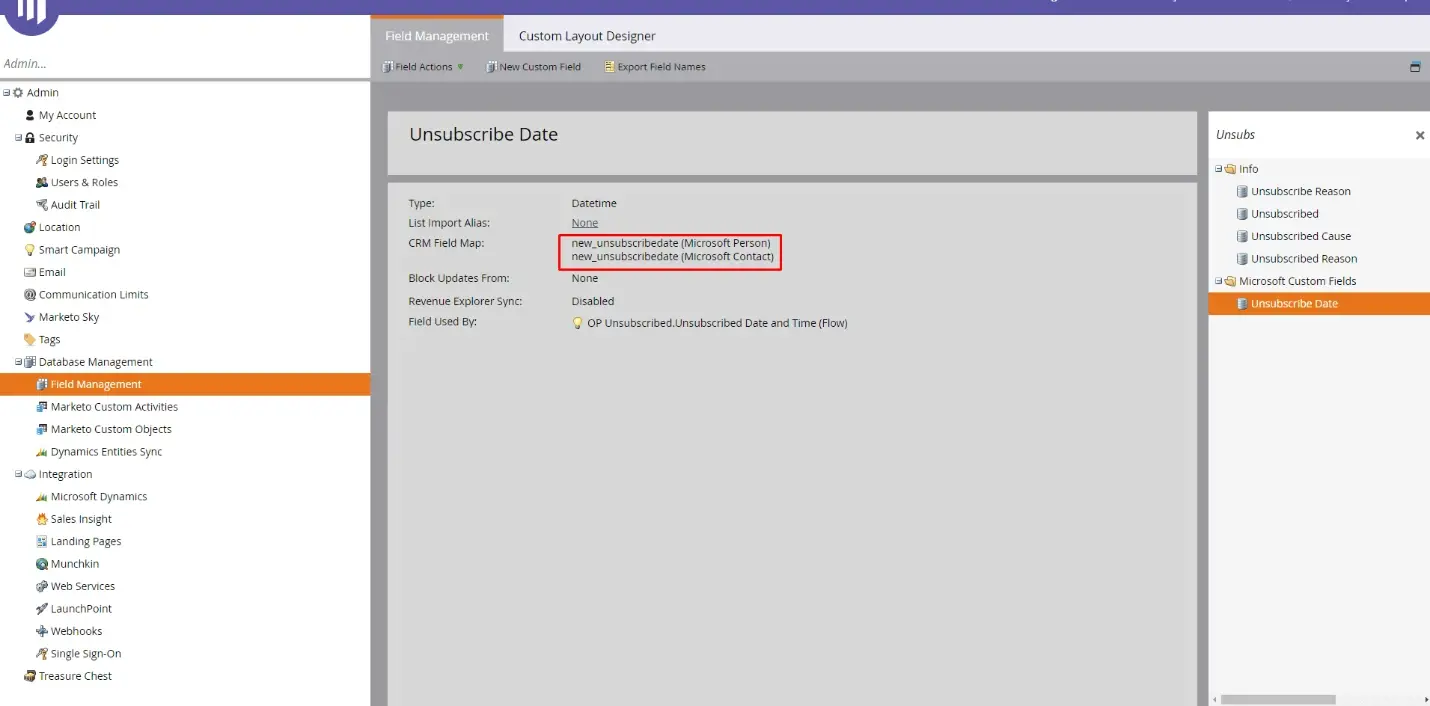
Another thing you should remember is that every time you want to create a custom field in Marketo, you must consider whether it must be synchronized with Dynamics 365 or not. If there is any chance that the new field must be synched, then you should create it inside Dynamics 365 first and only after that activate the synchronization for the field inside Marketo Admin Center.

Sometimes, for purposes of reporting or custom integration, it is convenient to have Marketo Person ID in Dynamics 365. It is easy to do in three steps:
- Create additional Dynamics 365 fields on Lead and Contact
- Synchronize them to Marketo
- Create and run a new Campaign in Marketo: The List trigger is "Person {{lead.Id}} Created" The flow will have one step: Update your custom field with
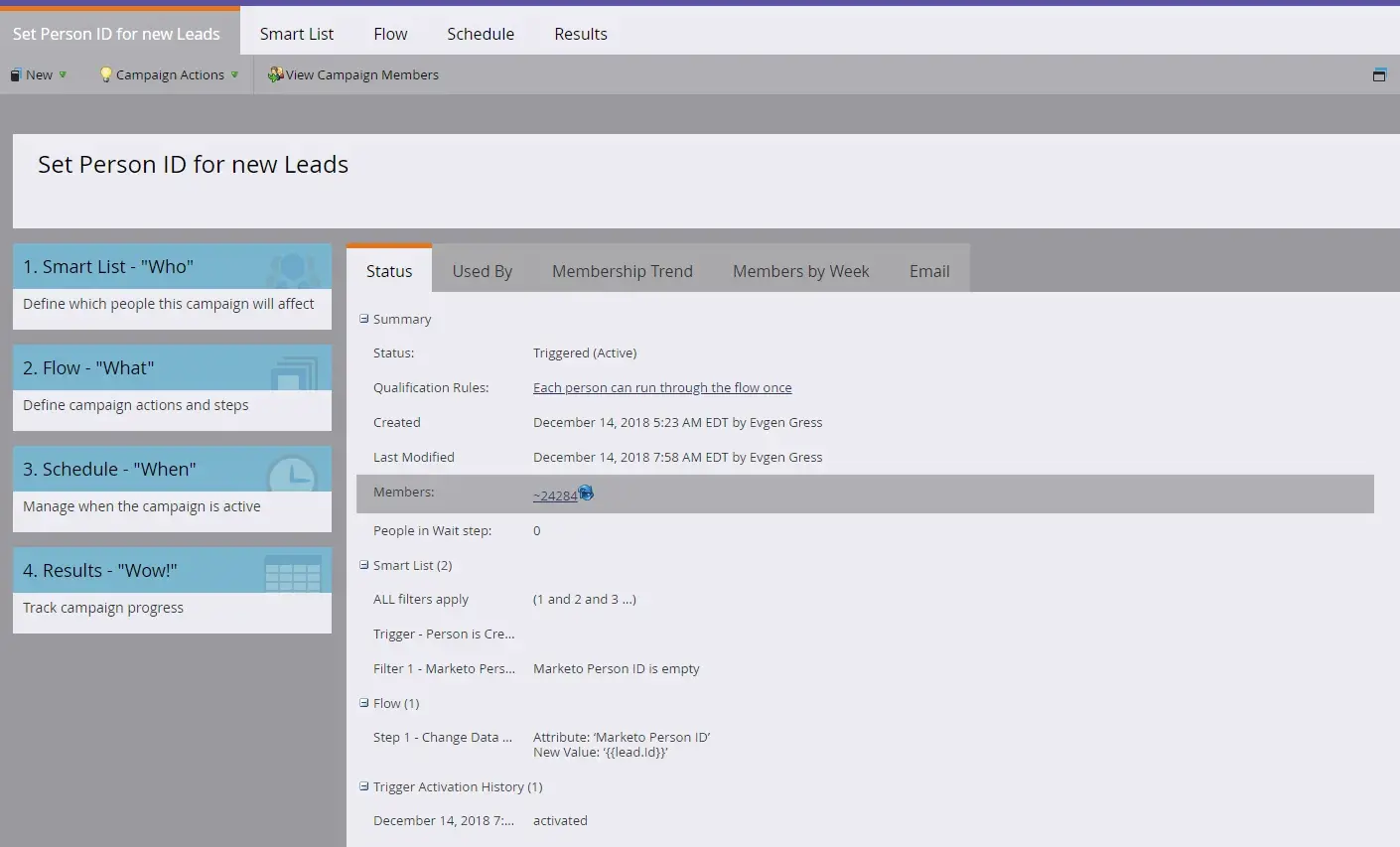
Marketo Smart Campaign for custom Person ID field filled out
Subscription Quotas and Filtering
Your Marketo subscription has quotas on how many Persons you can store in the system. To stay below the limits, you may need to set up filters so that only relevant people will be pushed to Marketo.
So, one of the most important fields you should set up is the Custom Dynamics Sync Filter. Basically, it is a two -Option (boolean) field named new_synctomkto in your Dynamics 365 for any object (lead, contact, account, opportunity, and other custom entities). Documentation includes detailed instructions on how to set up such a filter.
Note that new_synctomkto will ban a record from synchronization only if it equals “false”. Null values will allow data to pass. Make sure to take that into account when designing your workflows and plugins or preparing the existing database.
Another point about the Custom Filter field: although Marketo recognizes and saves the changes for that field, the system will not take any additional actions regarding those records. In most cases, you should delete Marketo Persons that were filtered out in Dynamics. It is easy to achieve via a simple Marketo campaign triggered upon SyncToMkto field value update and flow, which will delete the Person. You will lose all activity history and campaign membership data for the deleted record. Be sure to store all sensitive information in Dynamics 365 before deleting it.
Deduplication and Merge
Dedupe your system well before you initialize your sync. Make sure you publish and test all necessary Duplicate Detection Rules in Dynamics. Do not forget to match Lead to Contact and vice versa if you are aiming to engage both of them in your marketing activities.
At the next level of deduplication, think through sophisticated scenarios. For example, a new Person fills out a form in Marketo, and a new Lead is synchronized back to Dynamics 365. However, Dynamics already has a duplicate with the same email that was opted out before. Pick your own strategy: disregard such cases or merge duplicates with the new ones.
Marketo is able to merge records for you. You can call this function either from API or via UI (see the image below).

However, remember that if at least one of the merging records is already synced to Dynamics - Marketo Merge will not work and the system will insist that the merge should happen on the CRM side. Marketo can track CRM merge events and handle them by:
- updating the fields
- attaching activities and campaign membership to the winning Person
- adding lead scores
Also, consider that Dynamics merge between Lead and Contact is impossible. As a workaround, you can qualify the lead and merge contact to contact. In that case, watch out for additional qualification triggers or unnecessary lead score recalculations that could distort original data.
Final Thoughts
Marketo is a powerful platform that can extend Dynamics 365 for Customer Engagement with a rich marketing toolset.
In this article, we covered most of the early setup caveats that can hit you hard later on. Generally, integration with Dynamics 365 goes smoothly when you clearly understand what you wish to achieve at every step. For complex cases, you can reach out for our professional help.
What is your experience integrating Dynamics 365 with marketing platforms?

