Introduction
In May 2025, Microsoft introduced significant updates to the Dynamics 365 email template editor as part of the 2025 Wave 1 release. These changes reflect Microsoft’s broader shift towards a unified editing experience, replacing the legacy Enhanced Email Template Editor with a modern rich-text HTML editor.
This article outlines the changes that have been made, explains the reasons behind these updates, and provides guidance on how users can adapt to the new editing experience.
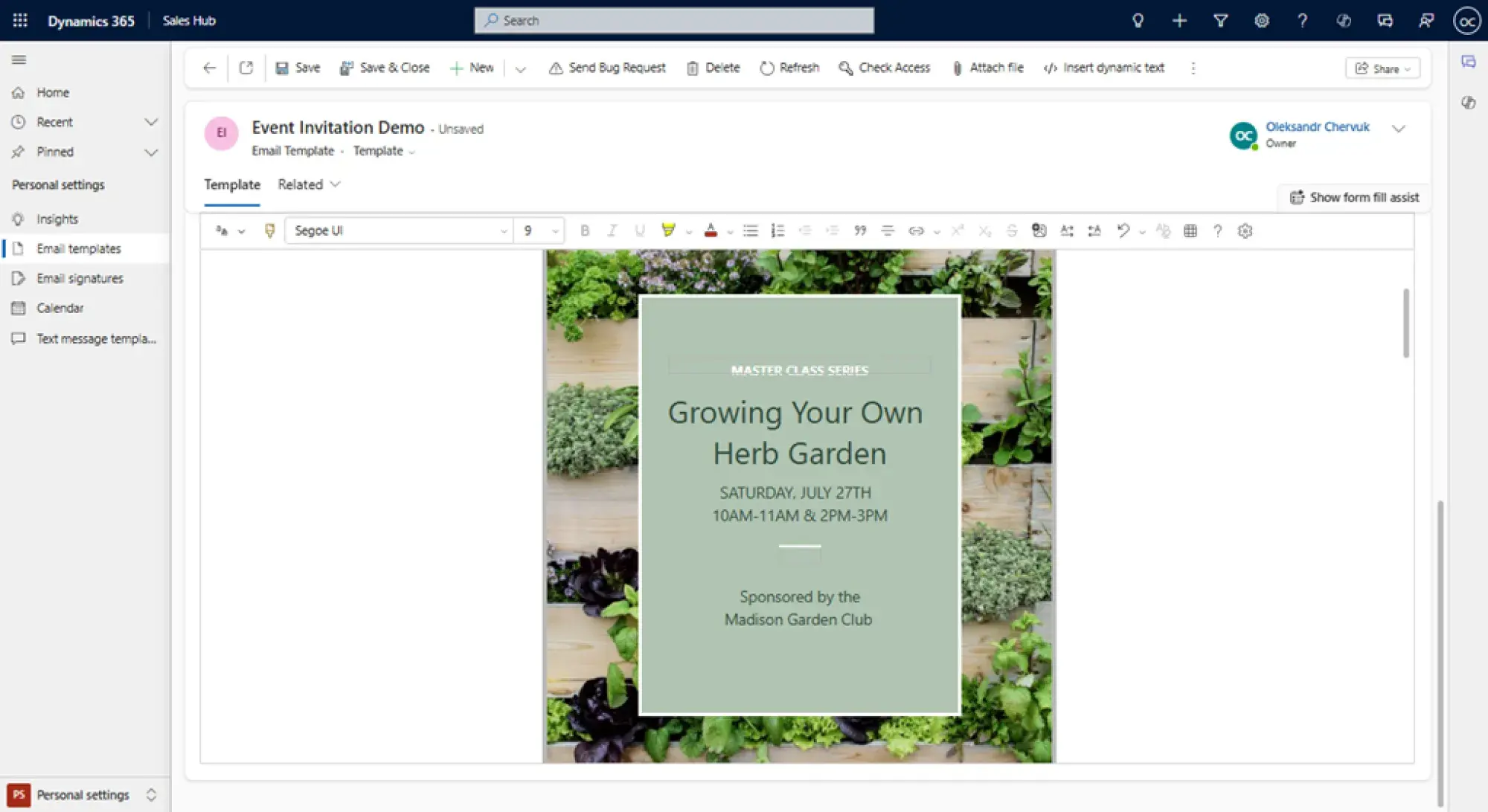
What Has Changed?
Microsoft has deprecated the Enhanced Email Template Editor that supported drag-and-drop design capabilities. It has been replaced by a single, unified, rich-text HTML editor designed to standardize email creation across Dynamics 365. Key changes include:
- End of Drag-and-Drop Layouts
The drag-and-drop layout functionality is no longer available. The new editor focuses solely on creating HTML-based content and formatting rich text.
- Unified Experience
Both the old rich-text editor and the Enhanced Email Template Editor have been replaced with a single, streamlined editor, which simplifies email template creation by focusing on standardization and accessibility.
- Impact on Legacy Templates
Email templates created using the legacy editors will now open directly in the new rich-text HTML editor. Users will no longer see the "Editor (preview)" tab.
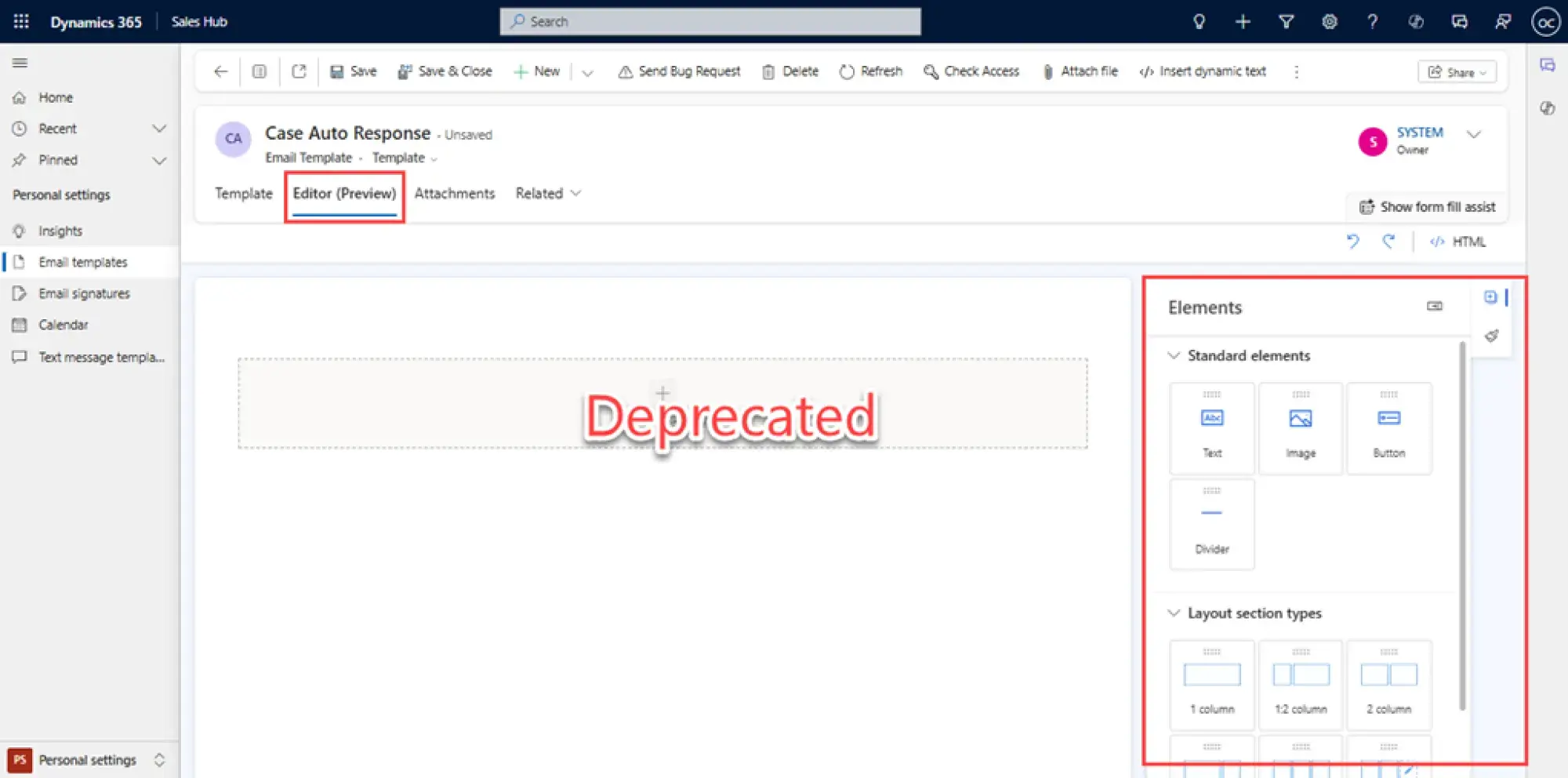
Why Has Microsoft Made These Changes?
The transition aligns with Microsoft’s strategy to provide a more consistent and robust editing experience for Dynamics 365 users.
The changes bring several benefits:
- Simplified User Interface
A single editor reduces confusion and standardizes the experience for all users.
- Modern HTML Capabilities
The new editor prioritizes HTML for enhanced flexibility in design and seamless integration with external tools.
- Focus on Performance
By removing drag-and-drop elements, the editor is optimized for faster performance and scalability.
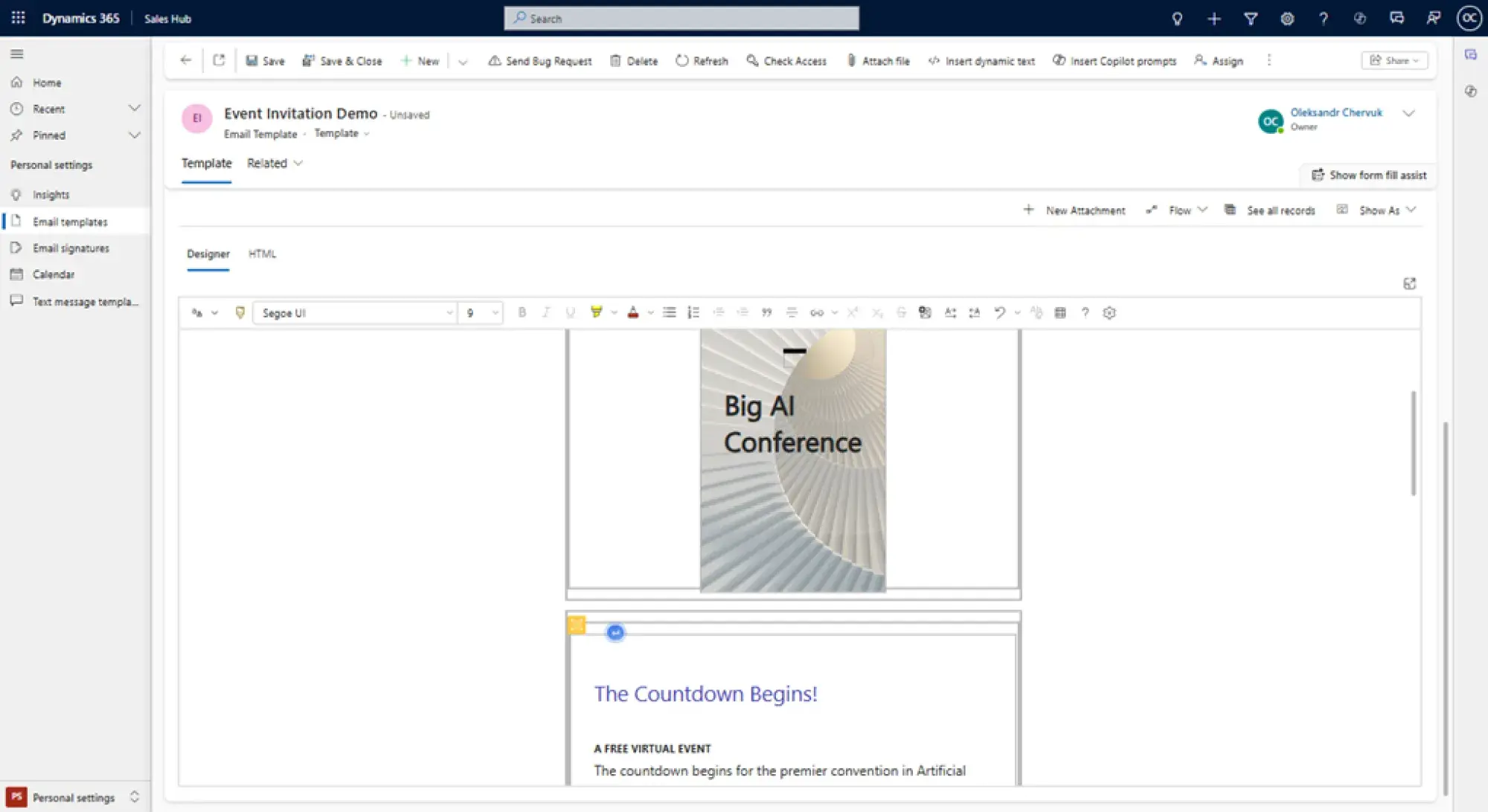
How to Adapt to the New Editor
Users may encounter challenges transitioning to the new editor, especially if they heavily rely on drag-and-drop capabilities.
Do these to more smoothly update the tool:
1. Work with HTML
For advanced layouts, consider creating designs in an external HTML editor (such as Visual Studio Code or a web-based email builder) and importing the HTML code into the Dynamics 365 editor.
2. Explore the alternatives for Drag-and-Drop
If drag-and-drop functionality is critical for your organization, explore Dynamics 365 Marketing, which continues to offer robust visual email design tools. You can copy and paste the HTML code created there into the new Rich-Text Email Templates editor.
3. Leverage training and resources
Familiarize your team with the new editor’s capabilities. Microsoft offers vast documentation and detailed tutorials to help users transition smoothly.
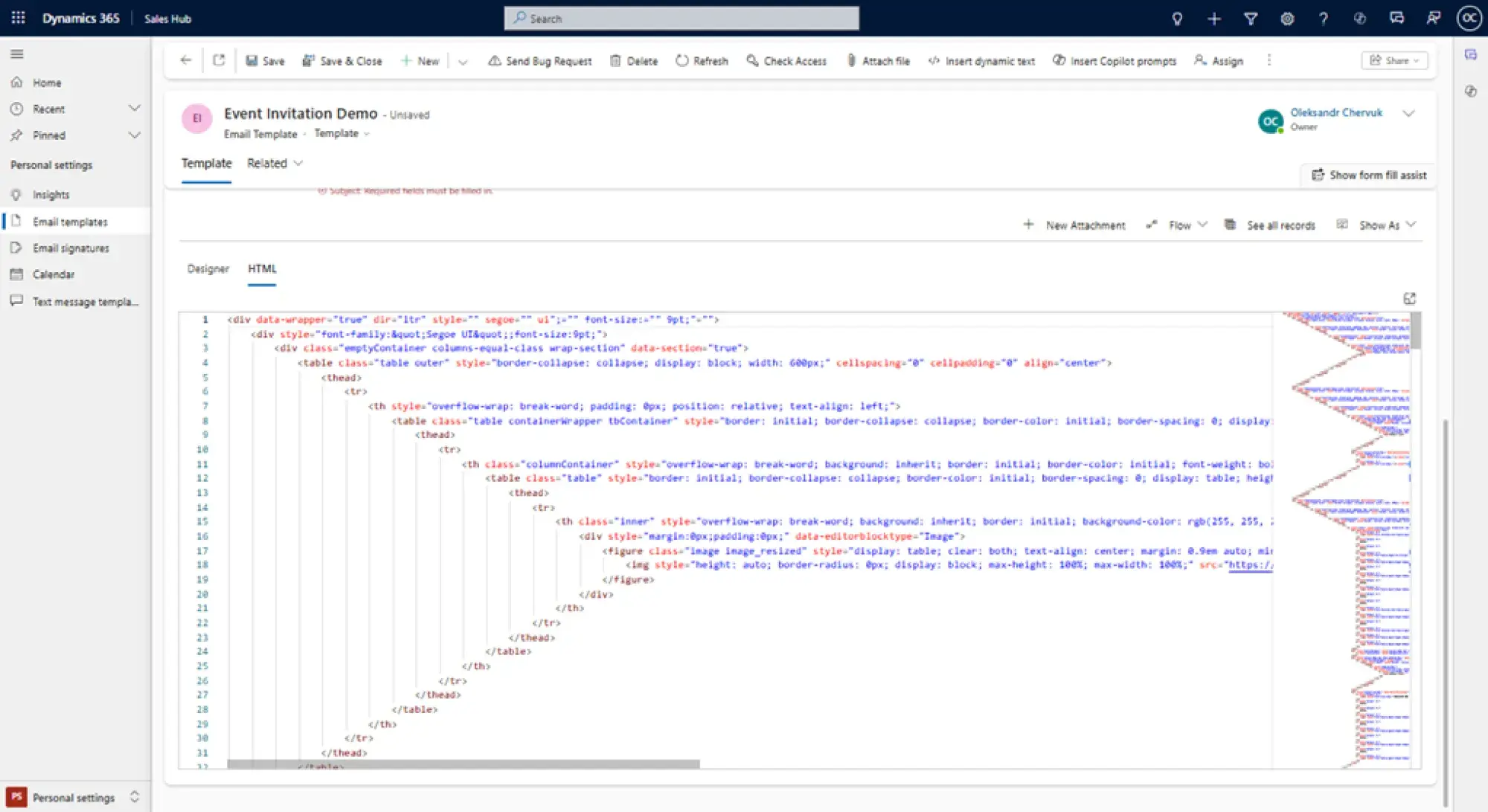
Testing and Best Practices
To ensure a smooth transition, do the following:
- Test the new editor in a sandbox environment before enabling it in production.
- Avoid relying on legacy templates. Instead, recreate them in the new editor for full compatibility.
- Renew your training materials to represent the new process.
Summarizing
While the deprecation of the Enhanced Email Template Editor may seem like a setback for users who enjoyed its drag-and-drop features, the new rich-text HTML editor offers a simplified and modernized approach to email template creation.
By embracing HTML-based design and exploring alternatives for visual layouts, users can ensure they stay productive while taking advantage of the new tools Microsoft provides.

