Introduction
As Microsoft phases out the Outbound Marketing module in Dynamics 365 by June 30, 2025, marketing teams are encouraged to transition to Real-time Marketing as soon as possible. The central component of this transition is segment migration. Although some outbound segments can temporarily be used in real-time journeys, they will stop refreshing after the deprecation date and may no longer function properly.
For this reason, Microsoft recommends rebuilding or migrating segments directly into Real-time Marketing. This shift ensures long-term functionality and unlocks significant performance improvements and new personalization capabilities.
The Benefits of Using Real-time Marketing Segments
Transitioning to Real-Time Marketing segments provides multiple benefits over outbound segmentation:
- Faster refresh cycles
Segments update more quickly, ensuring near real-time audience adjustments.
- Dynamic behavioral targeting
Real-time marketing supports segments based on live interactions, such as email opens or form submissions.
- Higher scalability and updated service limits
Microsoft has expanded segmentation limits in real-time marketing, offering better performance for high-volume usage.
- Futureproofing
After June 30, 2025, outbound segments will stop refreshing and may no longer work in real-time journeys.
The Staged Instructions on how to Transition Segments
To support such a transition, Microsoft has introduced the Segment Migration Solution, a Power Apps-based tool that helps marketers move their most important segments from outbound to real-time journeys.
Therefore, it is highly reasonable to use this tool while following the step-by-step transition instructions below:
Step 1. Set up the Segment Migration Solution
- Download the Microsoft managed solution ZIP file.
- Open the Power Apps environment where Real-time Marketing is set up.
- Navigate to Solutions > Import Solution.
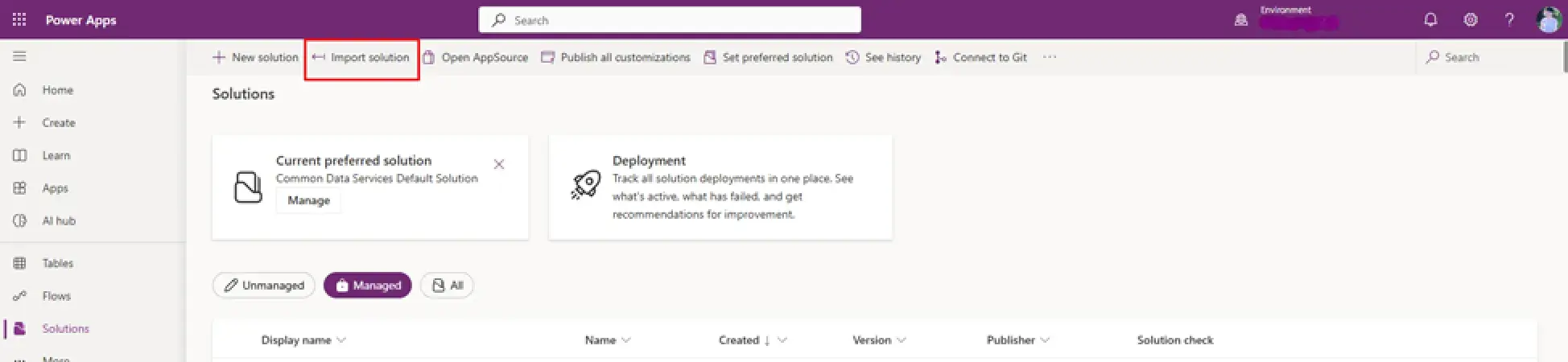
4. Upload the ZIP file and follow the prompts.
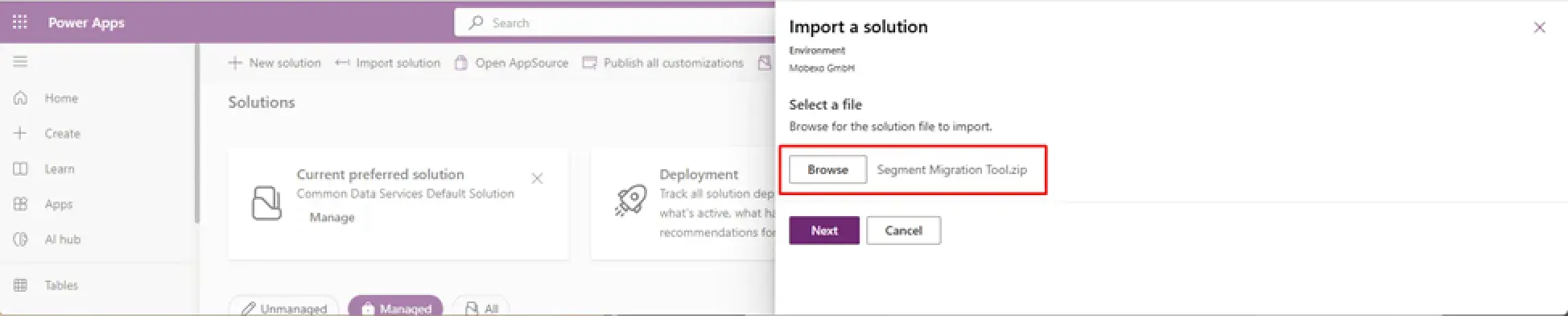
5. When prompted, append your Customer Insights – Journeys app URL to complete the configuration.
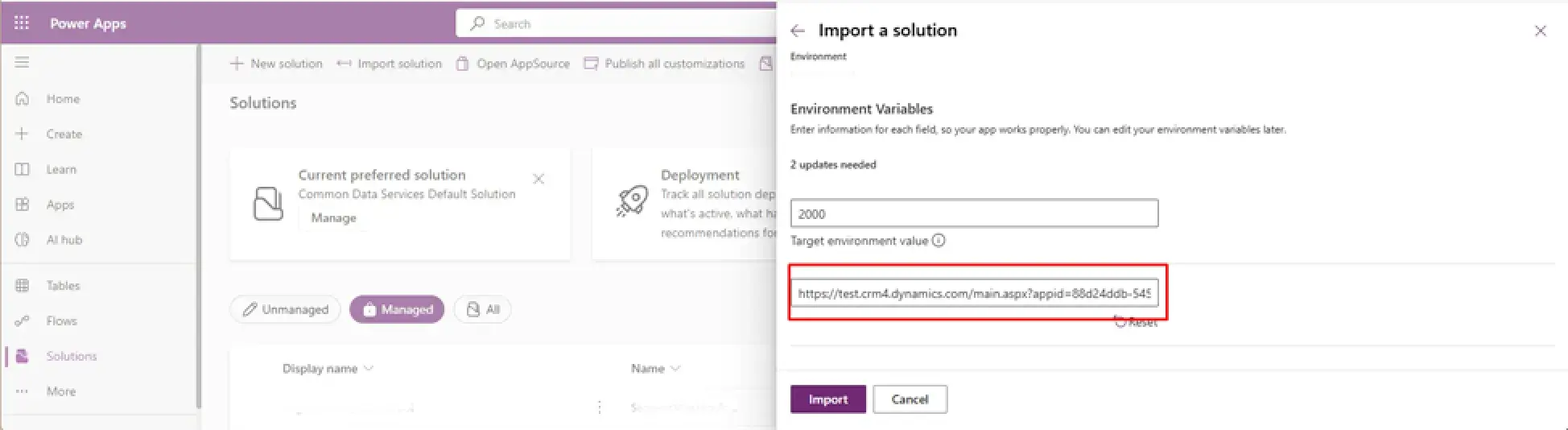
! Note. The installation process takes two to three minutes.

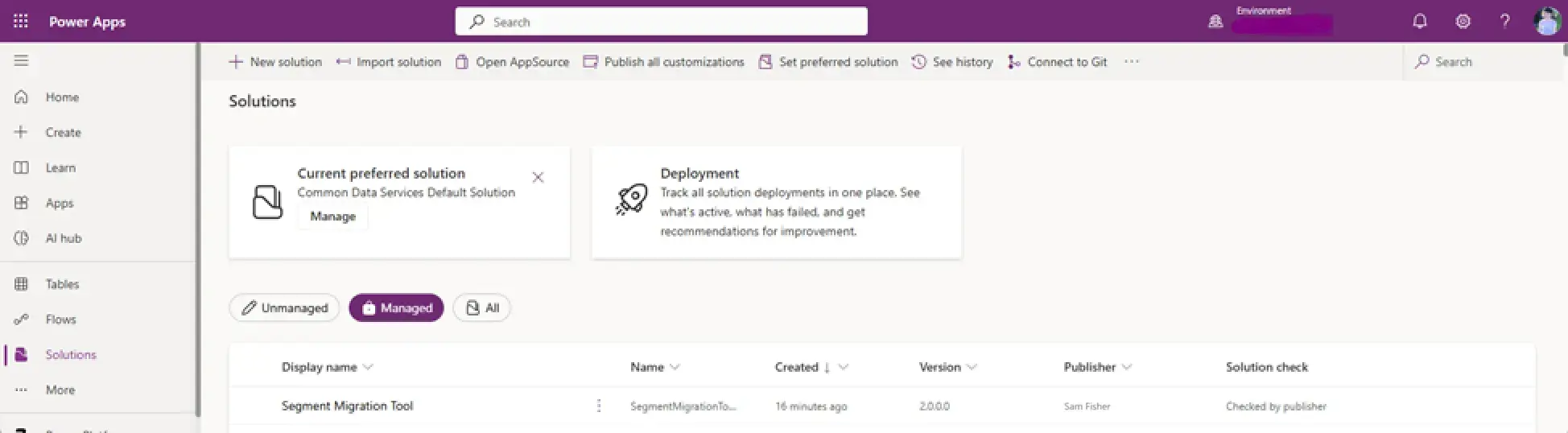
Step 2. Launch the Segment Migration Tool
- In the list of installed apps, locate the Segment Migration Tool.
- Hover over it and select the Play button to launch.
! Note. Avoid clicking the app name, which opens it in the editor view.
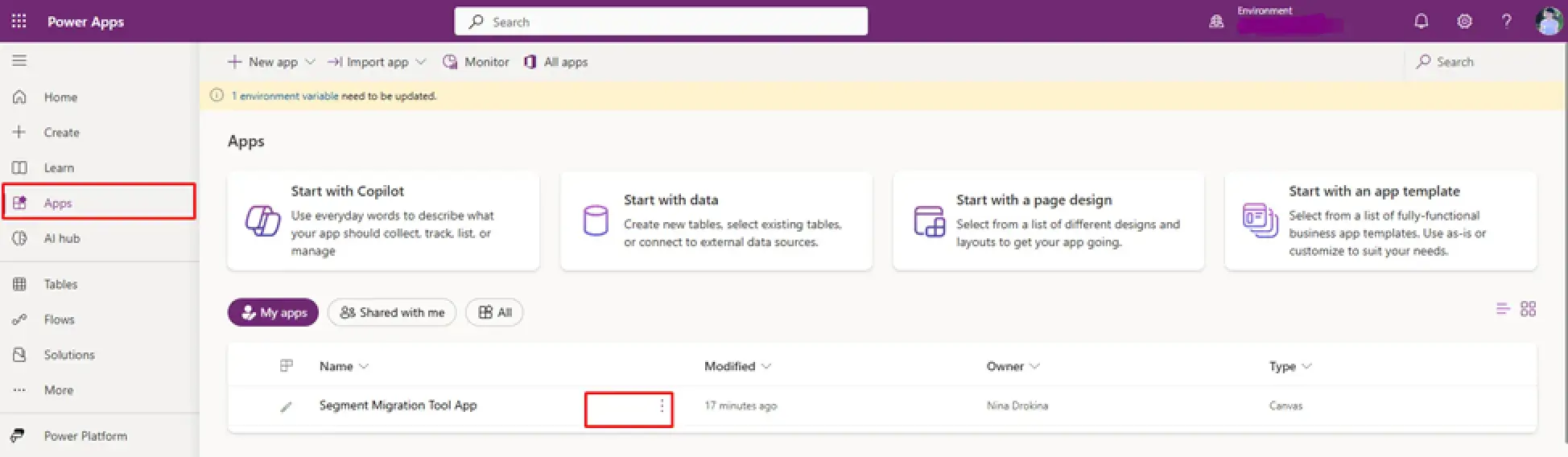

Step 3. Select the segments and run the pre-check
The tool presents all outbound segments in your environment. Select one or more segments and run the Transition Pre-check.
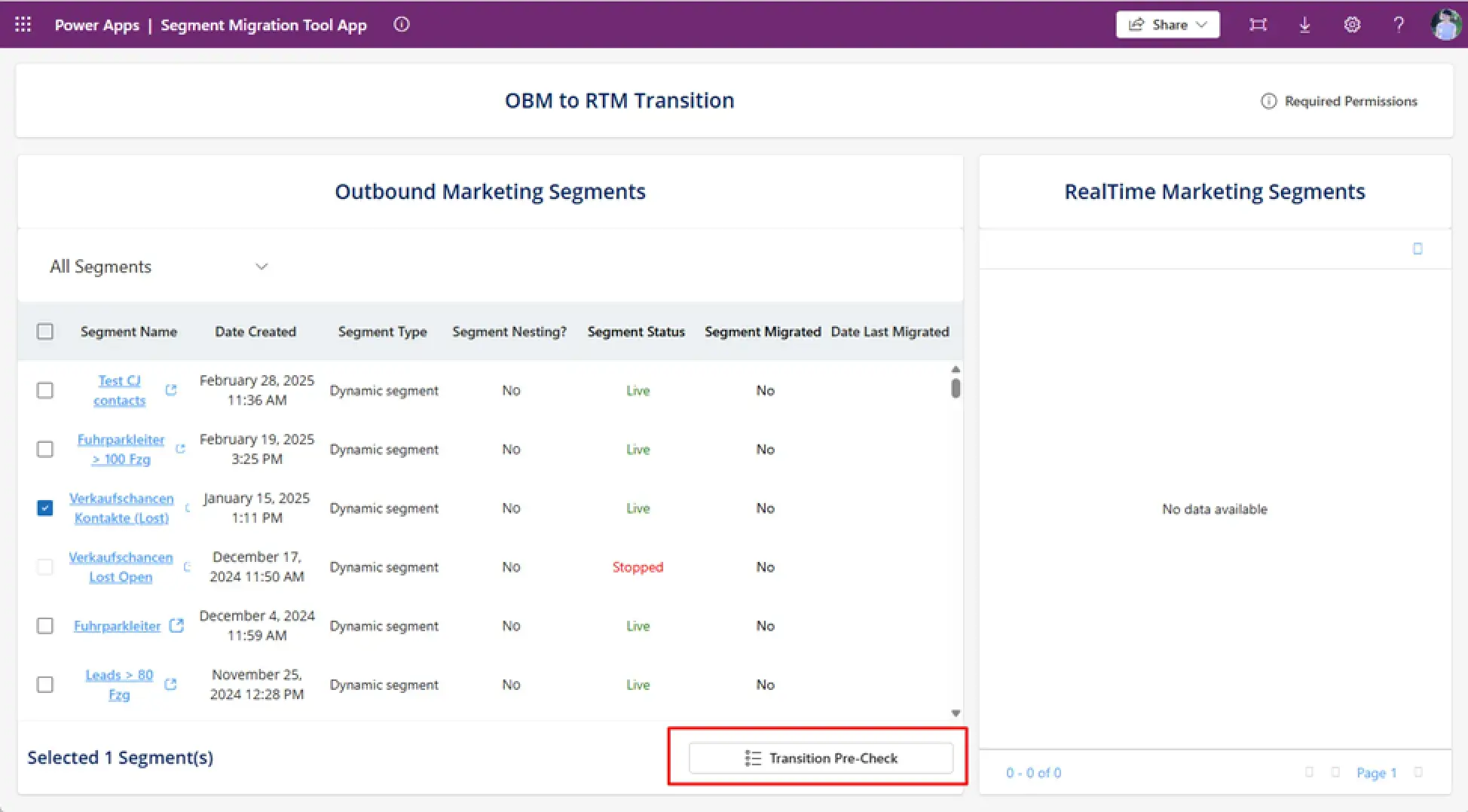
! Note. This step validates whether each segment meets the criteria for migration.
Only eligible segments can proceed. If a segment fails the validation, the tool will explain why (e.g., unsupported logic or excessive member count).
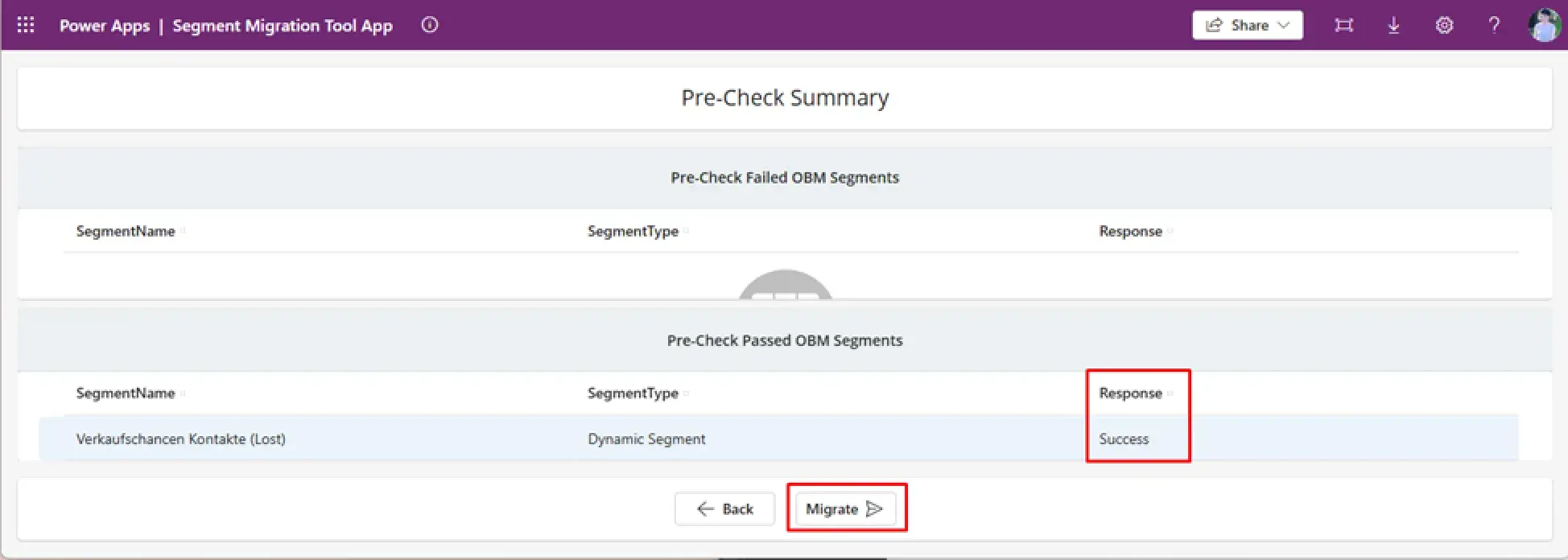
Step 4. Migrate the segments
Once validated, select the segments you wish to migrate.
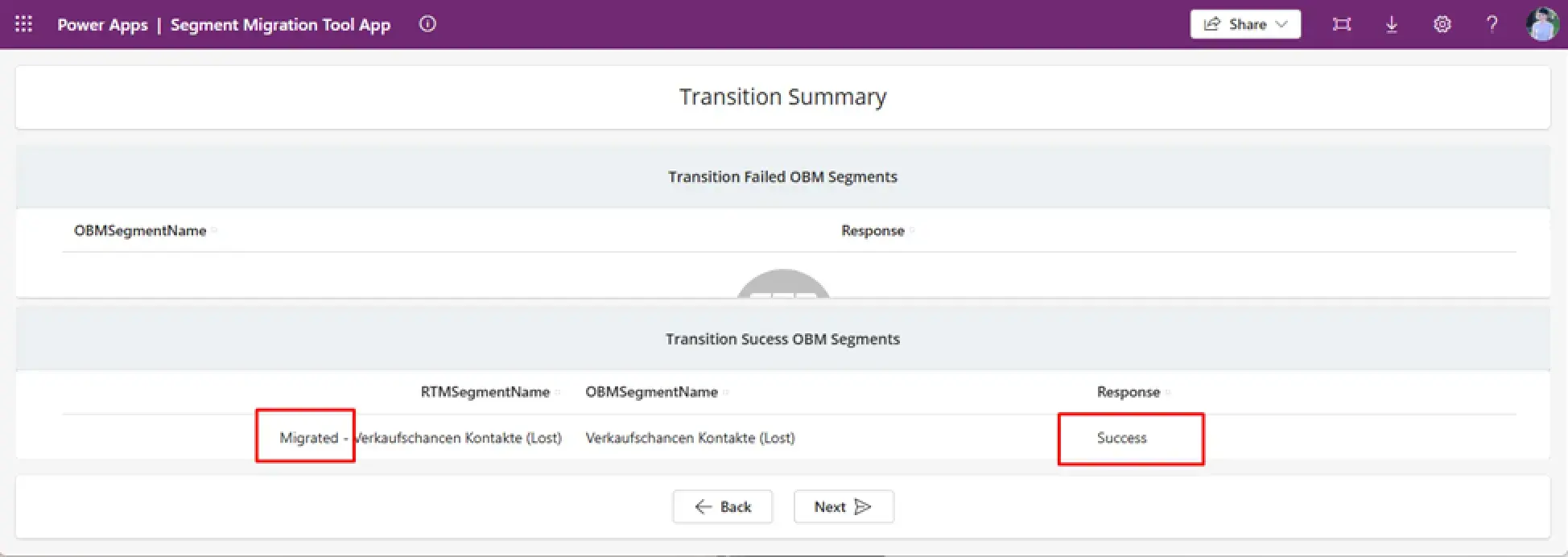
! Note. The tool will recreate them in Real-time Marketing in the Draft state.

! Note. This process includes basic personalization and structure, but not all outbound features will carry over.
Step 5. Publish the segments
In the final step, choose which migrated segments you wish to publish.
! Note. Only published segments can be used in live journeys. You may choose to publish selectively or in bulk.

Some Important Notes to Keep in Mind
- The Segment Migration Solution supports the migration of up to 2,000 segments per environment. Re-importing the same segment does not count against this quota.
- Migrated segments appear in the Draft state and must be reviewed before publishing.
- Segments are prefixed with “Migrated –” for easy identification.
- The solution does not support behavioral or interaction-based segments, static segments with more than 100 members, segments with null definitions, or segments with nested logic or complex entity relationships.
- Business unit scoping is not reflected in the tool, so all segments within the environment are visible.
- Membership data is not verified during migration. This can be reviewed after the segment is published.
In addition to the tool, users may also build segments from scratch using the real-time segment builder or Copilot, which supports natural language input and can accelerate the process of creating new audience definitions.
Conclusion
Transitioning segments from outbound to real-time marketing is a strategic move that ensures continuity, scalability, and relevance in your marketing operations. While Microsoft's Segment Migration Solution offers a starting point, not all segment types are supported, so it's essential to allocate time for planning, testing, and manual recreation where needed.
The earlier you begin, the smoother your organization's transition will be. It is sensible to focus on migrating the most critical segments first and use the enhanced capabilities in Real-time Marketing to elevate your customer engagement strategies.
To get more information on the topic of transition to Real-time Marketing, you can read other related materials on the UDS Blog:
How to Transition Emails from Outbound to Real-time Marketing in Dynamics 365

