When CRM Feels Like Home: 3 Must-Have Customizations for a User-Friendly Environment
How many of the things you have are perfect for you?
Nearly everything you obtain passes through your customization, either conscious or unconscious. And it is a fact that every customization in life leads to advance cooperation and interaction.
Same thing with your CRM. Basic functionality is okay but, personally tailored adjustments will make it perfect after all.
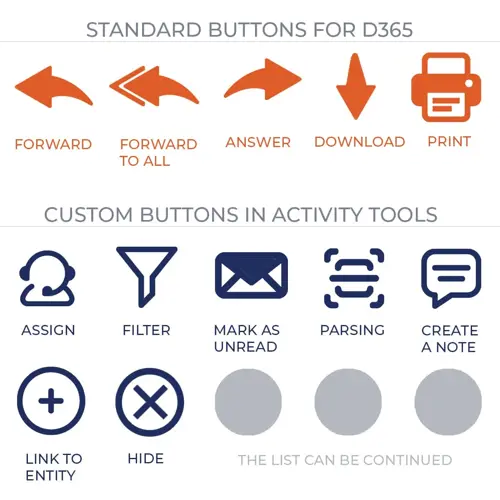
1. Custom buttons in Activity tools
Fortunately, it is possible to add some extra action buttons for smarter & simpler work in Dynamics 365. Such Microsoft add-ons as Activity tools will help you with this.
Let‘s consider how this tool transforms the usage of corporate correspondence in the CRM into Outlook-like. Remember that this tool helps to visualize different actions (not just emails but also tasks, calls, etc.)
Dynamics 365 standard functionality allows you to run only 5 actions with the received letter:
- FORWARD
- FORWARD TO ALL
- ANSWER
- DOWNLOAD
This is not enough for many businesses. Since emails are an integral part of the work process, it will be a wise solution to facilitate and customize the interaction with emails in D365 under the needs of the company.
How do you find the buttons below?
ASSIGN button. It allows you to assign the employee responsible for the email (hint: set a certain color under every name in the drop-down list so you will not miss it). It is a widespread and justified practice to make received information visible to the related employees only. Additionally, the assigned employee will receive a notification about email.
FILTER button. With it, you can mark your emails by the importance statuses (ex.: Very high) or other special marks (You must answer). It is also appropriate to set a unique color for each status. Later, filtering will help to sort your emails in Outlook.
LINK TO ENTITY button. This option connects your email with the needed entities: cases, incidents, contacts, contracts, companies, accounts, and invoices. Thus, it is convenient to view all correspondence, notifications, and tasks regarding one certain topic.
PARSING button. Attached files from email will immediately be parsed to the specified entity. Or a new entity will be created.
CREATE A NOTE button. It allows all the participants of the process to leave live comments.
HIDE button. By pressing it you ask the system not to show this email on your Portal that is integrated with Dynamics 365.
MARK AS UNREAD button. Okay, this one is obvious
2. Color markers of various statuses on dashboards and views
By default, color markers are available only for standard Dynamics 365 statuses (for example, Open / Close, Active / Inactive / Canceled). If necessary, you can customize color output for other statuses required for work.
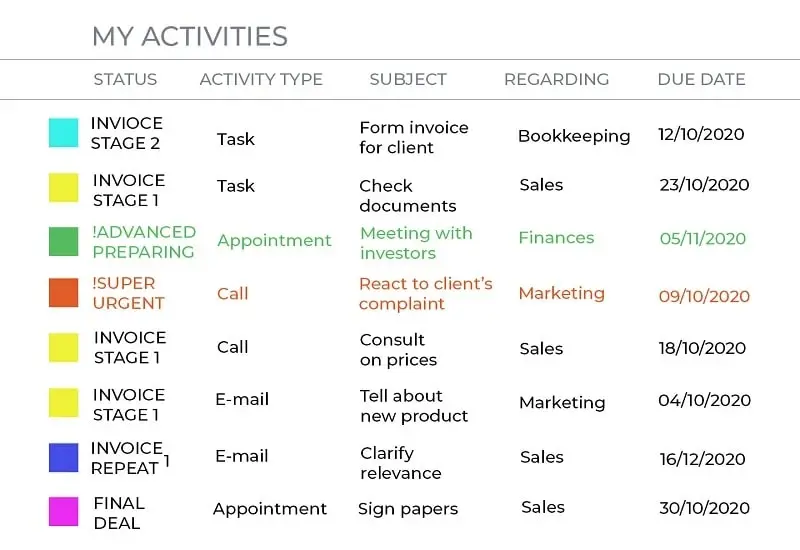
Markers can be assigned to the statuses of any required entities, from simple (Urgent - not urgent, ready - not ready) to the status longlists. You can customize the output of colored squares for any option (ex. 10 options, each of them corresponds to a certain stage of the process).
3. Registration and login to the Portal using Facebook, Google Mail, and Azure Id
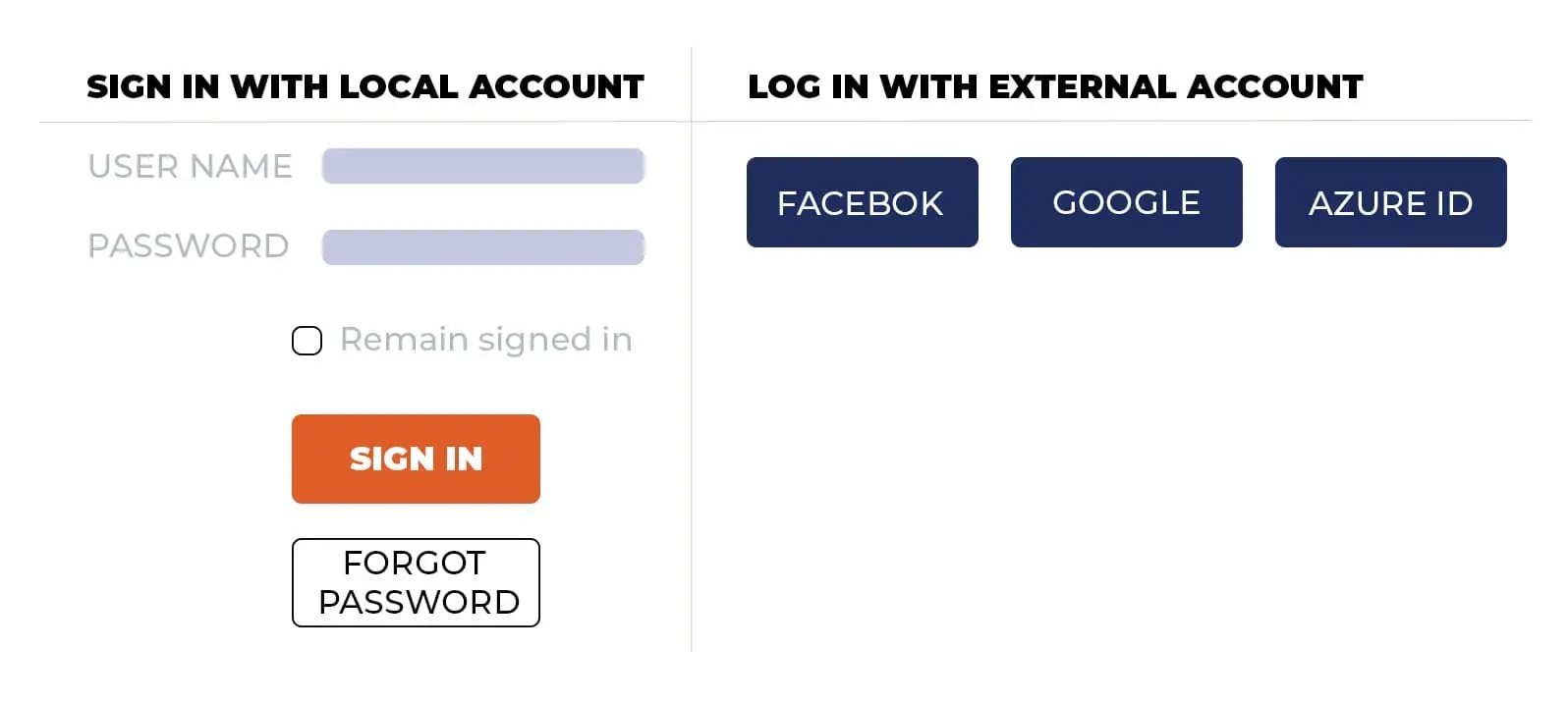
You are well aware of how convenient login to various sites by using existing accounts is. Login via Azure Id might be interesting for those who already have a Microsoft account (this is often a corporate account, in contrast to Google or Facebook) - so there is no more need to create plenty of accounts and get lost in them.
How are these settings related to CRM?
In CRM, you will have all user logins, so the data will get automatically taken and pulled in when logging in next time. Also, you can generate passwords, offer to change the password, and login name, and send users by mail.
This customization will make a difference. You are always welcome to contact us if you want to learn more about customization.

