Introduction
The Carbon Copy feature in Microsoft Dynamics 365 Customer Insights enables marketers to send emails to additional recipients alongside the primary recipient in a customer journey. This feature allows for broader communication while maintaining streamlined workflows.
This guide will provide detailed and clear instructions on using the CC feature in your customer journeys.
The Benefits of Using the CC Feature in Customer Journeys
There are several apparent benefits you will get when using the Carbon Copy feature:
- Broader Reach
It allows the key stakeholders or secondary contacts to stay informed alongside primary recipients.
- Seamless Coordination
The singularity ensures identical email communication between the primary contact and CC recipients, improving clarity.
- Dynamic Selection
This feature permits automated mapping of CC recipients based on the relationship with the primary audience.
- Enhanced Workflow Efficiency
The CC feature reduces the need for separate email campaigns for CC recipients.
- Flexible Email Distribution
It supports up to five CC recipients for any single email action in a journey.
The Staged Instructions on How to Apply the Carbon Copy Feature
Empowering the CC Feature
The Carbon Copy feature is disabled by default. Follow these steps to enable it:
Step 1. Navigate to the “Settings”:
- Log in to Dynamics 365 Customer Insights – Journeys.
- Go to the Settings menu.
Step 2. Locate the “Feature Switches”:
- Under “Settings”, find and select “Feature Switches”.
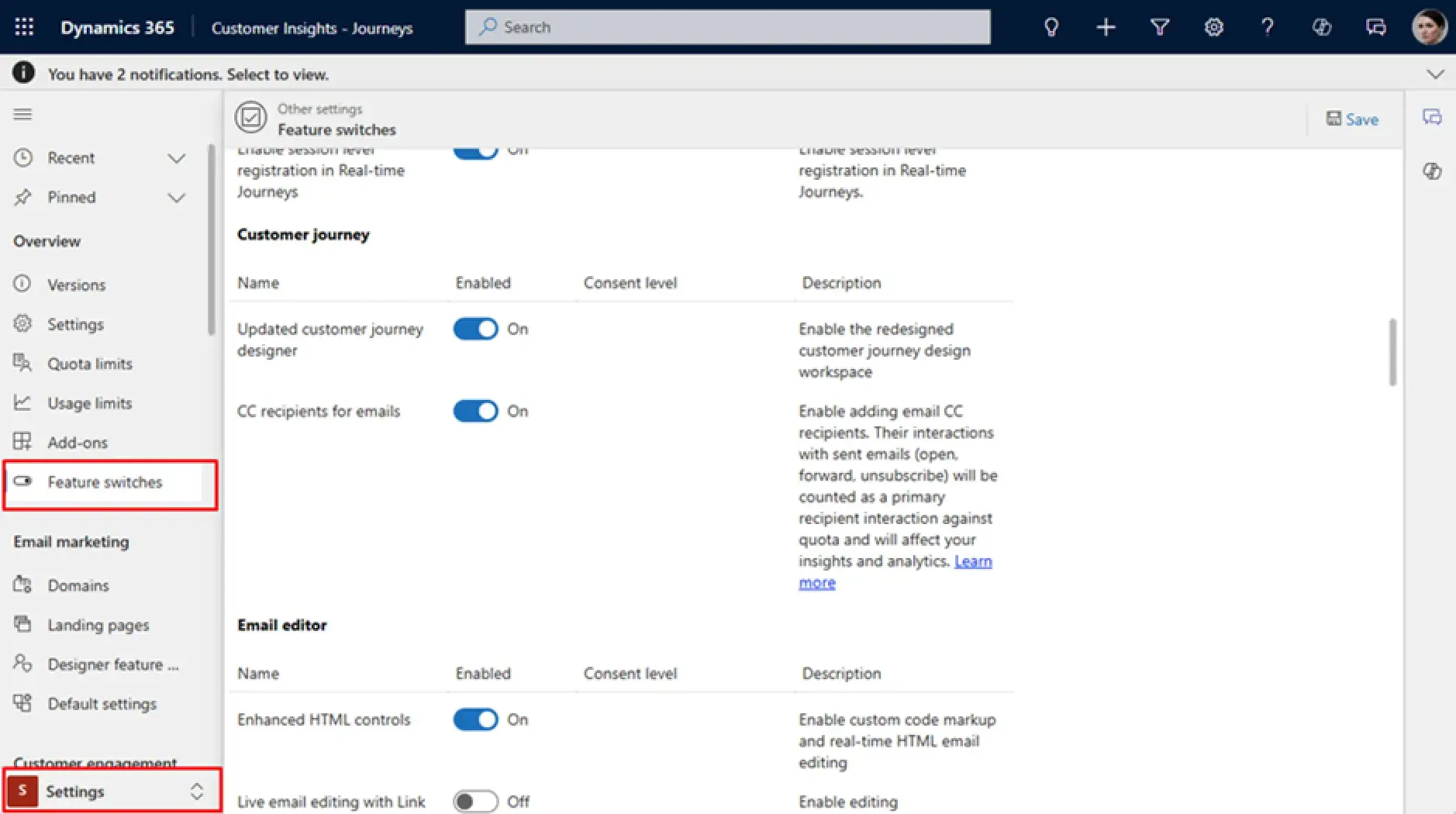
Step 3. Enable the CC feature:
- In the Feature Switches section, spot the Customer Journey options.
- Empower the toggle for the CC feature.
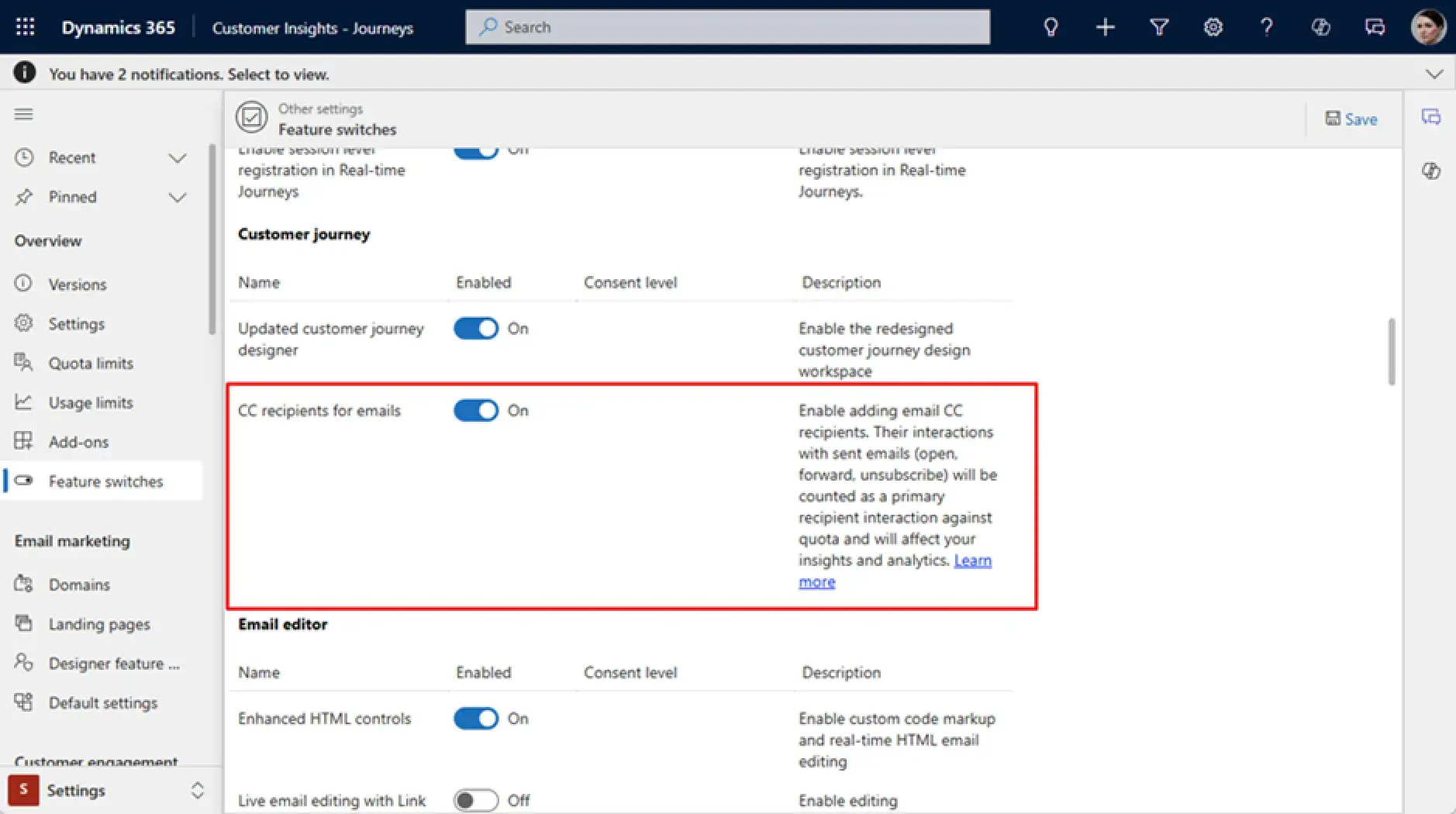
Step 4. Confirm the change:
- Save the changes and ensure the CC feature is now enabled for customer journeys.
Adding CC Recipients to a Customer Journey
Once the CC feature is enabled, you can use it within customer journeys as follows:
Step 1. Open your customer journey:
- Go to the “Customer Journeys” section in Dynamics 365.
- Open an existing journey or make a new one.
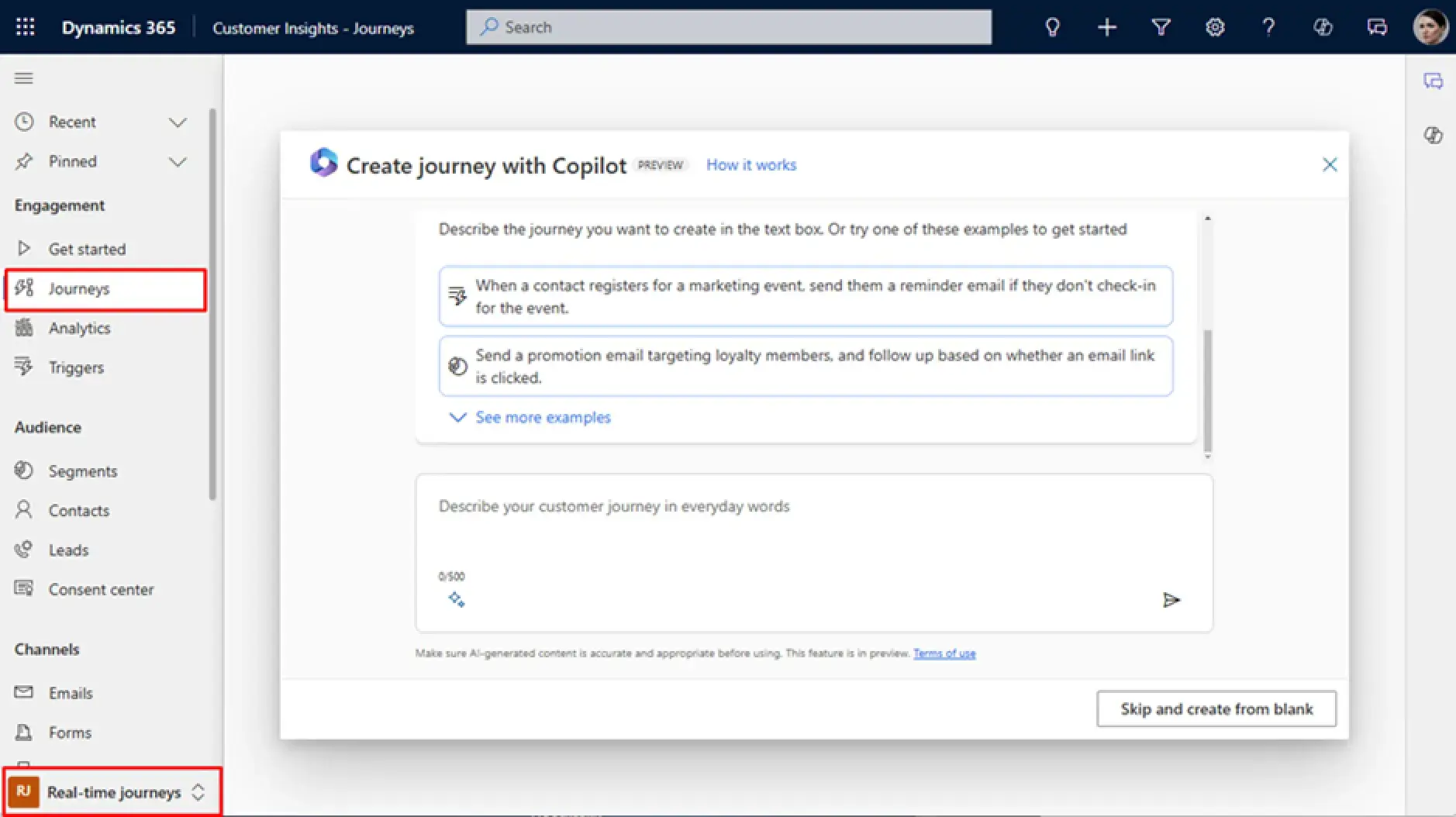
Step 2. Add the "Send an Email" action:
- In the Journey Designer, add or select the “Send an Email” tile.
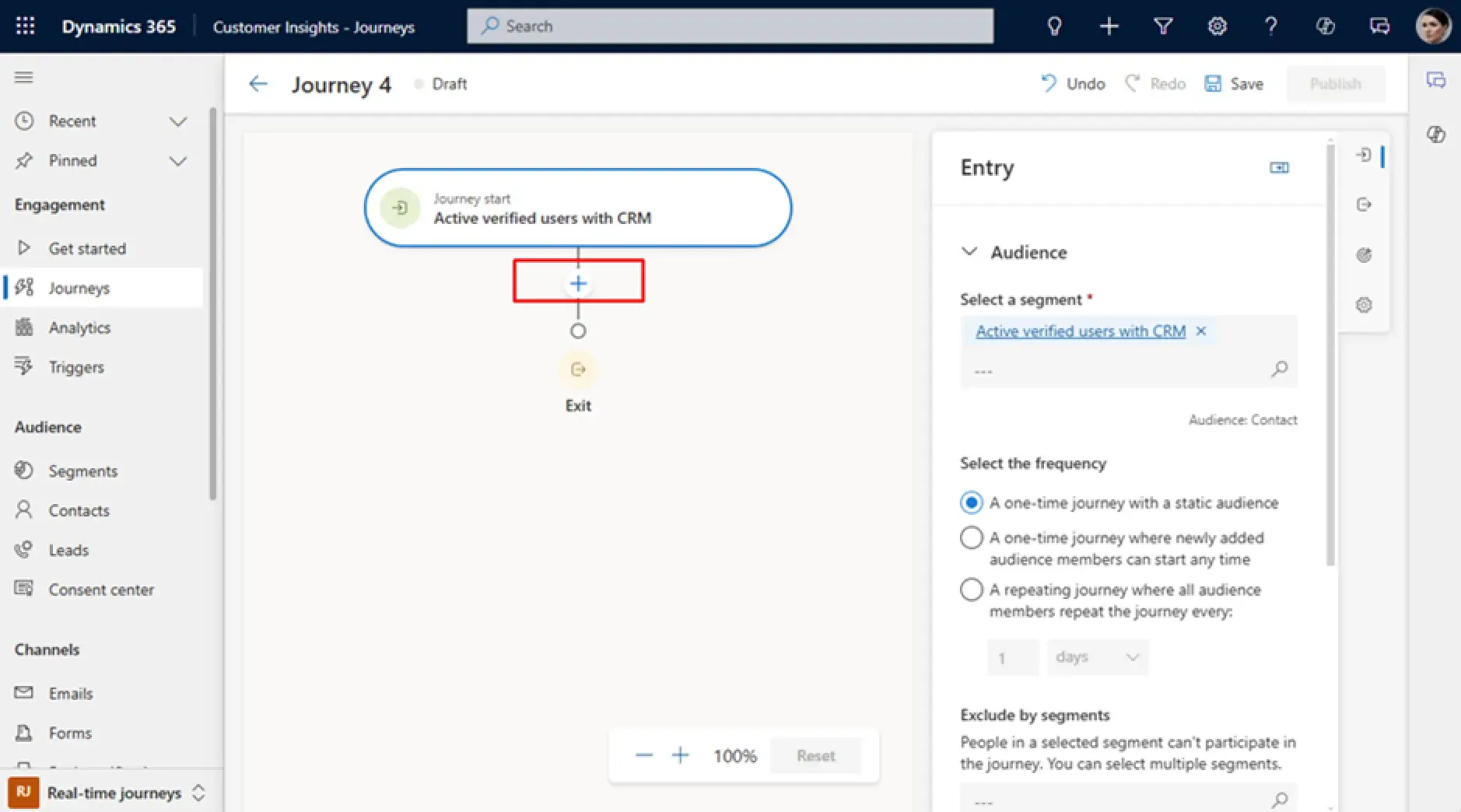
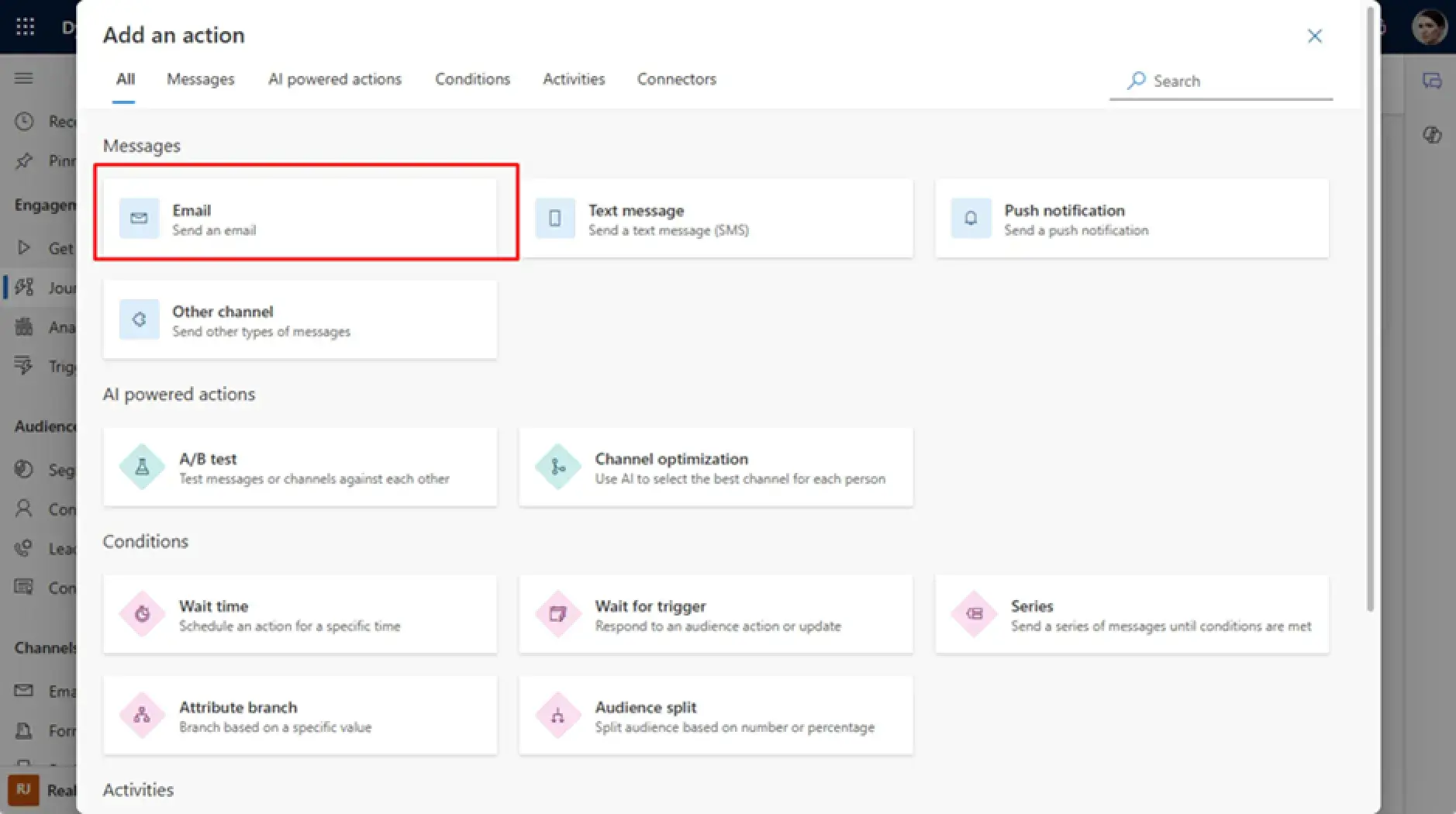
Step 3. Select CC recipients dynamically:
- In the email tile, localize the option “Select a recipient for CC”.
- Choose the relation to your target audience, such as “Contact” or “Lead”.
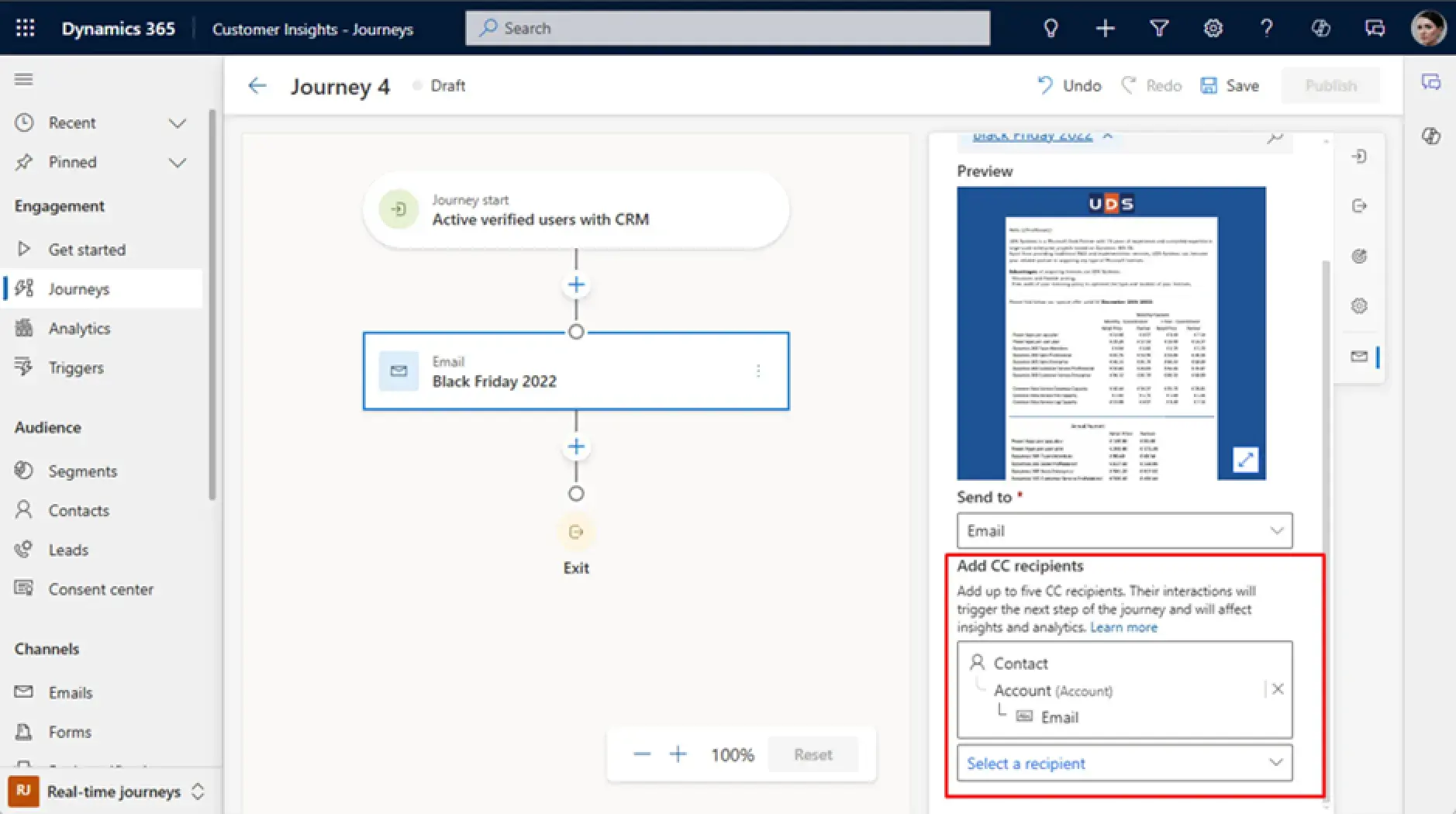
Step 4. Append up to five CC recipients:
- Opt for up to five CC recipients.
- Make sure the selected entities contain valid email addresses.
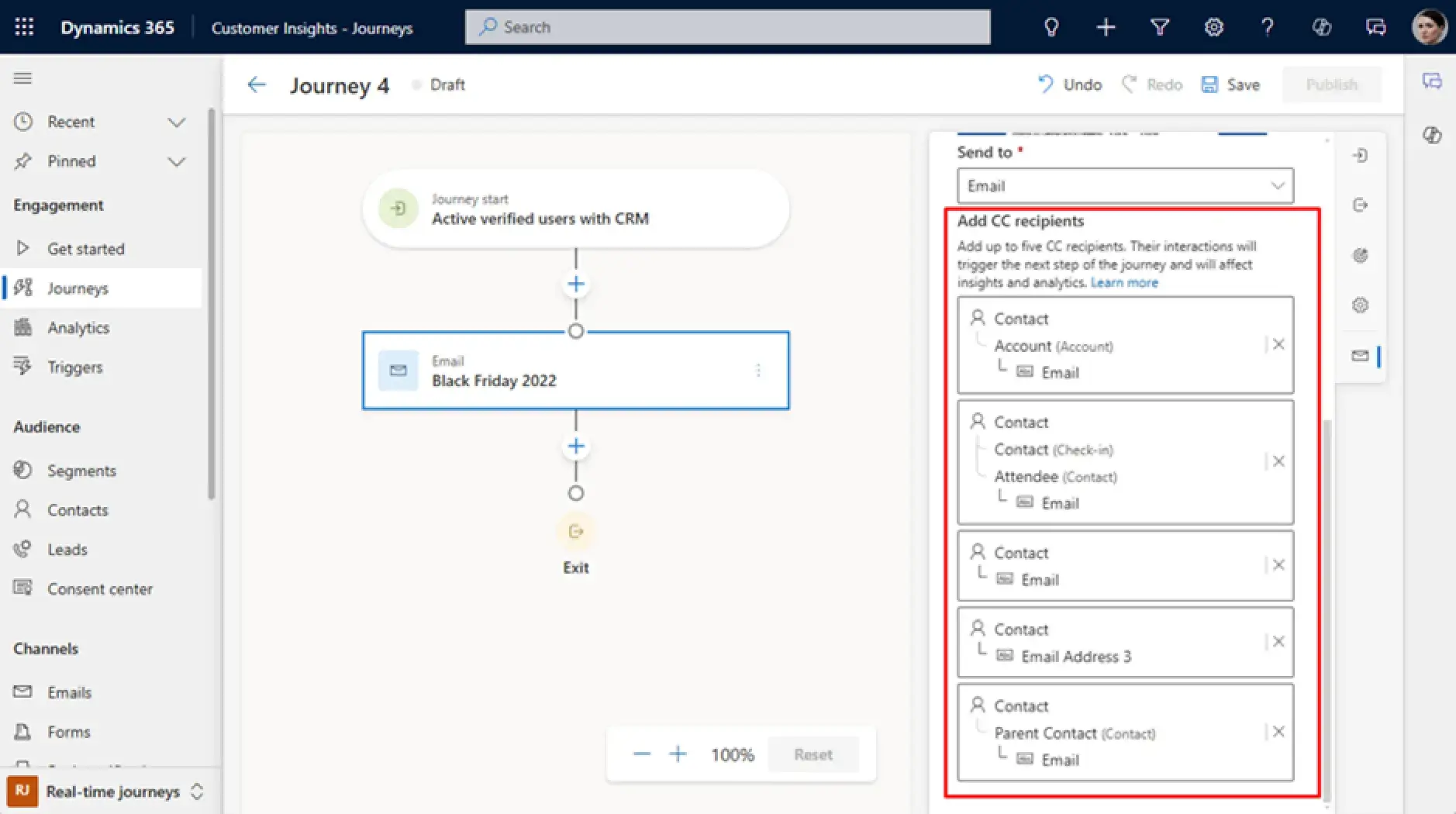
! Note If an entity does not include an email address, it will be ignored during the email delivery.
Step 5. Configure the email details:
- Customize the email content and make certain it is suitable for both the primary and CC recipients.
- Preview the email to confirm it appears as intended for all the recipients.
Step 6. Save and activate the journey:
- Save your changes and activate the journey to begin the process.
Some Important Notes to Keep in Mind
- Identical emails
Both primary and CC recipients will receive the same email.
- Impact on analytics
Interactions from CC recipients (e.g., opens, clicks, unsubscribes) count toward primary recipient metrics and affect analytics.
- Unsubscribe behavior
If a Carbon Copy recipient unsubscribes, it will unsubscribe from the prime contact.
- Quota usage
CC recipients count toward marketable contact and interaction quotas. For example, sending 1,000 emails with two CCs per email results in 3,000 total emails sent.
- CC awareness
Ensure that CC recipients are aware of this feature to avoid potential misunderstandings.
Conclusion
The CC feature in Dynamics 365 Customer Insights is a powerful tool for broadening communication during customer journeys. By dynamically selecting CC recipients and automating their inclusion, marketers can enhance workflow efficiency while keeping key stakeholders informed.
However, it is essential to consider its impact on analytics and quotas and communicate its usage clearly with all parties involved. By following these recommendations, you can confidently embed the Carbon Copy peculiarity into your marketing strategies.

